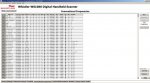Rick, thanks for the informative reply. My Windows setting is already at 150%. It appears that I'm going to have to just deal with the readability issue. In the big scheme of things this isn't an existential threat to my enjoyment of the scanner or the utility of EZ-Scan program, but I had hoped there might be a way to work some improvement. I appreciate the suggestions.
Sorry that none of my suggestions will work for you. But just to let you know, in "Control Panel>>Appearance and Personalization>>Display" on the left side of the screen is an option for "Set custom text size (DPI)" where you can increase the font size up to 500%. That's probably way over kill, but maybe 200% will work for you. For me even 200% is way too much and causes almost all programs I run to not fit on the screen. They all will have both horizontal and vertical scroll bars. But then I don't have a 27" screen, so maybe it will work for you.
Another thing I sometimes do is I'll move the EZ Scan software to my second monitor. My second monitor is 17" but it only has a resolution of 1280x1024 and the EZ Scan software will fill the whole screen nicely. When I'm programming my WS1080 I like to have the EZ Scan software open on this monitor and on my main monitor I'll toggle between the RR Database and a Spreadsheet application where I keep everything I scan in an orderly arrangement.
Sorry, but I realize that none of these option may be a solution, but just wanted to let you know. If I were in your position I think I'd learn to use the Windows Magnifier tool. Anyway, good luck with whatever you come up with.