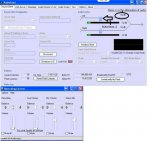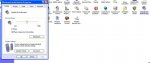Hey there. I was just wondering if someone would be able to send me a couple pictures or give me some examples of the settings they are using for their feeds. My audio appears to be horrible on the VHF side but my P25 Trunked Radio 700 mhz is clear. I listen to other feeds and the audio just seems to be so much better and clear. I am wondering if I have the audio settings wrong or volume up to high or low etc...
Thanks for any help you can give me.
Thanks for any help you can give me.