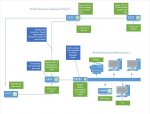Thanks again guys. One more question.
Im attaching a photo of my current Network. The callouts
in blue are my questions.
Remember I am trying to keep ALL wireless connections on
"one leg" of the network and not go through my main router.
But I do want to be able to see both wired and wireless
networks. That's why I am upgrading my switch to a Managed
switch and I am thinking about upgrading my Main Router
to something a little more prosumer. Once the upgraded
equipment comes in, I will be able to setup a VLAN as
suggested by a couple of replies.
Im attaching a photo of my current Network. The callouts
in blue are my questions.
Remember I am trying to keep ALL wireless connections on
"one leg" of the network and not go through my main router.
But I do want to be able to see both wired and wireless
networks. That's why I am upgrading my switch to a Managed
switch and I am thinking about upgrading my Main Router
to something a little more prosumer. Once the upgraded
equipment comes in, I will be able to setup a VLAN as
suggested by a couple of replies.