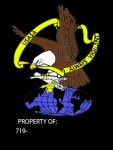WX9RLT
Top Dawg
There's an awesome topic on color schemes.
So I figured I would create one for boot opening screens.
To Change Opening Graphic Boot Screen For The SDSX00 Scanners
Can be a any color image but changed to...
* SDS100 the Image must be 240 x 320 Must be a 24 bit bitmap
* SDS200 the Image must be 480 x 320 Must be a 24 bit bitmap
* Has to be the correct size
* Change the extension/file to .bmp file
* Rename the file to opening
* Rename the extension to .bmp
* Placed that file into the Scanner's SD card, in the BCDx36HP Folder.
VERY IMPORTANT that the file is labeled as "opening.bmp" (without quotes)
To change back to the original opening just delete the file you put in the folder and restart the scanner.
The above can be done with windows paint.
Note: It will not let me attach my file to this post. (.bmp)
But I have attached it as a .jpg
This is my opening screen

So I figured I would create one for boot opening screens.
To Change Opening Graphic Boot Screen For The SDSX00 Scanners
Can be a any color image but changed to...
* SDS100 the Image must be 240 x 320 Must be a 24 bit bitmap
* SDS200 the Image must be 480 x 320 Must be a 24 bit bitmap
* Has to be the correct size
* Change the extension/file to .bmp file
* Rename the file to opening
* Rename the extension to .bmp
* Placed that file into the Scanner's SD card, in the BCDx36HP Folder.
VERY IMPORTANT that the file is labeled as "opening.bmp" (without quotes)
To change back to the original opening just delete the file you put in the folder and restart the scanner.
The above can be done with windows paint.
Note: It will not let me attach my file to this post. (.bmp)
But I have attached it as a .jpg
This is my opening screen