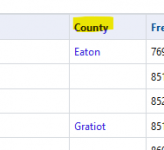Regarding scanning in Michigan MSPSC digital system. I don’t want to monitor the whole system. I only want to monitor the counties in the south east part of the state. How do I stop the SDS 100 from scanning the whole state and only scanning what I want I’ve tried putting them in individually, and it still scans the whole system Any help?
If you try to append a department for a given system to a Favorites list, Sentinel also appends every site in that system. For a large regional, or statewide, trunking system, that can be a large number of sites that you might not want or need.
As
nessnet has noted, if you use location control on that specific Favorites list, sites (and departments) that are not within the specified range will be ignored.
You could also simply set the 'extra' sites as 'Avoid', and they would not be scanned.
Or, delete the extra sites either using the Favorites list editor, or via a <right><click> on the site(s) in the main Sentinel window, & choosing the "Remove from Favorites list" item from the pop-up menu.
My personal preference is to remove the excess. However, a number of other members here in RR prefer to use Location Control, or avoiding, so that those sites are still available if you were to need them later when traveling & using a GPS.
.When appending a system, Sentinel lists the sites in alphabetical order, based on the name of the site. If you go to the system in the database (online), you can click on the County label over the site listings. That sorts the site listing (on the web page) to alphabetical order based on the county.
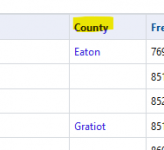
That makes it easier to locate the specific sites in your area of interest, and you can then delete, or set as Avoid, those that you do not want or need.
Note that, after you've either avoided, or removed, the additional, but unwanted, sites, you can then go back and append other departments to your Favorites list without all of the sites being added back
as long as you
do not change the same of the system when using the Favorites list editor. If you do change the name, but then want to append one or more additional departments, Sentinel will then append the sites again to a new system (in your list) with the system name as defined in the database.
For those members that are Premium Subscribers, using either ProScan or ARC536, you can import only he Departments and Sitesthat you want, not everything in the system.