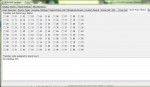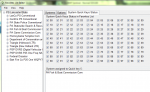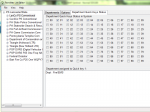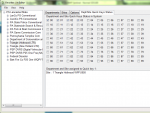I cannot find a place in Sentinel to indicate which FL and which systems in each FL are to be enabled each time I turn the scanner on. Is there a way to do this other than use Sentinel (or FL in ProScan) to Read the scanner after I manually turn on what I want to be on?
BCD436HP/BCD536HP: Set which Systems is FL are enabled at turn on
- Thread starter radionut44
- Start date
Similar threads
BCD436HP/BCD536HP:
'Unscannable' trunked system or just me? Shift DMR Australia
SDS100/SDS200:
Not Scanning Favorites List? (SDS100)
Sentinel:
Database question