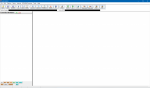How do I add another system into an existing Favorites List? I end up giving up and simply adding another FL to my SDS200 that contains just one system.
You are using an out of date browser. It may not display this or other websites correctly.
You should upgrade or use an alternative browser.
You should upgrade or use an alternative browser.
Adding another system to a FL using ARC536PRO
- Thread starter n1chu
- Start date
- Status
- Not open for further replies.
- read all of your favorites from the radio into ARC536
- at the bottom of the left column you’ll see 11 tabs...CONV MOT LT P25...etc. click on the system tab you want to create. you want to add a P25 system then click the P25 tab
- at the top of the left column expand the UNSAVED SYSTENMS. you’ll find your new unconfigured and unsave system there.
- at the bottom of the left column you’ll see 11 tabs...CONV MOT LT P25...etc. click on the system tab you want to create. you want to add a P25 system then click the P25 tab
- at the top of the left column expand the UNSAVED SYSTENMS. you’ll find your new unconfigured and unsave system there.
Ok. But I’m more interested in moving a system I’ve already got. I guess I should rephrase the question to “How do I move a system from one FL to another?- read all of your favorites from the radio into ARC536
- at the bottom of the left column you’ll see 11 tabs...CONV MOT LT P25...etc. click on the system tab you want to create. you want to add a P25 system then click the P25 tab
- at the top of the left column expand the UNSAVED SYSTENMS. you’ll find your new unconfigured and unsave system there.
ok, well that's EZ, too.
- presumably each of your individual systems is saved to a file on your PC. if not then do that first.
- read the current system in your radio into ARC536
- click the yellow OPEN icom on the toolbar at the top of the page. navigate to where you have stores your system files and select the system you want to add to the current fav list. or create a new system manually or use the Radio Reference link to import a new system.
- that system should now be showing at the bottom of the current favorites list. select WRITE DATA from the tool barnd then select just the new system and write just that new system to your radioand answer Y when asked if you want to override the favorites config file.
- presumably each of your individual systems is saved to a file on your PC. if not then do that first.
- read the current system in your radio into ARC536
- click the yellow OPEN icom on the toolbar at the top of the page. navigate to where you have stores your system files and select the system you want to add to the current fav list. or create a new system manually or use the Radio Reference link to import a new system.
- that system should now be showing at the bottom of the current favorites list. select WRITE DATA from the tool barnd then select just the new system and write just that new system to your radioand answer Y when asked if you want to override the favorites config file.
I don’t see WRITE DATA. I do see Write under BCDx36HP however... is that what you mean?ok, well that's EZ, too.
- presumably each of your individual systems is saved to a file on your PC. if not then do that first.
- read the current system in your radio into ARC536
- click the yellow OPEN icom on the toolbar at the top of the page. navigate to where you have stores your system files and select the system you want to add to the current fav list. or create a new system manually or use the Reference link to import a new system.
- that system should now be showing at the bottom of the current favorites list. select WRITE DATA from the tool barnd then select just the new system and write just that new system to your radioand answer Y when asked if you want to override the favorites config file.
Oops, scratch that. I do see WRITE DATA and clicked on that. Then I selected just that system and wrote it to the scanner. But it’s not in the FL I want it in. It’s just another FL. I’d like to insert it into an existing FL.I don’t see WRITE DATA. I do see Write under BCDx36HP however... is that what you mean?
Oops, scratch that. I do see WRITE DATA and clicked on that. Then I selected just that system and wrote it to the scanner. But it’s not in the FL I want it in. It’s just another FL. I’d like to insert it into an existing FL.
again...
- using the READ DATA tab read the current favorites that are in the radio into ARC536. to start with a clean screen be sure to click the CLEAR BROWSER tab at the bottom of the READ window first.
- using the OPEN tab on the tool bar load the system you want to add to the fav list you read from the radio. it should appear at the bottom of the fav. list on your screen.
- click the WRITE DATA tab on the tool list. the upper half of that screen will be the systems currently in the radio. the bottom half of that screen will be the systems in ARC536. click on just the new system you have added in the bottom window. it will be the last system in the lower screen. then click WRITE SELECTED.
- when you re-read the favorites from the radio the system you added will be there. to keep it easier to manage be sure to click the CLEAR BROWSER tab at the bottom of the READ window first.
_____________________________________
look, all of the systems you create in ARC536 can be grouped as the current fav list in the radio any way you like. say you have 25-systems configured and all 25-systems are currently in the radio but now you want only the odd numbered systems to be loaded into the radio. simply choose WRITE DATA and in the upper box on that screen and either of these options:
- put a check mark in the box next to all of the even numbered systems (2,4,6,8, etc) and then click DELETE SELECTED. that will leave only the odd numbered systems (1,3,5,7,9, etc) in the radio.
OR...
- put a check mark in the box next to all of the systems (1,2,3,4,5,6,7,8,9, etc) and then click DELETE SELECTED. that will clear everything out of the radio. then, using the lower window, put a check mark next to the systems you want to write to the radio and select WRITE SELECTED.
either way will get the same result...only the odd-numbered systems will remain in the radio.
now you have systems 1,3,5,7,9, etc. in the radio and you want to add system #14 back to the radio. click WRITE DATA and in the lowert window put a checkmark in the box next to system #14 and click WRITE SELECTED. now you'll have your odd numbered systems plus system #14 in your radio.
i use even and odd just as simple examples. using the upper window in the WRITE DATA box allows EZ control of the systems currently IN THE RADIO without affecting the system files saved on the PC. you can also manage the system files in the radio using the READ DATA tab. of course you'll need to make sure your system and department quick keys are properly configured and activated in the radio.
does this help? btw, I use Sentinel to keep backups of my system files. and then i backup my ARC536 and Sentinel files to the cloud and an external hard drive. backups are a good thing.
btw...i re-read my original post to you when I thought you were wanting to add a new system to the fav list. the steps I provided to you were correct but I neglected to include a different option. you can also use the top line FILE and then ADD to add a new fav system. some may find that easier to use.
A lot to process-will give it a try today. Thanks for your help. I will post my results which I’m sure will be favorable.
Overall, how do you rate BUTEL ARC536PRO? My personal experience is it doesn’t play as dependably as previous ARC programs for other scanners. But I remain a fan. And your assistance has helped maintain that confidence in Butel.
Overall, how do you rate BUTEL ARC536PRO? My personal experience is it doesn’t play as dependably as previous ARC programs for other scanners. But I remain a fan. And your assistance has helped maintain that confidence in Butel.
well, the learning curve was steeper than ARC500 (RS Pro-197) but then so is the 536. i’m still a fan.
Still not there. I load my favorites list from the radio, open my files and select what I want to add and hit Write Data. What’s next? Are there more steps? I’ve got two FL’s listed on the lest side... where did I write data to?
i think we need to chat on the phone. whadda ya think?
Nope. Not yet. You left me hanging after you told me to hit the “Write Data” button. When I do the FL I want to add is still listed at the bottom on the left. I don’t see a copy in the FL I started with, which is where I want to put it. I’m thinking there must be another step after I Write Data?
In my own words here is what I did following your instructions;
I read the scanner into the program.
Next I opened “File” and chose “Open HPD File” from the drop down menu and chose the FL I wanted to insert into the FL I read from the scanner.
that new file I opened is displayed as the last FL on the left. I now have two FL files listed.
I then highlighted that new FL and hit “Write Data”.
And that’s where you left it. I had already gotten to that stage on my own. I’m left with two FL files.
so, I’m missing something... hoping you will point that out because it’s beginning to bug me!
In my own words here is what I did following your instructions;
I read the scanner into the program.
Next I opened “File” and chose “Open HPD File” from the drop down menu and chose the FL I wanted to insert into the FL I read from the scanner.
that new file I opened is displayed as the last FL on the left. I now have two FL files listed.
I then highlighted that new FL and hit “Write Data”.
And that’s where you left it. I had already gotten to that stage on my own. I’m left with two FL files.
so, I’m missing something... hoping you will point that out because it’s beginning to bug me!
when you write data you write it into the radio.
the data in the radio consists of one or more favorites lists. now when you start ARC536 the left column should be empty. prior to adding the new fav list let's say there were 10 fav lists in the radio. when you read those into ARC536 those 10 fav lists are now in the left column. when you add a new fav list in ARC536 you now have 11 fav lists in the left column.
when you click write data two boxes will open. the upper box will show the favs that are currently in the radio (which should be the original 10). the lower box will show the favs in ARC536 that can be written to the radio. you should see all 11 there. select just the new fav list by placing a check mark in the box next to the fav list name and click write selected. unless you've made changes to one or more of the other 10 you only need to write the new fav list (#11) to the radio. you can confirm that by selecting the read data tool. a box will open and all 11 fav lists should be there.
the thing you have to wrap your head around is that the fav lists simultaneously exist in both the radio and in ARC536 and at times the contents of each may not be identical.
the data in the radio consists of one or more favorites lists. now when you start ARC536 the left column should be empty. prior to adding the new fav list let's say there were 10 fav lists in the radio. when you read those into ARC536 those 10 fav lists are now in the left column. when you add a new fav list in ARC536 you now have 11 fav lists in the left column.
when you click write data two boxes will open. the upper box will show the favs that are currently in the radio (which should be the original 10). the lower box will show the favs in ARC536 that can be written to the radio. you should see all 11 there. select just the new fav list by placing a check mark in the box next to the fav list name and click write selected. unless you've made changes to one or more of the other 10 you only need to write the new fav list (#11) to the radio. you can confirm that by selecting the read data tool. a box will open and all 11 fav lists should be there.
the thing you have to wrap your head around is that the fav lists simultaneously exist in both the radio and in ARC536 and at times the contents of each may not be identical.
Ok. Now I understand your meaning. You are not to blame with the manner used to explain the process. But you missed my point... I am trying to add the contents of one FL to another... so what I end up with is one master FL, not simply adding another. All is not lost however, I have never used the “Write Data” button to write to the scanner. I learned something.
My original intent was to eliminate by merging a bunch of FL’s that contain only one town each into one FL... perhaps my neglecting to mention “Profile” had something to do with this. But since I have no understanding of Profiles, other than (hopefully) a file that includes all of my FL’s I have opened when I hit Save Profile, I didn’t think it germane to the topic.
My original intent was to eliminate by merging a bunch of FL’s that contain only one town each into one FL... perhaps my neglecting to mention “Profile” had something to do with this. But since I have no understanding of Profiles, other than (hopefully) a file that includes all of my FL’s I have opened when I hit Save Profile, I didn’t think it germane to the topic.
If you have a "master" Favorites list (in Sentinel), you can use it to quickly create a new list, with selected systems, by appending from your master to the list you want to create for a specific use or occasion. I do much the same thing with a "master" list in FreeSCAN, selecting only the systems of interest to be loaded on one of the non-database Uniden scanners (396T & -XT, BR330T, 325P2 (if no NXDN or DMR systems are needed)). Appending from one list to another (or a new one) is done with the same "right-click" that you use to append a system from the main database to a list. In ProScan, I can drag & drop, or copy systems and departments between Favorites lists. Whether that can be done in ARC536, I don't know, as I do not use that program.Ok. Now I understand your meaning. You are not to blame with the manner used to explain the process. But you missed my point... I am trying to add the contents of one FL to another... so what I end up with is one master FL, not simply adding another. All is not lost however, I have never used the “Write Data” button to write to the scanner. I learned something.
My original intent was to eliminate by merging a bunch of FL’s that contain only one town each into one FL... perhaps my neglecting to mention “Profile” had something to do with this. But since I have no understanding of Profiles, other than (hopefully) a file that includes all of my FL’s I have opened when I hit Save Profile, I didn’t think it germane to the topic.
While all of my Favorites lists exist in Sentinel, I use individual profiles for the various scanners. The selected profile has only the systems I want to be downloaded to one of the scanners, and whether or not the list(s) is set to be monitored by default.
William, yes I did not clearly understand what you were originally asking. apologies for that. Steve is correct in how to do what you are asking in Sentinel but I don't think it can be done in ARC536.If you have a "master" Favorites list (in Sentinel), you can use it to quickly create a new list, with selected systems, by appending from your master to the list you want to create for a specific use or occasion. I do much the same thing with a "master" list in FreeSCAN, selecting only the systems of interest to be loaded on one of the non-database Uniden scanners (396T & -XT, BR330T, 325P2 (if no NXDN or DMR systems are needed)). Appending from one list to another (or a new one) is done with the same "right-click" that you use to append a system from the main database to a list. In ProScan, I can drag & drop, or copy systems and departments between Favorites lists. Whether that can be done in ARC536, I don't know, as I do not use that program.
While all of my Favorites lists exist in Sentinel, I use individual profiles for the various scanners. The selected profile has only the systems I want to be downloaded to one of the scanners, and whether or not the list(s) is set to be monitored by default.
You can move departments, systems and and sites between favorites in ARC536 using the right-click copy and paste. you can do that on favorites you load into ARC536 from your PC or read in from the radio. Example: You have "Anytown PD" as a department within the "AnyCounty" favorite but you want to move Anytown PD to a different favorite. Just use the right-click on the mouse to copy the department and then click on the target system, right-click and paste the department.
all of my favs are saved as individual files....my hometown PD, FD, county sheriff, state units, etc. each are separate HPD files that I can load into ARC536, re-configure and then save back to the PC and also write to the radio. but I don't know how to save all of the individual files in ARC536 as one large "master hpd file". if you do please educate me. as I would love to learn something new.
73
rich, n9dko
Ah, Ok. I’ve done the copy & paste routine where I created a new system within the FL and then cut and pasted data into it. But this was all about speeding up the process using ARC536 PRO. I use it exclusively to edit my FL’s. I believe I used Sentinel in the past to do some edits as Steve says, but my inquiry was all about ARC536 PRO. Thanks for the help and sorry it took so long to complete. You guys put some effort into it... much appreciated!
- Status
- Not open for further replies.
Similar threads
- Replies
- 20
- Views
- 814
- Replies
- 1
- Views
- 170
- Replies
- 0
- Views
- 287
- Replies
- 10
- Views
- 450