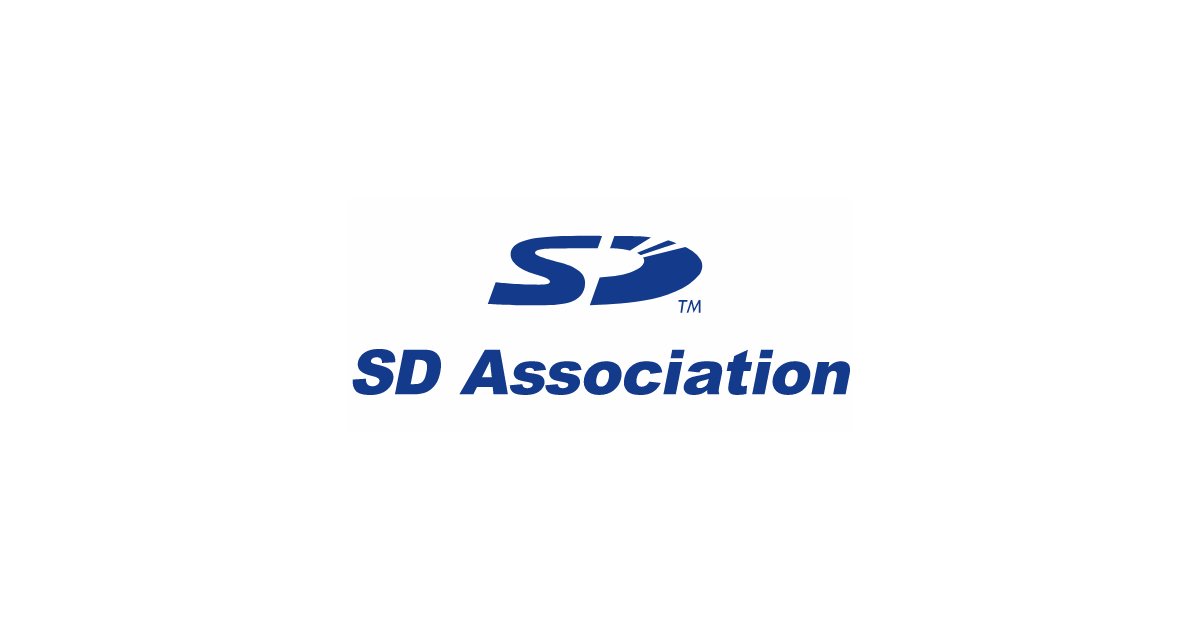- Joined
- Aug 20, 2022
- Messages
- 133
Hey folks, I took yet another plunge after reading another thread. It mentioned the units being fast to load and boot when using a higher class SD card. This is true and it is noticeable. Now for me the 100 has always loaded faster than the 200. Just watching the units boot ignoring everything but the favorites loading up, the 100 loads faster and always has. The 100 being faster in general I have always chalked up to the extra features on the 200 that are not there on the 100 like LAN and extra USB ports - post just takes longer, fact of life.
Now I did not run to the store and purchase more cards. I had 2 house brand cards from MicroCenter. 16G class 10 cards is what I had so that is what I used. It was harder getting the entire card into one volume within Windows than doing the Uniden stuff. For some reason on 200MB on each card was allocated. Just a "format" did not correct this issue. I had to use disk management widget in Windows. To find it in Win11 and Win10:
Right Click on this PC and choose Manage. Under Computer Management look for Storage then select Disk Management. Now be careful here as ALL disks on you machine will be listed. In the bottom area look for the external USB drive, it will show at least one volume that may or may not be the size of the entire card. If it is the size of the entire card you are good to go. if it is not, right click on each portion of the disk and select "delete volume" after all of them are done the drive should consolidate into ONE full sized un-allocated volume. All you need to do now is format that volume and follow the prompts. Be sure to delete the volume name in the first prompt. Now you are ready to to the Uniden stuff in Sentinel.
Here is what I did:
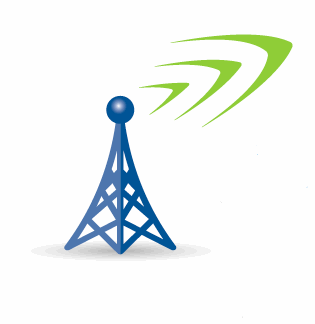
 forums.radioreference.com
forums.radioreference.com
Insert the SD card into a SD card reader on your PC.
If necessary, format it. If using windows to format it un-check the quick format box. Don't change anything else. By un-checking the quick format you don't need the SD card formatter utility.
Launch Sentinel
Go to Scanner menu
Select Clear User Data
Browse to the SD card you want to put a copy of your scanner files on (have to click display all drives)
Click OK.
Now go to Scanner menu again
Click write to scanner
Browse to your SD card
Click OK
Hope this helps other interested in making this same change. For me yes it was a noticeable change. Load a fav list is the easiest way to see the difference.
Now I did not run to the store and purchase more cards. I had 2 house brand cards from MicroCenter. 16G class 10 cards is what I had so that is what I used. It was harder getting the entire card into one volume within Windows than doing the Uniden stuff. For some reason on 200MB on each card was allocated. Just a "format" did not correct this issue. I had to use disk management widget in Windows. To find it in Win11 and Win10:
Right Click on this PC and choose Manage. Under Computer Management look for Storage then select Disk Management. Now be careful here as ALL disks on you machine will be listed. In the bottom area look for the external USB drive, it will show at least one volume that may or may not be the size of the entire card. If it is the size of the entire card you are good to go. if it is not, right click on each portion of the disk and select "delete volume" after all of them are done the drive should consolidate into ONE full sized un-allocated volume. All you need to do now is format that volume and follow the prompts. Be sure to delete the volume name in the first prompt. Now you are ready to to the Uniden stuff in Sentinel.
Here is what I did:
SDS100/SDS200: - How to Copy OEM SDS100 SD Card to other SanDisc 32gb SD Cards for multiple spare backups?
Will appreciate some Three Stooges caveman comprehension level "slowly I turned step by step" instructions or link to YouTube video, if any exist. How do I copy what was on the OEM SDS100 SD Card, that also had some local programming done to it by the seller, > to a new formatted 32gb card I...
Insert the SD card into a SD card reader on your PC.
If necessary, format it. If using windows to format it un-check the quick format box. Don't change anything else. By un-checking the quick format you don't need the SD card formatter utility.
Launch Sentinel
Go to Scanner menu
Select Clear User Data
Browse to the SD card you want to put a copy of your scanner files on (have to click display all drives)
Click OK.
Now go to Scanner menu again
Click write to scanner
Browse to your SD card
Click OK
Hope this helps other interested in making this same change. For me yes it was a noticeable change. Load a fav list is the easiest way to see the difference.