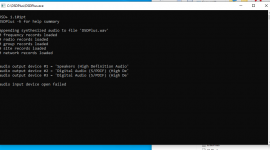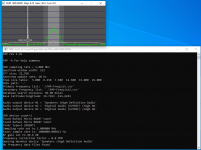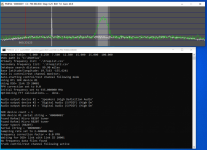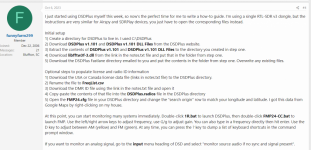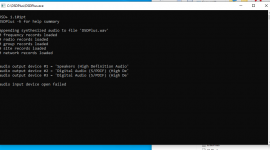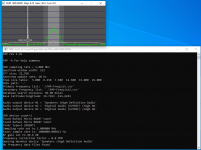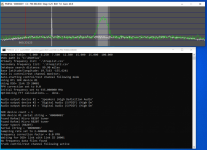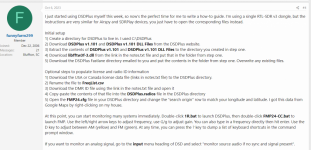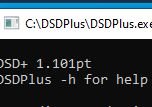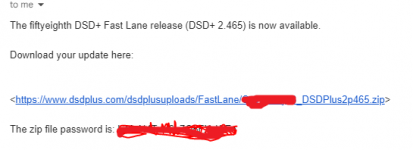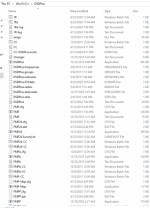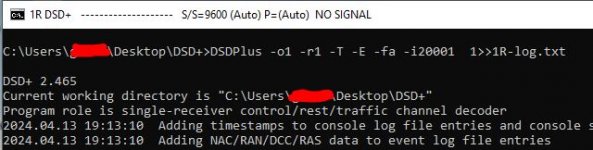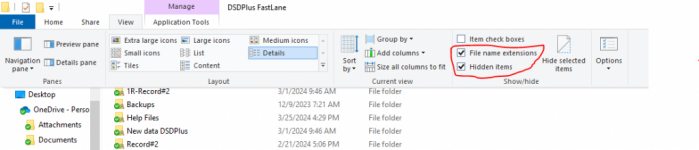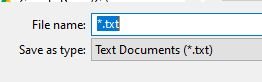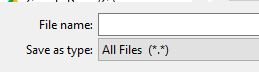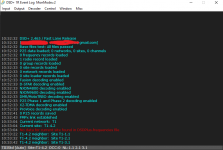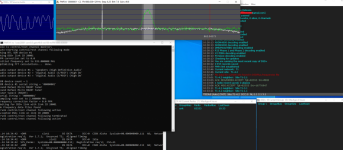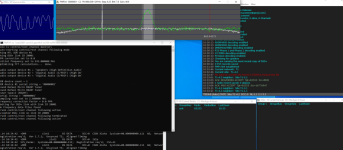Using DSD+ with supported SDR devices
DSD+ directly supports trunk tracking (control/rest channel following and voice channel
following) of NEXEDGE, Capacity Plus, Connect Plus, Tier III and P25 Phase I/II systems
when coupled with one or two RTL2832U-based DVB-T dongles, Airspys or SDRPlay RSP2s.
When one device is used for trunk tracking, one copy of DSD+ is used to switch between
control/rest channel monitoring and voice/data call following. For most system types,
DSD+ will monitor each voice call until it completes before switching back to the
rest/control channel. However, on most P25 systems, voice channels carry more system data,
which allows DSD+ to immediately switch from monitoring a lower priority call
to a higher priority call.
A single copy of DSD+ plus a single SDR device can also be used to monitor conventional
analog and/or digital voice channels.
When two SDR devices are used, one copy of DSD+ monitors and follows the control/rest channel
while a second copy follows voice calls. The main benefit of using two devices is fully
prioritized voice call following on all system types. As noted above, for P25 systems,
using two devices offers minimal additional benefits over the use of a single device,
although the ability to capture and log all control channel activity may be of value
for some users.
DSD+ interfaces with RTL2832U-based DVB-T dongles via the FMP24 program. FMP24 performs
the required tuning, filtering and demodulation SDR functions.
The FMPA program is used with Airspy devices. Your Airspy serial number(s) should be added
to the FMPA.cfg file; right-click on it and use Windows Notepad to edit the file.
The FMPP program is used with SDRPlay RSP2s. Your RSP2 serial number(s) should be added
to the FMPP.cfg file.
Single-dongle monitoring:
To use a single device, run the 1R.bat file to start DSD+,
then run the appropriate batch file for your device:
DVB-T dongle: FMP24-CC.bat
Airspy: FMPA-CC.bat
SDRPLay: FMPP-CC.bat
DSD+ and the FMPx SDR software (FMP24, FMPA or FMPP) should start talking to each other
and raw demodulated audio waveforms should be displayed in DSD+'s Source Audio window.
The Windows Firewall may prompt you to allow FMPx to act as a server / accept connections;
click the check boxes to allow FMPx to function properly.
Tune your SDR by left-clicking in the FMPx RF spectrum window or by using the left/right
cursor keys or by directly typing in a radio frequency (in MHz) and pressing Enter.
Pressing '?' will list all of the FMPx keyboard commands in the FMPx console window.
Commonly used commands relate to RF gain levels, tuning step sizes and channel filtering
bandwidths.
If FMPx is tuned to a conventional digital voice channel,
DSD+ will decode any unencrypted digital voice that is present.
Use the DSD+ menus to ensure that DSD+ is sending audio to your PC speakers.
If FMPx is used to monitor analog channels,
select "Monitor Source Audio if No Sync and Signal Present" in the DSD+ input menu.
If FMPx is tuned to a P25 control channel, DSD+ will automatically start trunk tracking
and decoding unencrypted Phase I and Phase II voice traffic.
For some NEXEDGE and Tier III control channels, DSD+ will automatically start trunk tracking.
For most NEXEDGE and Tier III systems and for all Capacity Plus and Connect Plus systems,
accurate channel data for the site being monitored has to be added to the DSDPlus.frequencies
file to enable trunk tracking.
If you have a second SDR device, you can run the 1Ra.bat file and the appropriate FMPx-VC.bat
file and simultaneously monitor a second trunking system or site or conventional channel(s).
To manually tune VC FMPx, press Esc once to take FMPx out of VC mode.
Dual-dongle monitoring:
To monitor a single trunking site with two SDR devices, run the CC.bat file and the VC.bat file
to start two copies of DSD+, then run the appropriate FMPx-CC.bat and FMPx-VC.bat files to
start two copies of FMPx.
CC DSD+ and CC FMPx will be used to monitor control/rest channels
while the VC copies of DSD+ and FMPx will follow voice/data calls.
Again, the main benefit of trunk tracking with two devices is prioritized voice following.