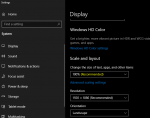bg_nashville
Member
- Joined
- Dec 6, 2004
- Messages
- 263
How do I correct the scaling? I installed the last version and it is only occupying the top left 1/6 of the screen on my surface pro 4. I can’t remember how I fixed the problem previously and I am not finding anything via google search or forum search.