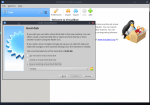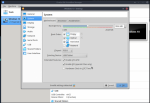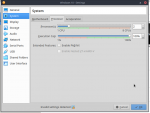Aye, have no idea if this will work, because I have no idea if Windows will complain about being booted in a virtual machine after being setup on a physical machine due to differences in hardware, drivers, etc. It may even bluescreen due to driver related issues. But, doesn't mean you can't give it a shot. The general gist is that you want to create an image of your Windows hard drive, copy that image to your Linux machine, and boot that image in a VM. That's pretty safe, no need to worry about doing something to break your MX Linux set up.
You can make a VHD image with Microsoft's Disk2vhd tool found here:
Disk2vhd simplifies the migration of physical systems into virtual machines.
docs.microsoft.com
Copy the created image to your Linux machine. Image may be very large, I hope you have a way to copy it from point A to point B.
Open up the MX Package manager and find and install the VirtualBox package. This will also grab the guest-additions.iso file and the virutalbox-ext-pack for more hardware support. Make sure to click the box and agree to the license for the ext pack and hit okay to let that install as well. Reboot and that should be done.
Run Virtual Box in Linux, hit New and start setting up your machine. Note: If you do not have Virtualization enabled in your BIOS/UEFI settings, you will not be able to choose 64-bit machines. Check this
link if you can't choose 64-bit.

Tell it how much RAM you want the machine to have, probably 4GB, maybe more since you have all that RAM to spare. Then when you get to Hard Disk, Use an existing virtual hard disk file, and click the folder and find your image of the Windows drive you copied over and select it.
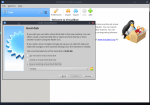
You're machine should now be configured. Before first boot of it though, check Settings,System and check Enable EFI if the Windows install was on a UEFI booting computer. You can fine tune other settings in here as well like Serial Ports, USB (set it to USB 3.0 if you can)
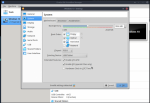
Also, probably a good idea to give it more cores to use if your machine has plenty of cores, 1 core = 1 thread in VirtualBox, so depending on your processor, you might can spare a few extra ones. Probably just don't dip into the red.
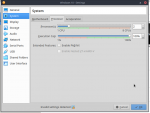
Then boot it up and pray that Windows doesn't blue screen.
Worse case scenario, if you want Windows in a VM, you may just have to get the Windows 10 iso and do a clean install in the VM.
If Windows boots, make sure to insert the guest additions cd from the devices menu, and install the guest additions so you will have proper drivers for the virtualbox.