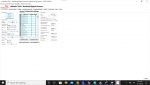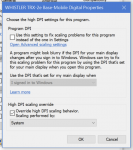You are using an out of date browser. It may not display this or other websites correctly.
You should upgrade or use an alternative browser.
You should upgrade or use an alternative browser.
How do I change the font size on whistler software?
- Thread starter fasteddy64
- Start date
- Status
- Not open for further replies.
Try this...or read through that thread for suggestions
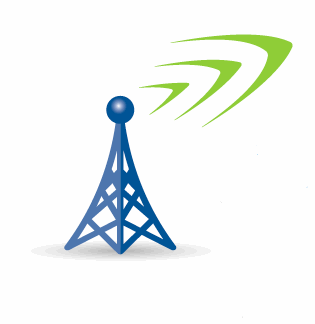
 forums.radioreference.com
forums.radioreference.com
02/18/18 New PC app today - Win 10 improvements
If you have already downloaded and installed the EZ Scan application from the whistlergroup.com website as of 2/6/18, please update to the latest release using the pc app > Check for PC Application Updates. This will address many of the compatibility issues of the newly complied application...
tvengr
Well Known Member
Here is a reply I got from Whistler some time ago:
Thank you, we have found some bugs on some Win 10 machines and are working to correct these.
In the meantime please try the following and let me know if it fixes some of your issues.
Right click on the shortcut and select Properties > Compatibility > and under settings check the box for Override high DPI scaling behavior, then select System in the drop down box and hit Apply.
Thank you, we have found some bugs on some Win 10 machines and are working to correct these.
In the meantime please try the following and let me know if it fixes some of your issues.
Right click on the shortcut and select Properties > Compatibility > and under settings check the box for Override high DPI scaling behavior, then select System in the drop down box and hit Apply.
fasteddy64
Member
No, it did not change anythingHere is a reply I got from Whistler some time ago:
Thank you, we have found some bugs on some Win 10 machines and are working to correct these.
In the meantime please try the following and let me know if it fixes some of your issues.
Right click on the shortcut and select Properties > Compatibility > and under settings check the box for Override high DPI scaling behavior, then select System in the drop down box and hit Apply.
fasteddy64
Member
Thanks but I found no help thereTry this...or read through that thread for suggestions
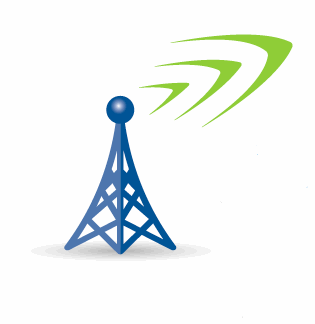
02/18/18 New PC app today - Win 10 improvements
If you have already downloaded and installed the EZ Scan application from the whistlergroup.com website as of 2/6/18, please update to the latest release using the pc app > Check for PC Application Updates. This will address many of the compatibility issues of the newly complied application...forums.radioreference.com
Swipesy
Member
Try it again but make sure you click on a step TVEngr did not mention.
Right click on the shortcut and select Properties > Compatibility > Change high DPI settings and under settings check the box for Override high DPI scaling behavior, then select System in the drop down box and hit Apply.
Right click on the shortcut and select Properties > Compatibility > Change high DPI settings and under settings check the box for Override high DPI scaling behavior, then select System in the drop down box and hit Apply.
wtp
Member
i sent this to him, but i don't know if he saw it,
another thing is a magnifying 'glass' on windows 10.
i saved mine to the task bar on the bottom, for a one click use thing.
to find it click on the start button on the bottom left.
scroll down to find windows ease of access and click it.
right click on magnifier
go down to more and click on pin to taskbar.
another thing is a magnifying 'glass' on windows 10.
i saved mine to the task bar on the bottom, for a one click use thing.
to find it click on the start button on the bottom left.
scroll down to find windows ease of access and click it.
right click on magnifier
go down to more and click on pin to taskbar.
fasteddy64
Member
I tried that. No changeTry it again but make sure you click on a step TVEngr did not mention.
Right click on the shortcut and select Properties > Compatibility > Change high DPI settings and under settings check the box for Override high DPI scaling behavior, then select System in the drop down box and hit Apply.
- Joined
- Feb 18, 2016
- Messages
- 1,892
It is a scaling issue because your PC has a high resolution screen and that causes ezscan to get reduced in size...you have to change the scaling...google windows scaling for solutions and make sure you're running the latest version of ezscan.I tried that. No change
fasteddy64
Member
I am running version 3.40It is a scaling issue because your PC has a high resolution screen and that causes ezscan to get reduced in size...you have to change the scaling...google windows scaling for solutions and make sure you're running the latest version of ezscan.
Changing the scaling to the largest option does not help, and just makes everything else on the machine to big to use.
I guess I should word this differently. I dont just want the font bigger, I want the program to use the entire screen, not just be tucked into the upper left corner if that makes sense.
- Joined
- Feb 18, 2016
- Messages
- 1,892
You're doing it wrong, you do not change the scaling for the laptop, you change it for ezscan only via properties and compatibility mode as described in a earlier post.I am running version 3.40
Changing the scaling to the largest option does not help, and just makes everything else on the machine to big to use.
I guess I should word this differently. I dont just want the font bigger, I want the program to use the entire screen, not just be tucked into the upper left corner if that makes sense.
- Joined
- Feb 18, 2016
- Messages
- 1,892
Right click on the shortcut or desktop icon for ezscan and select Properties > Compatibility , then high DPI settings and under settings check the box for Override high DPI scaling behavior, then select System in the drop down box and hit Apply.
I partially edited this and don't have a high res screen to test this on, you may have to select application in place of system.
I partially edited this and don't have a high res screen to test this on, you may have to select application in place of system.
I am running version 3.40
Changing the scaling to the largest option does not help, and just makes everything else on the machine to big to use.
I guess I should word this differently. I dont just want the font bigger, I want the program to use the entire screen, not just be tucked into the upper left corner if that makes sense.
Right click on the program and go to properties (at the bottom) and at try from there...look at the tab in the screenshot.
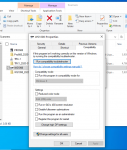
fasteddy64
Member
I have tried and tried. I followed everyone's instructions and I get the same results.
Thanks everyone but it just doesnt change anything.
If there are any teamviewer users who would like to remote in and try i would be happy to give that a shot
Thanks everyone but it just doesnt change anything.
If there are any teamviewer users who would like to remote in and try i would be happy to give that a shot
Maybe @Whistler_Support will see this and add their thoughts, since you tried all their/our recommendations.
- Joined
- Feb 18, 2016
- Messages
- 1,892
I could remote in via chrome remote desktop, set it up then PM me.I have tried and tried. I followed everyone's instructions and I get the same results.
Thanks everyone but it just doesnt change anything.
If there are any teamviewer users who would like to remote in and try i would be happy to give that a shot
hightime
Member
It would be a pain, but you can lower your display resolution to your liking, while making changes and then return it to normal. when complete.
fasteddy64
Member
Wackyracer remoted in and fixed it.
CycleSycho
Member
Wackyracer remoted in and fixed it.
I partially edited this and don't have a high res screen to test this on, you may have to select application in place of system" )?
.
- Status
- Not open for further replies.
Similar threads
- Replies
- 146
- Views
- 7K