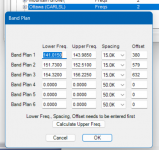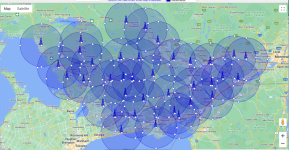I have a BCD325P2 and I have been trying to program Bell FleetNet Zone 2.
I can’t hear anything after I program it. I have Googled instructions for other scanners as maybe it works the same for the system but I don’t see an option for VHF. Am I supposed to program all sites at once in one or create multiple sites?
I would really appreciate if I can have easy instructions for Zone 2. I would like to hear Ottawa MOH EMS and OPP. I know when I program other sites, I put them all in one group, but when I put one site in and then I do it again instead in the same spot as the first site. I am not hearing anything. I think I might have did something wrong
I have entered in all of the freq. but I haven’t heard anything yet. Not sure if I did something wrong I did it all by hands also I not sure if someone could help me with setting up Bell FleetNet Zone 2.
I am going to try tonight to do FleetNet. Do I do one site at a time ?
I can’t hear anything after I program it. I have Googled instructions for other scanners as maybe it works the same for the system but I don’t see an option for VHF. Am I supposed to program all sites at once in one or create multiple sites?
I would really appreciate if I can have easy instructions for Zone 2. I would like to hear Ottawa MOH EMS and OPP. I know when I program other sites, I put them all in one group, but when I put one site in and then I do it again instead in the same spot as the first site. I am not hearing anything. I think I might have did something wrong
I have entered in all of the freq. but I haven’t heard anything yet. Not sure if I did something wrong I did it all by hands also I not sure if someone could help me with setting up Bell FleetNet Zone 2.
I am going to try tonight to do FleetNet. Do I do one site at a time ?