Bought a used BCD396T trying to manually program for Harper county Kansas they are using Sumner County, and Barber county towers, and have new talk groups for Harper county, I have tried and not had any luck any suggestions or walk through's with details on what I need to program to make this work? Thanks in advance.
You are using an out of date browser. It may not display this or other websites correctly.
You should upgrade or use an alternative browser.
You should upgrade or use an alternative browser.
BCD396T/BC996T: need help programming Kansas, Harper County Kansas state wide inter-operable communications system
- Thread starter naa674
- Start date
- Status
- Not open for further replies.
doctordialtone
Member
Here's step-by-step instruction and a link to the easier to read manual:I have tried and not had any luck
For Conventional frequencies follow these steps:
1. Press Menu button
2. Highlight Program System, Press E
3. Highlight New System, Press E
4. Highlight Conventional, Press E
5. Confirm by pressing E
6. Highlight Edit Group, Press E
7. Highlight New Group, Press E
8. Highlight Edit Channel, Press E
9. Highlight New Channel, Press E
10. Enter your Frequency, Press E
11. To enter more frequencies, Highlight New Channel, Press E
For P25 (Standard Trunk), Motorola, Edacs, LTR:
1. Press Menu
2. Highlight Program System, Press E
3. Highlight New System, Press E
4. Highlight the system you need Conventional, P25, Motorolla, Edacs, LTR, Press E
5. If P25 (Standard Trunk), EDACS, or Motorolla please follow the steps below:
6. Highlight Edit Site, Press E
7. Highlight New Site, Press E
8. Highlight Set Frequencies, Press E
9. Highlight New Frequency, Press E
10. Type in Primary and Alternate Frequencies (red and blue frequencies on RadioReference) Press E
11. Highlight New Frequency to enter more, Press E
Once you have entered all of your frequencies and want to enter DEC/TGID:
12. Press Menu 4 times.
13. Highlight Edit Group, Press E
14. Highlight New Group, Press E
15. Highlight Edit Channel, Press E
16. Highlight New Channel, Press E
17. Enter in the DEC/TGID, Press E
18. To enter more DEC/TGID Highlight New Channel, Press E
Once you have finished entering the DEC/TGID
19. Press Menu 4 Times
20. Highlight Edit Sys Option, Press E
21. Highlight ID Scan/Search, Press E
22. Press E on ID Scan if using TGID's and ID Search if just using only Frequencies.
For P25 One Frequency Trunk:
1. Press Menu
2. Highlight Program System, Press E
3. Highlight New System, Press E
4. Highlight P25, Press E
5. Highlight One Freq Trunk, Press E
6. Highlight Edit Site, Press E
7. Highlight New Site, Press E
8. Highlight Set Frequencies, Press E
9. Highlight New Frequency, Press E10. Enter the Frequency, Press E
11. Highlight New Frequency, Press E
12. Once you have all the Frequencies entered you can Press Scan
When you're finished press scan. Good luck!
6079smithw
Member
Keyboard entry becomes pretty tedious after a while. You may want to get a programming cable for around $25 online and a copy of FreeScan or the like; saves time and aggravation.
I have a 396T I use all the time... Good Luck!
I have a 396T I use all the time... Good Luck!
I will give it a try, I have done something similar might of just missed a step, Thank YouHere's step-by-step instruction and a link to the easier to read manual:
For Conventional frequencies follow these steps:
1. Press Menu button
2. Highlight Program System, Press E
3. Highlight New System, Press E
4. Highlight Conventional, Press E
5. Confirm by pressing E
6. Highlight Edit Group, Press E
7. Highlight New Group, Press E
8. Highlight Edit Channel, Press E
9. Highlight New Channel, Press E
10. Enter your Frequency, Press E
11. To enter more frequencies, Highlight New Channel, Press E
For P25 (Standard Trunk), Motorola, Edacs, LTR:
1. Press Menu
2. Highlight Program System, Press E
3. Highlight New System, Press E
4. Highlight the system you need Conventional, P25, Motorolla, Edacs, LTR, Press E
5. If P25 (Standard Trunk), EDACS, or Motorolla please follow the steps below:
6. Highlight Edit Site, Press E
7. Highlight New Site, Press E
8. Highlight Set Frequencies, Press E
9. Highlight New Frequency, Press E
10. Type in Primary and Alternate Frequencies (red and blue frequencies on RadioReference) Press E
11. Highlight New Frequency to enter more, Press E
Once you have entered all of your frequencies and want to enter DEC/TGID:
12. Press Menu 4 times.
13. Highlight Edit Group, Press E
14. Highlight New Group, Press E
15. Highlight Edit Channel, Press E
16. Highlight New Channel, Press E
17. Enter in the DEC/TGID, Press E
18. To enter more DEC/TGID Highlight New Channel, Press E
Once you have finished entering the DEC/TGID
19. Press Menu 4 Times
20. Highlight Edit Sys Option, Press E
21. Highlight ID Scan/Search, Press E
22. Press E on ID Scan if using TGID's and ID Search if just using only Frequencies.
For P25 One Frequency Trunk:
1. Press Menu
2. Highlight Program System, Press E
3. Highlight New System, Press E
4. Highlight P25, Press E
5. Highlight One Freq Trunk, Press E
6. Highlight Edit Site, Press E
7. Highlight New Site, Press E
8. Highlight Set Frequencies, Press E
9. Highlight New Frequency, Press E10. Enter the Frequency, Press E
11. Highlight New Frequency, Press E
12. Once you have all the Frequencies entered you can Press Scan
When you're finished press scan. Good luck!
tvengr
Well Known Member
I agree about the software. It makes life so much easier. The 396T does not do multi-site trunking. You will have to create one system with the
Sumner Co site and another with the Barber Co site with both systems using the same talkgroups and scanning between the 2 systems. I have both FreeScan and ARC396 and can help with the programming.
Sumner Co site and another with the Barber Co site with both systems using the same talkgroups and scanning between the 2 systems. I have both FreeScan and ARC396 and can help with the programming.
On the P25 my scanner does not show the edit site is that what is missing and why I cant pick anything up?Here's step-by-step instruction and a link to the easier to read manual:
For Conventional frequencies follow these steps:
1. Press Menu button
2. Highlight Program System, Press E
3. Highlight New System, Press E
4. Highlight Conventional, Press E
5. Confirm by pressing E
6. Highlight Edit Group, Press E
7. Highlight New Group, Press E
8. Highlight Edit Channel, Press E
9. Highlight New Channel, Press E
10. Enter your Frequency, Press E
11. To enter more frequencies, Highlight New Channel, Press E
For P25 (Standard Trunk), Motorola, Edacs, LTR:
1. Press Menu
2. Highlight Program System, Press E
3. Highlight New System, Press E
4. Highlight the system you need Conventional, P25, Motorolla, Edacs, LTR, Press E
5. If P25 (Standard Trunk), EDACS, or Motorolla please follow the steps below:
6. Highlight Edit Site, Press E
7. Highlight New Site, Press E
8. Highlight Set Frequencies, Press E
9. Highlight New Frequency, Press E
10. Type in Primary and Alternate Frequencies (red and blue frequencies on RadioReference) Press E
11. Highlight New Frequency to enter more, Press E
Once you have entered all of your frequencies and want to enter DEC/TGID:
12. Press Menu 4 times.
13. Highlight Edit Group, Press E
14. Highlight New Group, Press E
15. Highlight Edit Channel, Press E
16. Highlight New Channel, Press E
17. Enter in the DEC/TGID, Press E
18. To enter more DEC/TGID Highlight New Channel, Press E
Once you have finished entering the DEC/TGID
19. Press Menu 4 Times
20. Highlight Edit Sys Option, Press E
21. Highlight ID Scan/Search, Press E
22. Press E on ID Scan if using TGID's and ID Search if just using only Frequencies.
For P25 One Frequency Trunk:
1. Press Menu
2. Highlight Program System, Press E
3. Highlight New System, Press E
4. Highlight P25, Press E
5. Highlight One Freq Trunk, Press E
6. Highlight Edit Site, Press E
7. Highlight New Site, Press E
8. Highlight Set Frequencies, Press E
9. Highlight New Frequency, Press E10. Enter the Frequency, Press E
11. Highlight New Frequency, Press E
12. Once you have all the Frequencies entered you can Press Scan
When you're finished press scan. Good luck!
wait thats for a different scanner possibly, thought I figured out my problem but I dont think thats it I have a BCD396T not the 996TOn the P25 my scanner does not show the edit site is that what is missing and why I cant pick anything up?
doctordialtone
Member
Yeah it's for a 996XT but I thought it was pretty close. Hope it helped.wait thats for a different scanner possibly
Check the manual.
tvengr
Well Known Member
Did a cable come with your Scanner? If so, what kind? Does it have a USB or DB9 connector? If you download and install FreeScan (FREE), I can easily create the programming files for you.
One noticeable difference between the 396T and the later XT models is that the 396T cannot do multi-site. (That's why you don't see an "edit site" option.) Since you are using two different sites, in your neighboring counties, you would need to create two separate systems, one for each site. You would be using the same talkgroups in both systems, but the transmit site frequencies will be different. You can also use ID Search, to identify new talkgroups, if you so desire. In ID Search, you would hear any active talkgroup, unless it is locked out, For TGIDs that you have programmed, you would see the text tag. For IDs not programmed, the "text tag" would be the talkgroup's ID. You would need to listen to whoever is using that talkgroup (assuming that it not in the database), in order to determine usage. ID Scan mode will only receive the ones you have programmed, presuming that they are not locked out,Yeah it's for a 996XT but I thought it was pretty close. Hope it helped.
Check the manual.
You may find, after monitoring for a while, that all of your county's talkgroups are carried on both sites. If that happens, then I would suggest using the one that you can receive the best,
tvengr
Well Known Member
What firmware version is in your scanner? In the menu, go to Settings/See Scanner Info/Firmware Version.
yes usb just a strait cable not sure if its for data, but I can not get it to communicate with the scanner, I need to mess around with the comm ports and see if I can figure it out. Firmware Version 3.02.02Did a cable come with your Scanner? If so, what kind? Does it have a USB or DB9 connector? If you download and install FreeScan (FREE), I can easily create the programming files for you.
tvengr
Well Known Member
You have the latest firmware. The data connector on you scanner is RS232. If the cable plugs into the scanner data connector OK, it converts USB to RS232. You may need to load a driver. Download and install FreeScan and see if you can transfer data.
If you have "just a straight USB cable", that's probably not the correct one. There have been a number of these sold on eBay, and sometimes Amazon. But they are simply a USB cable. The correct cable will have a 'bulge' in line, where the circuitry to make it a serial compatible cable are located, You would need to download and install the correct drivers for it as well. There are some other cables on Amazon that profess to be equivalent, with the serial convertor module incorporated into the PC end of the USB cable. I have not used any of these, so cannot confirm or deny compatibility. If your existing cable did not prompt you for a driver install when you connected it for the first time, it may well be the wrong one.yes usb just a strait cable not sure if its for data, but I can not get it to communicate with the scanner, I need to mess around with the comm ports and see if I can figure it out. Firmware Version 3.02.02
The correct version of USB cable is like Uniden's USB-1 cable. Same cable on Amazon.
I have ordered a new programming cable would appreciate the programming files for FreeScan (have it downloaded now) if you would help it would be appreciated.Did a cable come with your Scanner? If so, what kind? Does it have a USB or DB9 connector? If you download and install FreeScan (FREE), I can easily create the programming files for you.
tvengr
Well Known Member
Here are the files for Harper Co. There are 3 system files:
Harper Co/Barber (Trunked)
Harper Co/Sumner (Trunked)
Harper Co/Conv (Conventional)
There are 2 zipped files attached. Save each one to your computer and extract. One zipped file contains the 3 system files. The other is an Excel file giving you the system and group quick keys. Open the extracted system files with FreeScan one at a time and upload to your scanner. The first time you upload, highlight Erase All Systems and Settings. That will clear the scanner for the new systems. Presently, there are no talkgroups for Barber Co on the statewide system. I have a group on both of the trunked systems for Barber Co with a filler talkgroup in case something is added later.
Harper Co/Barber (Trunked)
Harper Co/Sumner (Trunked)
Harper Co/Conv (Conventional)
There are 2 zipped files attached. Save each one to your computer and extract. One zipped file contains the 3 system files. The other is an Excel file giving you the system and group quick keys. Open the extracted system files with FreeScan one at a time and upload to your scanner. The first time you upload, highlight Erase All Systems and Settings. That will clear the scanner for the new systems. Presently, there are no talkgroups for Barber Co on the statewide system. I have a group on both of the trunked systems for Barber Co with a filler talkgroup in case something is added later.
Attachments
Last edited:
you are awesome,I will keep you updated once my cable comes in. Thank youHere are the files for Harper Co. There are 3 system files:
Harper Co/Barber (Trunked)
Harper Co/Sumner (Trunked)
Harper Co/Conv (Conventional)
There are 2 zipped files attached. Save each one to your computer and extract. One zipped file contains the 3 system files. The other is an Excel file giving you the system and group quick keys. Open the extracted system files with FreeScan one at a time and upload to your scanner. The first time you upload, highlight Erase All Systems and Settings. That will clear the scanner for the new systems. Presently, there are no talkgroups for Barber Co on the statewide system. I have a group on both of the trunked systems for Barber Co with a filler talkgroup in case something is added later.
still missing something, I only hear dispatch on the conventional file you sentHere are the files for Harper Co. There are 3 system files:
Harper Co/Barber (Trunked)
Harper Co/Sumner (Trunked)
Harper Co/Conv (Conventional)
There are 2 zipped files attached. Save each one to your computer and extract. One zipped file contains the 3 system files. The other is an Excel file giving you the system and group quick keys. Open the extracted system files with FreeScan one at a time and upload to your scanner. The first time you upload, highlight Erase All Systems and Settings. That will clear the scanner for the new systems. Presently, there are no talkgroups for Barber Co on the statewide system. I have a group on both of the trunked systems for Barber Co with a filler talkgroup in case something is added later.
See if this one works.still missing something, I only hear dispatch on the conventional file you sent
The attached file includes the three systems from tvengr's post, in one FreeSCAN fike, and a *.pdf file with the details on the file.
I combined all three systems into one FreeSCAN file, and made a couple of changes:
I changed the trunked system's type to Motorola Type 2/P25. That matches what the 396T was set for. The original setting, "P25 Standard" was added in the next version of the 396, the 396XT. That 'P25 Standard' type, in FreeSCAN, is tagged as "Digital XT', for the XT series scanners (396XT & 996XT).
I changed both trunked systems from ID Scan to ID Search. ID Scan would only pick up what was already programmed in the file. On the other hand, ID Search will pick up those TGIDs, plus any other active talkgroups that are not programmed and not locked out. For a TGID that is programmed, you'll see the text tag identifying what it is. For one that is not programmed, you will only see the talkgroup ID, not a text tag.
If you get a "new" talkgroup ID (one that is not programmed), then first check to see if it's listed in the KCICS system in the database.
First, open KCICS in the database.
Scroll down to the talkgroup listings (under the section with all the sites).
You'll see the header System Talkgroups,
Right under that, you;ll see a link for List All in One Table
That will list all the talkgroups in the database in numerical order, instead of sorted by Department. So, if you get a 'new' talkgroup, with the scanner only showing the TGID, not a text tag, you can see if it is in the table, but not programmed in the file. You can lock those out as they come up, if they are of no interest, Or, add them to your file if you so desire.
The list of talkgroups will appear in order, like in this screen capture:
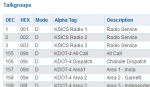
Now, if you find a new TGID, that is not already in the database, you'll need to listen to it and try to determine what it's used for.
If you look at Harper County, you can see that the TGIDs are more or less assigned in numerical order.
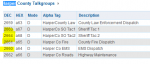
In the screenshot, note that EMS Dispatch is 2560, County Fore Dispatch is 2561.
2562 is not listed, but you can see that Sheriff Tac 1 & Tac 2 are shown as 2563 & 2564.
While I'm not very familiar with KCICS, a lot of systems allocate groups of TGIDs for a given agency or department. So, if 2562 starts popping up (not currently in the database), my first guess is that it may be Harper Co S.O. Dispatch. But, of course, listen and see if that guess sounds correct.
Attachments
tvengr
Well Known Member
- Status
- Not open for further replies.
Similar threads
- Replies
- 3
- Views
- 2K
- Replies
- 16
- Views
- 2K
- Locked
- Replies
- 32
- Views
- 3K
- Replies
- 12
- Views
- 1K
- Locked
- Replies
- 0
- Views
- 2K

