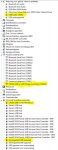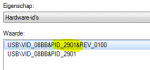jyams
Member
Thanks to helpful posts here and at Icom, I have been able to get my PCR1500 to function in Windows 7 Home Premium 64. Here's what you do:
1. If you already have installed the USB drivers and software trying to get the 1500 to work, uninstall everything, especially the drivers. Unplug the USB connection from the PCR1500.
2. Go to Start/Accessories/SystemTools/Command Line Prompt. Right click "Command Line Prompt" and "Run as Administrator"
3. Run the bcdedit.exe commands from this Icom knowledge base article: knowledge base article. As the article states, the key is disabling the integrity checks for the drivers to load and run the USB port. It is important to run the bcdedit.exe command to disable integrity checks in a command prompt window so that you can see if it ran successfully. Again, follow the knowledge base article instructions carefully and it should work without any problems.
4. Reboot and notice that the "Test Mode" indicator shows in the lower right corner of the desktop screen indicating that you have successfully entered the test mode and that you can now load the USB drivers successfully.
5. Install the Vista PCR1500 drivers. When you download and extract version 2.10, there is a "drivers" folder, and "Vista" folder. There is a "setup" file in the "Vista" folder you can run to load the drivers.
6. Install PCR1500 version 2.10 (download from the Icom Support Site)
7. Plug in the USB cable from the PCR1500 and Run the PCR1500 program. Be sure to "run as administrator". At this point the software should recognize the com port (the port window should pop up and show you the com port where your 1500 is. Click "ok" to proceed) and load the program, and run the receiver.
8. Once again, go to the command prompt and "run as administrator". Again, follow the Icom instructions to "Enable_Integrity_Checks" and disengage the "test mode", then reboot. Once you have rebooted in the normal Windows 7 mode, the PCR1500 should now run normally recognizing the Com port. The "test mode" indicator in the lower right corner of the desktop should now be gone.
One tip: if you need to know what com port number or see if the USB drivers have loaded you can always go to the control panel/systems/device manager page. Check your "Com ports" and look for the proper designator for the 1500. Note the com port number. Mine usually loads to com port 4. I have yet to try running the PCR1500 through a USB hub. I have the USB cable plugged directly into my laptop. Another posts says it won't connect through a hub. I'm going to test that tonight and see if that's true. Also, be sure you setup up the software to "run as administrator" in Windows 7. You do that by right clicking on the PCR1500 icon, compatibility, and check the box "run as administrator". That might also make a difference in whether the program runs correctly or not.
After getting my new laptop, I installed, uninstalled, and reinstalled the program multiple times trying unsuccessfully to get the PCR1500 to work in Windows 7 before finally finding the knowledge base article referenced above. I searched and found the drivers in the windows/system32/drivers directory and made sure to delete them. After much frustration, bingo! Once you go back to a command prompt, re-enable integrity checks, and get out of the "test mode", PCR1500 should now work without having to go back into the test mode again. At least it does for me. The knowledge base article is sort of misleading at this point. It seems indicate that you can only run the PCR1500 in "test mode", but that's not true in my case. PCR1500 now runs fine in the regular Windows 7 mode. The key is getting the USB drivers to install correctly in the "test mode" described in the knowledge base article. Once that happens, the program will find the USB com port and work. Can't tell you how rewarding it was to get this to work on my new laptop. Once again, I am enjoying my PCR1500. Thought I was going to have to sell this fine receiver but now get to keep it and use again!!
Hope you are able to get your PCR1500 working in Windows 7 as I have. Hope this post helps you to do so. Don't give up!!
1. If you already have installed the USB drivers and software trying to get the 1500 to work, uninstall everything, especially the drivers. Unplug the USB connection from the PCR1500.
2. Go to Start/Accessories/SystemTools/Command Line Prompt. Right click "Command Line Prompt" and "Run as Administrator"
3. Run the bcdedit.exe commands from this Icom knowledge base article: knowledge base article. As the article states, the key is disabling the integrity checks for the drivers to load and run the USB port. It is important to run the bcdedit.exe command to disable integrity checks in a command prompt window so that you can see if it ran successfully. Again, follow the knowledge base article instructions carefully and it should work without any problems.
4. Reboot and notice that the "Test Mode" indicator shows in the lower right corner of the desktop screen indicating that you have successfully entered the test mode and that you can now load the USB drivers successfully.
5. Install the Vista PCR1500 drivers. When you download and extract version 2.10, there is a "drivers" folder, and "Vista" folder. There is a "setup" file in the "Vista" folder you can run to load the drivers.
6. Install PCR1500 version 2.10 (download from the Icom Support Site)
7. Plug in the USB cable from the PCR1500 and Run the PCR1500 program. Be sure to "run as administrator". At this point the software should recognize the com port (the port window should pop up and show you the com port where your 1500 is. Click "ok" to proceed) and load the program, and run the receiver.
8. Once again, go to the command prompt and "run as administrator". Again, follow the Icom instructions to "Enable_Integrity_Checks" and disengage the "test mode", then reboot. Once you have rebooted in the normal Windows 7 mode, the PCR1500 should now run normally recognizing the Com port. The "test mode" indicator in the lower right corner of the desktop should now be gone.
One tip: if you need to know what com port number or see if the USB drivers have loaded you can always go to the control panel/systems/device manager page. Check your "Com ports" and look for the proper designator for the 1500. Note the com port number. Mine usually loads to com port 4. I have yet to try running the PCR1500 through a USB hub. I have the USB cable plugged directly into my laptop. Another posts says it won't connect through a hub. I'm going to test that tonight and see if that's true. Also, be sure you setup up the software to "run as administrator" in Windows 7. You do that by right clicking on the PCR1500 icon, compatibility, and check the box "run as administrator". That might also make a difference in whether the program runs correctly or not.
After getting my new laptop, I installed, uninstalled, and reinstalled the program multiple times trying unsuccessfully to get the PCR1500 to work in Windows 7 before finally finding the knowledge base article referenced above. I searched and found the drivers in the windows/system32/drivers directory and made sure to delete them. After much frustration, bingo! Once you go back to a command prompt, re-enable integrity checks, and get out of the "test mode", PCR1500 should now work without having to go back into the test mode again. At least it does for me. The knowledge base article is sort of misleading at this point. It seems indicate that you can only run the PCR1500 in "test mode", but that's not true in my case. PCR1500 now runs fine in the regular Windows 7 mode. The key is getting the USB drivers to install correctly in the "test mode" described in the knowledge base article. Once that happens, the program will find the USB com port and work. Can't tell you how rewarding it was to get this to work on my new laptop. Once again, I am enjoying my PCR1500. Thought I was going to have to sell this fine receiver but now get to keep it and use again!!
Hope you are able to get your PCR1500 working in Windows 7 as I have. Hope this post helps you to do so. Don't give up!!
Last edited: