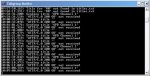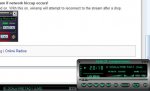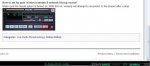Seems like it is working with the /live mount. The /feed mount address you have listed points to your internal IP address, not your external internet IP address as the /live mount does. So that one does not work.
I apologize, I am trying all of this on my streaming computer (long story) and I cannot hear your feed (another long story). But it does connect in Winamp and I see the tags and I see that it does receive audio. Again, I cannot critique the audio coming over. One thing is though, you want to change your settings in Oddcast to be only a mono feed instead of stereo. Also set your bitrate to 16kpbs instead of 128k. Lastly, set the sampling rate to no larger than 22050.
These settings are more than ample to provide a quality feed for scanner use. Keep in mind that the more listeners you have, the more you tax your upload bandwidth.
As long as your hardware (router) firewall and your software firewalls are enabled, shouldn't be too much of a security risk for you.
Glad to see you got it working.
EDIT--Sorry, I CAN hear your audio. Sounds really clean. Only other critique is the audio could be turned up a tad. Turn up your scanner audio as loud as you can without getting any clipping or distortion. Then very gradually turn up the souncard mic or line in to get the desired sound level.</p>
Some ISPs don't allow a loopback connection. This means that if you try to access your own computer by going out into the internet and trying to go back to your computer (network) it won't work. Don't forget to either set-up the static ip address for your streaming computer. Some routers will allow you to "reserve" a specific IP (internal) for a specific device. If you do this, it will nullify any need to set your streaming computer to a static IP. Also, although I don't endorse nor not endorse, you may want to consider having RR host your feed. The Pros are that you can free up your bandwidth, you get a complimentary Premium subscription to RR, and you can beef up your firewall so that you don't have to allow any incoming connections. Also, if you want, there are many free and paid apps that can access your feed (this is actually true whether or not you choose to feed through RR) for any smart phone you might have.