I was able to spend time today working on the initial code for Broadcastify Calls support. There is still more work to do before I can release something, but the uploader has processed > 1000 calls already and is working great on my first node. I would share the link to listen to, but I would like to wait until the admin has time to add a description for the software: BTT-BCalls (currently, it shows up as some other known software in the list). It will support Windows, Mac, and Linux. Getting it configured will require the user to download a statically compiled version of ffmpeg for their platform, apply for an apikey / siteid pair from Broadcastify Calls admin, and enable the output for broadcastify in the BTCFG/BTConfig software. I'll have more information soon. Would like to hear from those who have interest in this.
You are using an out of date browser. It may not display this or other websites correctly.
You should upgrade or use an alternative browser.
You should upgrade or use an alternative browser.
Broadcastify Calls Support
- Thread starter btt
- Start date
- Status
- Not open for further replies.
- Joined
- Oct 11, 2010
- Messages
- 10
I am interested.
Me!!! I was having sporadic lockups on the BTConfg/Broadcastify client so I switched to the other one (forget name right now) . Simplicity would be great, I could stop Virtual Sound Port as well. I have 2 feeds that are off line until I get down for a week to FL from NH middle next month. I stopped scrolling and it seemed to solve one of the lockup issues...I was able to spend time today working on the initial code for Broadcastify Calls support. There is still more work to do before I can release something, but the uploader has processed > 1000 calls already and is working great on my first node. I would share the link to listen to, but I would like to wait until the admin has time to add a description for the software: BTT-BCalls (currently, it shows up as some other known software in the list). It will support Windows, Mac, and Linux. Getting it configured will require the user to download a statically-linked version of ffmpeg for their platform, apply for an apikey / siteid pair from Broadcastify Calls admin, and enable the output for broadcastify in the BTCFG/BTConfig software. I'll have more information soon. Would like to hear from those who have interest in this.
Pushing it I know but if it could send alpha tags to ID active TG by alias name that would be icing on the cake..I was able to spend time today working on the initial code for Broadcastify Calls support. There is still more work to do before I can release something, but the uploader has processed > 1000 calls already and is working great on my first node. I would share the link to listen to, but I would like to wait until the admin has time to add a description for the software: BTT-BCalls (currently, it shows up as some other known software in the list). It will support Windows, Mac, and Linux. Getting it configured will require the user to download a statically-linked version of ffmpeg for their platform, apply for an apikey / siteid pair from Broadcastify Calls admin, and enable the output for broadcastify in the BTCFG/BTConfig software. I'll have more information soon. Would like to hear from those who have interest in this.
I have an interest in this and have been hoping one day that a simple solution might appear so that the BTConfig software and Broadcastify would work seamlessly and effortlessly together.
Here is a quick demo of BTT_BCalls converting/uploading audio data from two P25RX-II receivers configured for the same system, but with different zones enabled. The playback is the Broadcastify Calls site using a web browser. As you can see the quality is good, the delay from upload to playback is short. I haven't tried Broadcastify Calls playback on a phone yet, but I'm sure it works fine.
Here is a quick demo of BTT_BCalls converting/uploading audio data from two P25RX-II receivers configured for the same system, but with different zones enabled. The playback is the Broadcastify Calls site using a web browser. As you can see the quality is good, the delay from upload to playback is short. I haven't tried Broadcastify Calls playback on a phone yet, but I'm sure it works fine.
Looking real good, Todd! Can't wait to see and try out the finished product!
Version 2022-06-23_1901 is available with Broadcastify Calls support.
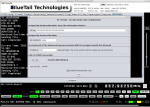
Note that Broadcastify Calls is different from Broadcastify Feeds. The Calls system requires a premium subscription and allows you to upload calls to the Broadcastify servers in either m4a or mp3 format. In order to support this, software called ffmpeg is used. If your version of ffmpeg has m4a support, then that will be used, otherwise mp3. There is an ffmpeg test button in the configuration area. To use the Broadcastify Calls support, you will need to follow these steps:
1) Subscribe to RR premium
2) Apply for a Broadcastify Calls API / SID key pair here Broadcastify
This will allow you to upload files for a single system. Do not get the SID number confused with the system id of the system you are monitoring. The assigned SID is also referred to as the NODE-ID and is a number unique to you and your API key. Do not share your API key. The input area for the API key will hide the text. This will prevent someone from accidentally sharing their API key in a screenshot.
3) You need a statically-linked version of ffmpeg for your platform. You can get it here: https://ffmpeg.org/download.html
4) On the new BTT Calls tab, press the <configure> button.
cut and paste the assigned API Key and SID (Node-ID)
Enter the system id you are monitoring in the SYSTEM_ID field. This is used to check the output file and make sure it is the correct system before it will upload to the API-key / SID. Just an extra check to make sure we don't accidentally upload audio for the wrong system.
5) Set the path to the ffmpeg executable that you downloaded and installed. Press the <TEST FFMPEG> button to make sure the executable is found and works ok. This will let you know if the version you have supports M4A audio. If not, it will report if it supports MP3 (it should always support mp3).
6) Enable the "Enable RR Broadcastify Calls" checkbox to enable the support. In the BTT Calls tab area, you should see messages when files are transferred. Any errors from the server should show up in the window. If it looks like it isn't working right, then please disable the "Enable RR Broadcastify Calls" checkbox and report the issue.
Note that you can run multiple instances of the software and feed the same system with multiple receivers configured to receive different talk groups.
I will work on adding support to the other versions (including P25RX) soon. (possibly tomorrow).
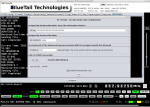
Note that Broadcastify Calls is different from Broadcastify Feeds. The Calls system requires a premium subscription and allows you to upload calls to the Broadcastify servers in either m4a or mp3 format. In order to support this, software called ffmpeg is used. If your version of ffmpeg has m4a support, then that will be used, otherwise mp3. There is an ffmpeg test button in the configuration area. To use the Broadcastify Calls support, you will need to follow these steps:
1) Subscribe to RR premium
2) Apply for a Broadcastify Calls API / SID key pair here Broadcastify
This will allow you to upload files for a single system. Do not get the SID number confused with the system id of the system you are monitoring. The assigned SID is also referred to as the NODE-ID and is a number unique to you and your API key. Do not share your API key. The input area for the API key will hide the text. This will prevent someone from accidentally sharing their API key in a screenshot.
3) You need a statically-linked version of ffmpeg for your platform. You can get it here: https://ffmpeg.org/download.html
4) On the new BTT Calls tab, press the <configure> button.
cut and paste the assigned API Key and SID (Node-ID)
Enter the system id you are monitoring in the SYSTEM_ID field. This is used to check the output file and make sure it is the correct system before it will upload to the API-key / SID. Just an extra check to make sure we don't accidentally upload audio for the wrong system.
5) Set the path to the ffmpeg executable that you downloaded and installed. Press the <TEST FFMPEG> button to make sure the executable is found and works ok. This will let you know if the version you have supports M4A audio. If not, it will report if it supports MP3 (it should always support mp3).
6) Enable the "Enable RR Broadcastify Calls" checkbox to enable the support. In the BTT Calls tab area, you should see messages when files are transferred. Any errors from the server should show up in the window. If it looks like it isn't working right, then please disable the "Enable RR Broadcastify Calls" checkbox and report the issue.
Note that you can run multiple instances of the software and feed the same system with multiple receivers configured to receive different talk groups.
I will work on adding support to the other versions (including P25RX) soon. (possibly tomorrow).
When You get this ready for the P25rx and I am back down there in two weeks I'll try it on the two systems I have running, one early question, which application do you select? Trunk Recorder (trunked systems) ?
edited.. another question, can scrolling be turned off and Broadcastify still work? Scrolling is what seemed to cause my intermittent lockup earlier... now I have a hardware failure... :-(
Thx
edited.. another question, can scrolling be turned off and Broadcastify still work? Scrolling is what seemed to cause my intermittent lockup earlier... now I have a hardware failure... :-(
Thx
I have a request in to add "BTT-BCalls" to the list, but you can select "Trunking Recorder" for now. I don't think it matters which one you select, but that label seems to describe it better than the other two options.When You get this ready for the P25rx and I am back down there in two weeks I'll try it on the two systems I have running, one early question, which application do you select? Trunk Recorder (trunked systems) ?
The Broadcastify Calls support is independent from the other settings. As long as you are receiving audio from the configured trunk system id and have the Calls configuration correctly set-up, then it should transfer the calls fine.
Broadcastify Calls support has been added to the non-scanning version of the P25RX-II software and the P25RX (original model) software as well. I am currently testing all three versions here and I'm not seeing any issues. If you enable support and experience any issues, please disable the call uploader and report it in this thread or send me an email. Thank you.
2022-06-24_0618 (BTCFG-II testing)
2022-06-24_0715 (BTConfig testing)
2022-06-24_0618 (BTCFG-II testing)
2022-06-24_0715 (BTConfig testing)
- Joined
- Oct 11, 2010
- Messages
- 10
Working! This is awesome! New toy for the weekend!
I haven't used the other, but I do like the calls ingest concept a lot. The main advantage is probably being able to listen to any talk groups since they are not public streams. You can create custom playlists. The calls are completely digital without any kind of sound-card sampling, etc. The system allows for redundancy, so first one to upload the call is what populates the database.Is there a benefit to using this method over the other?
As of today's releases, Broadcastify calls support has been moved to a dedicated application for the call uploader. It is open-sourced and I've been told that the Broadcastify Calls system will have allow you to specify that you are using BTT BCalls soon. The github page is here: GitHub - bluetailtech/BTT_BCalls: Application that scans a directory for wav files that fit a mask for uploading to a Broadcastify Calls node and there is another page here: https://bluetailtechnologies.com/pages/configuration-of-broadcastify-calls-support
In the BTCFG/BTConfig software, you can enable the .wav file generation to the broadcastify_calls directory on the PC Audio tab.
Yes, it would keep saving new files in the p25rx/broadcastify_calls directory. You could either manually delete them. The software would try to upload them all. Most of the calls would receive a "REJECTED, SERVER ALREADY RECEIVED THIS CALL" message (similar to that). When a call fails to upload, it is deleted. Probably better to delete them manually if you have weeks of calls stored. I could add an option to stop saving calls after xx files are accumulated.@btt Heading down next week, I will look at it.. one last question.. if the internet connection goes down do files still get created? I lost a router i think so the connection has been down for a month until I get there... would files have been storing up since the drop?
This is the response from Broadcastify about about using Calls vs Stream on an phone (iPhone in my case)
You can use the regular Calls Interface on the iPhone from a Web browser.
However, we do not have an app for Broadcastify Calls yet.
Streams can use Scanner Radio app as best choice.
You can use the regular Calls Interface on the iPhone from a Web browser.
However, we do not have an app for Broadcastify Calls yet.
Streams can use Scanner Radio app as best choice.
@btt OK hopefully last question, can an instance send both Streams and Calls? I'm using Virtual Audio Card for Streams. thanks.This is the response from Broadcastify about about using Calls vs Stream on an phone (iPhone in my case)
You can use the regular Calls Interface on the iPhone from a Web browser.
However, we do not have an app for Broadcastify Calls yet.
Streams can use Scanner Radio app as best choice.
- Status
- Not open for further replies.
Similar threads
- Replies
- 15
- Views
- 902
- Replies
- 3
- Views
- 452
- Replies
- 18
- Views
- 1K
- Replies
- 11
- Views
- 1K

