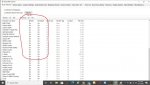BOBRR
Member
Hi,
Hate to ask these really simple ones, but have been trying to master this "toy", and truly have put many, many hours into it.
Think i have it finally to the point where i can actually use it, but just so, so, many other facets that are confusing.
Here's a simple one:
Have 9 QK for my FL's, and all are enabled, as best I know.
The Display, though, only shows at the F0 line a "1" for QK 1 (I assume)
All the other spaces have a "-"
But, if I scroll with the Function Knob, a 2, appears, and further scrolling, a 3, etc.
Shouldn't this line have all the enabled ones ?
Not blinking if not selected, blinking if selected ?
Why only one number shows, and why not blinking ?
-------
And, any info. on when a printed copy of Mark's Easier To Read... might be avail. ?
Does he answer eMails ? If so, anyone know what it is ?
Thanks,
Bob
Hate to ask these really simple ones, but have been trying to master this "toy", and truly have put many, many hours into it.
Think i have it finally to the point where i can actually use it, but just so, so, many other facets that are confusing.
Here's a simple one:
Have 9 QK for my FL's, and all are enabled, as best I know.
The Display, though, only shows at the F0 line a "1" for QK 1 (I assume)
All the other spaces have a "-"
But, if I scroll with the Function Knob, a 2, appears, and further scrolling, a 3, etc.
Shouldn't this line have all the enabled ones ?
Not blinking if not selected, blinking if selected ?
Why only one number shows, and why not blinking ?
-------
And, any info. on when a printed copy of Mark's Easier To Read... might be avail. ?
Does he answer eMails ? If so, anyone know what it is ?
Thanks,
Bob