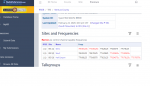You are using an out of date browser. It may not display this or other websites correctly.
You should upgrade or use an alternative browser.
You should upgrade or use an alternative browser.
HP-2: How to find "Channels" with HP2?
- Thread starter SirJ
- Start date
- Status
- Not open for further replies.
Hello, This is on the RRDB, but I cannot find it when using the software "Sentinel", using the drop down Database portion.
View attachment 122798
Because there are no talk groups listed for the Ventura County system in the RR database, the system is not included in the Sentinel database.
Why not list it anyway, with a request for any TG’s? I’ve seen this type of request on the RRDB with other systems…
I'd guess that it is the way in which Sentinel displays the hierarchy, and with no TGs it just drops the system totally.
Looks easy enough to enter manually (3 sites) and put in ID search mode. Hardest part would be lat/long if you are using location control.
Looks easy enough to enter manually (3 sites) and put in ID search mode. Hardest part would be lat/long if you are using location control.
If you go to the bottom of the database display, it does request folks to upload talk groups.Why not list it anyway, with a request for any TG’s? I’ve seen this type of request on the RRDB with other systems…
- Joined
- Jun 30, 2020
- Messages
- 2,018
I'd guess that it is the way in which Sentinel displays the hierarchy, and with no TGs it just drops the system totally.
If there are no TGs, it does no good to scan the system because nothing will ever be received. That is the logic.
The solution is to enter some TGs in the RR database. The HP-x is not the best tool to do this since it is designed as an entry-level unit.
Well frankly the real solution would've been to allow the HP-x to scan in ID Search mode, but that never happened because Uniden stuck to the whole "these scanners are for beginners" mantra, even when they were selling Extreme Upgrades for advanced users.If there are no TGs, it does no good to scan the system because nothing will ever be received. That is the logic.
The solution is to enter some TGs in the RR database. The HP-x is not the best tool to do this since it is designed as an entry-level unit.
And of course this is really a Sentinel issue, not a hardware issue, since all versions of Sentinel (including those for the x36HP and SDS series) omit any trunked systems that have no talkgroups listed in the RRDB. But whatever, it's been that way for years and is unlikely to ever change.
I believe the HP series does have an ID search mode and it's selectable in Sentinel under options for the system.
ID Search for systems added to a Favorites list, but not for the full database. Thus the reason why systems that have no talkgroups are omitted from the Sentinel database pull. Perhaps I wasn't clear enough in my previous post.
Yes, you can use ID Search on the HP series scanners, by creating the system in Sentinel, then setting it, in Sentinel, to use ID Search.I believe the HP series does have an ID search mode and it's selectable in Sentinel under options for the system.
If you have the Extreme Upgrade, you can also create the system directly on the scanner, as well as set it, or any other system in a Favorites list, to use ID Search instead of ID Scan.
Note that the system has to be created in a Favorites list; you cannot do it when using only the main database & a location.
Try the attached file. I did a quick import via ProScan then exported as an hpe file.Hello, This is on the RRDB, but I cannot find it when using the software "Sentinel", using the drop down Database portion.
You'll need to save the file on your PC, to a folder that you can access, such as the Downloads folder.
Once you save it to the PC, use Windows Explorer (AKA File Explorer on Windows 10) to find the file where you saved it.
<Right><Click> in the file (Ventura.zip) & select Extract to retrieve Ventura.hpe from the zipped file. (That's the only one in there anyway.)
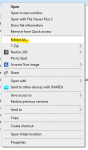
Once you've extracted Ventura.hpe, start the Sentinel program used for the HP-1 & HP-2.
Click on the drop-own File menu, and select Import from hpe file
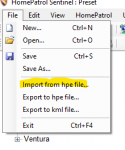
First, Sentinel will ask you which Favorites list to use for the import. If you have other lists, you can import it there, or if you don't have any lists (or wish to use a new one), you can select whichever you want.
Next, you'll get a pop-up menu to navigate to the folder where you saved the zipped file (that would be where you saved the *.zip file, unless you deliberately chose something else).
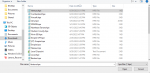
Click on the file to import & click on Open.
That will import the file to whatever list you chose. Make sure that the list (especially a new one) is set be both downloaded and monitored.
That's done in the Profile Editor.
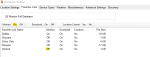
In this screenshot, click "On" choice by the Monitor setting to make sure its on.
I included the location data, in case you want to use that.
Attachments
You’re amazing, thank you!Yes, you can use ID Search on the HP series scanners, by creating the system in Sentinel, then setting it, in Sentinel, to use ID Search.
If you have the Extreme Upgrade, you can also create the system directly on the scanner, as well as set it, or any other system in a Favorites list, to use ID Search instead of ID Scan.
Note that the system has to be created in a Favorites list; you cannot do it when using only the main database & a location.
Try the attached file. I did a quick import via ProScan then exported as an hpe file.
You'll need to save the file on your PC, to a folder that you can access, such as the Downloads folder.
Once you save it to the PC, use Windows Explorer (AKA File Explorer on Windows 10) to find the file where you saved it.
<Right><Click> in the file (Ventura.zip) & select Extract to retrieve Ventura.hpe from the zipped file. (That's the only one in there anyway.)
View attachment 123590
Once you've extracted Ventura.hpe, start the Sentinel program used for the HP-1 & HP-2.
Click on the drop-own File menu, and select Import from hpe file
View attachment 123592
First, Sentinel will ask you which Favorites list to use for the import. If you have other lists, you can import it there, or if you don't have any lists (or wish to use a new one), you can select whichever you want.
Next, you'll get a pop-up menu to navigate to the folder where you saved the zipped file (that would be where you saved the *.zip file, unless you deliberately chose something else).
View attachment 123594
Click on the file to import & click on Open.
That will import the file to whatever list you chose. Make sure that the list (especially a new one) is set be both downloaded and monitored.
That's done in the Profile Editor.
View attachment 123595
In this screenshot, click "On" choice by the Monitor setting to make sure its on.
I included the location data, in case you want to use that.
You're welcome.You’re amazing, thank you!
I would suggest that, when you have the time, set your HP-2 to only monitor this one system. Also, set it to record everything it receives. When you can, like, say, you won't be home (and did not take the scanner with you), or whenever you can, let it find talkgroups & record the conversations. Initially, you'll only see a talkgroup ID, and "unknown" as the text tag.
Let it collect recordings. When you've collected a number of them, I would copy the files to your PC. Then, use the Universal Scanner Audio Player to listen to them, That can be found in this thread. Universal Scanner Audio Player
There is a link at the bottom of the developer's posts with a link to download the latest version. He's made quite a few, dealing with gremlins or updating the program to handle recordings from various radios, You can skim through that long thread, if you want clarification on something.
The player pulls up all the recordings you've captured, in a spreadsheet format. You can sort by talkgroup. If you can get multiple recordings on a specific TGID, and listen to the string of them, it makes it easier for you to determine what the talkgroup is used for. Law Enforcement, Fire, EMS, whatever. With a string of them together, you may find that you have a conversation recorded about some specific issue, The more you collect & listen to, the easier it becomes to identify them.
Once you determine that a specific talkgroup, xxxx, is used for, say, fire dispatch, then add that talkgroup to the Department in the system with an appropriate text tag. Once you write that update to the scanner, instead of coming up as "Unknown", it will display the text tag you used.
For talkgroups that are active, but apparently for issues I don;t care to monitor (like the water department or garbage trucks), I create an additional Department on the system to collect those. Program the TGID with the text tag you find appropriate, but instead of the original department, put it in the second one. I label them as "Other". With the talkgroups that you've identified, but don't care to monitor, collected in one Department, just set that department as Avoid. Since the talkgroups (in that folder) are programmed, but in a Department set as "Avoid", the scanner will no longer stop & record that TGID. (If you can't identify the exact usage, but it is obviously something that does not interest you, just program it using the TGID as your text tag. Or just call it 'Unknown'.) Using ID Search, the scanner will stop on any active talkgroup, but will ignore talkgroups that are programmed, but Avoided, or they are in a Department that is Avoided. That way, you can start focusing on what you are listening to that is of interest, and these other active TGIDs that are not of interest will be skipped.
Of course, as you make progress, & collect identified talkgroups, submit those to the database so that the system, as well as the talkgroups, are in the database in Sentinel.
- Status
- Not open for further replies.
Similar threads
BCD436HP/BCD536HP:
Can't get Sentinel to work
- Replies
- 24
- Views
- 692
BCD325P2/BCD996P2:
Questions on what to do when I first get my BCD325P2?
- Replies
- 14
- Views
- 516
BCD436HP/BCD536HP:
Database and firmware don't upgrade.
- Replies
- 30
- Views
- 1K
- Replies
- 21
- Views
- 831