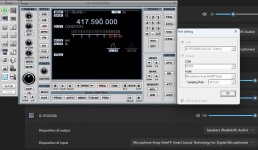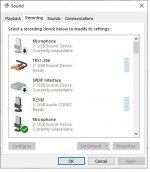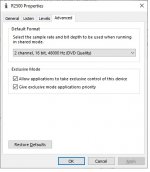sierratango76
Member
Hello,
I've installed my icom pcr-2500 on one laptop with windows 11 without audio problems, but I've buy a new asus laptop with windows 11 but on it I don't listen any audio. I've installed the usb audio drivers and the icom control software correctly. I hear only the beeps but no audio comm. I've checked the volume settings on icom control software, windows 11 audio settings comparing with other laptop but the settings appear ok. I don't understand where's the problem, anyone can help me please?
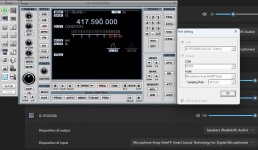
I've installed my icom pcr-2500 on one laptop with windows 11 without audio problems, but I've buy a new asus laptop with windows 11 but on it I don't listen any audio. I've installed the usb audio drivers and the icom control software correctly. I hear only the beeps but no audio comm. I've checked the volume settings on icom control software, windows 11 audio settings comparing with other laptop but the settings appear ok. I don't understand where's the problem, anyone can help me please?