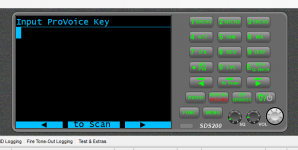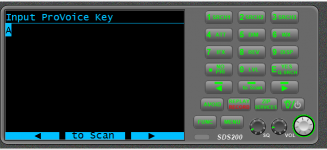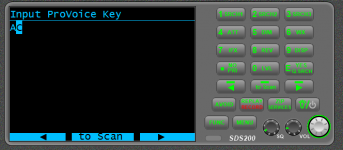RLCBPD
Member
How to enter the key in SD200. I have the key just can't remember how to put it in scanner.
In the scanner's on screen menu...How to enter the key in SD200. I have the key just can't remember how to put it in scanner.
The digital upgrade keys can only be applied to the scanner through the scanner's on-screen menu system.But would guess, that you can.
It should work in ProScan using the virtual keys . Menu - Settings - Upgrade - Upgrade NXDN then scroll to the character then click on right arrow and so forth. It may be faster at the scanner front panel.Agreed but even Proscan can't accomplish what the OP is trying to do
It does work. I entered several keys that way. Using the scroll in ProScan instead of on the scanner itself was a little more convenient.It should work in ProScan using the virtual keys . Menu - Settings - Upgrade - Upgrade NXDN then scroll to the character then click on right arrow and so forth.
In my case, the scanner is connected to the PC for logging and virtual control. I’m simply entering the key through the scanner’s menu via the virtual control instead of using the scanner’s keypad.Is using ProScan’s remote control functionality really just doing it on scanner… remotely?
When you use a Windows Remote Desktop session and run a program or change a setting, where are you doing this? On the pc you are touching or the target pc.
I had not thought of this ability when I said what can’t be done in ProScan.
Of course DUH! Why didn't I think of that. Genius, Bob!It should work in ProScan using the virtual keys . Menu - Settings - Upgrade - Upgrade NXDN then scroll to the character then click on right arrow and so forth. It may be faster at the scanner front panel.
You do not hit Enter until all components of the key are entered.Thanks everyone. I know how to get to the upgrade part. My problem is when you are entering the key how do you set the letter or number of the key. I thought you didn't hit enter in till the whole key has been entered.