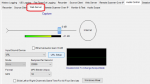I recently got a new(er) computer and am having trouble when I use Proscan to record audio or use the web server function. When I got new computer since most of all my programs are installed on a separate drive, I just swapped out my C: drive from old computer to new one. Its an SSD. Everything works fine except the audio device. I keep getting the same error no matter what I choose. The Windows Serial drivers I downloaded from Uniden do not work. Here are some photos that might help. I can listen to music OK and everything else works fine. I can get the radios all to communicate with computer to program etc. with programming cables. There are 2 errors showing up in Device Manager that I just cant fix. Those Windows serial drivers are not even drivers....just a text file and some other thing that does nothing.
You are using an out of date browser. It may not display this or other websites correctly.
You should upgrade or use an alternative browser.
You should upgrade or use an alternative browser.
Problem with usb drivers
- Thread starter bobruzzo
- Start date
- Status
- Not open for further replies.
- Joined
- Jan 15, 2007
- Messages
- 7,527
Those 2 files:Those Windows serial drivers are not even drivers....just a text file and some other thing that does nothing.
uniden_usbser.cat
uniden_usbser.inf
are indeed the Uniden serial drivers.
The audio error has nothing to do with the serial driver.
To resolve the audio error, click the Windows Mixer button in the Audio Control - Recorder tab. That will bring up the classic Win Mixer.
Verify the input using is not disabled and is not showing unplugged. If that's okay then if using the Microphone input then go to the Windows Settings - Privacy - Microphone then verify "Allow apps to access your microphone" is on.
go to the
To resolve the audio error, click the Windows Mixer button in the Audio Control - Recorder tab. That will bring up the classic Win Mixer.
Verify the input using is not disabled and is not showing unplugged. If that's okay then if using the Microphone input then go to the Windows Settings - Privacy - Microphone then verify "Allow apps to access your microphone" is on.
go to the
But I cant get them to do anything. If I try to "update driver" I cant get to those actual files, just the folders they are in and that doesnt work if I just choose the folder.Those 2 files:
uniden_usbser.cat
uniden_usbser.inf
are indeed the Uniden serial drivers.
Maybe you can step thru this a little slowly cause I dont understand how windows deals with audio. I dont use the microphone input cause I dont have a microphone. There are references to other jacks on my on board sound device. The Playback section works fine but not the recording section. I get no levels. It is confusing cause I dont understand this. If I ENABLE microphone in PC settings>privacy when I play music there is a "delay" or "echo" in the music. Turning off microphone access gets rid of the delay.The audio error has nothing to do with the serial driver.
To resolve the audio error, click the Windows Mixer button in the Audio Control - Recorder tab. That will bring up the classic Win Mixer.
Verify the input using is not disabled and is not showing unplugged. If that's okay then if using the Microphone input then go to the Windows Settings - Privacy - Microphone then verify "Allow apps to access your microphone" is on.
go to the
Attachments
Last edited:
Is your scanner audio cable connected? If so then is it connected to your Mic or Line input?
What type of scanner using?
I thought I advised before to not use the VB-CABLE Virtual Audio Device. I don't use that myself but a quick search leads me to believe that is for connecting two apps together.
What type of scanner using?
I thought I advised before to not use the VB-CABLE Virtual Audio Device. I don't use that myself but a quick search leads me to believe that is for connecting two apps together.
I connect audio cable to input in back of PC. But I noticed in the past I had to PARTIALLY insert the cable at output in back of radio to get any sound. I am using BCD996P2 at the moment. But tried with my BCT15X and SDS200....all doing the same thing....I can program radio's OK and in Proscan the display works fine...just audio device problem I cant seem to figure out. I will uninstall the VB audio cabl;e since its just complicating things. I only downloaded it a while back when I was using Airspy to do SDS radio....I found DSDPlus a better alternative.Is your scanner audio cable connected? If so then is it connected to your Mic or Line input?
What type of scanner using?
I thought I advised before to not use the VB-CABLE Virtual Audio Device. I don't use that myself but a quick search leads me to believe that is for connecting two apps together.
OK I do have stereo cable. I think there's a problem with on board audio in this PC. Its not only a problem with trying to pipe audio into Proscan. I sometimes use Audacity to record audio from speakers and that doesnt even work. No matter what sound input I use its wrong. I am going to try and get a dedicated pci sound card and bypass the on board sound and see if that helps.
Try one of these. It works with my test.OK I do have stereo cable. I think there's a problem with on board audio in this PC. Its not only a problem with trying to pipe audio into Proscan. I sometimes use Audacity to record audio from speakers and that doesnt even work. No matter what sound input I use its wrong. I am going to try and get a dedicated pci sound card and bypass the on board sound and see if that helps.
WOW Ok thank you! Maybe this will solve issue. I will order one and hopefully be done with this. So do I just plug my audio cable into the MIC jack on this unit? Thanks again.Try one of these. It works with my test.
YesWOW Ok thank you! Maybe this will solve issue. I will order one and hopefully be done with this. So do I just plug my audio cable into the MIC jack on this unit? Thanks again.
Might as well get a ground loop isolator while you're at it.
OK I ordered both items and they should be here by end of month. I hope this solves the problem!
I received my GROUND LOOP ISOLATOR and the USB Audio sound adapter, hooked everything up. Finally in the AUDIO CONTROL page of Proscan it recognizes the signal from radio and shows nice strong signal. But I STILL cant get the WEB SERVER to cooperate. Still get "set the input sound device to a valid input located in the audio control tab".....apparently there IS input to a valid input! I get a signal and Windows sound properties recognizes it. In the Proscan audio control tab, both "Primary sound capture" and the new "Microphone (usb audio device) show signal coming thru. Yet when I click to start web server I get the same error every time. Is there something else to check in the Windows sound section? I went thru and checked everything under the "recording" tab and I am at a loss as to what to do next. I checked the "Recording" tab and it does hear and record audio.....just web server not working.Yes
Might as well get a ground loop isolator while you're at it.
Last edited:
In the Audio Control tab, make sure you are in the Web Server subtab. Check that the Input Sound Device is set correctly. You may have to set it to None then back to the correct input. If you don't get any errors at this point then start the Web Server.I received my GROUND LOOP ISOLATOR and the USB Audio sound adapter, hooked everything up. Finally in the AUDIO CONTROL page of Proscan it recognizes the signal from radio and shows nice strong signal. But I STILL cant get the WEB SERVER to cooperate. Still get "set the input sound device to a valid input located in the audio control tab".....apparently there IS input to a valid input! I get a signal and Windows sound properties recognizes it. In the Proscan audio control tab, both "Primary sound capture" and the new "Microphone (usb audio device) show signal coming thru. Yet when I click to start web server I get the same error every time. Is there something else to check in the Windows sound section? I went thru and checked everything under the "recording" tab and I am at a loss as to what to do next. I checked the "Recording" tab and it does hear and record audio.....just web server not working.
No go. No matter what I try it still refuses to accept the input I select and I KNOW that the input device is working. I do not get ANY errors when setting the input device in audio tab. I tested my system out with Zello and it works fine. I did a test recording with Audacity, that worked fine. So I know my input device is working. I can see a signal when theres a transmission on scanner in the audio device tab. Everything is working except the web server part. There isnt any other thing to set, check or adjust in the audio device tab! I can clearly see/hear it working. I wonder if this could be a Windows issue. Here is screen shot of the audio device tab. I am sure I can get it working eventually....might be windows setting.In the Audio Control tab, make sure you are in the Web Server subtab. Check that the Input Sound Device is set correctly. You may have to set it to None then back to the correct input. If you don't get any errors at this point then start the Web Server.
Attachments
Last edited:
That's the Audio Control - Recorder tab. Keep that like it is if you want to record.
For the Web Server to work, set the Audio Control - Web Server tab like the Audio Control - Recorder tab
For the Web Server to work, set the Audio Control - Web Server tab like the Audio Control - Recorder tab
OK FINALLY got it to work. I don't know what I did but it is working again. I think I was not looking in the right place. I didnt realize there was a separate tab for web server WITHIN the audio tab! Stupid me. I kept looking at the OTHER web server section. OK sorry for confusion but it seems to be working OK now.That's the Audio Control - Recorder tab. Keep that like it is if you want to record.
For the Web Server to work, set the Audio Control - Web Server tab like the Audio Control - Recorder tab
- Status
- Not open for further replies.
Similar threads
- Replies
- 6
- Views
- 571
- Replies
- 3
- Views
- 544