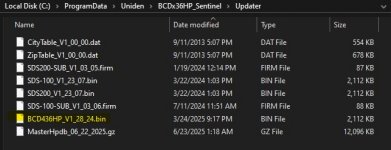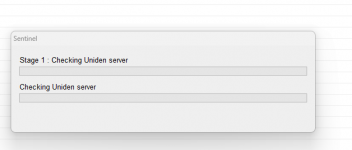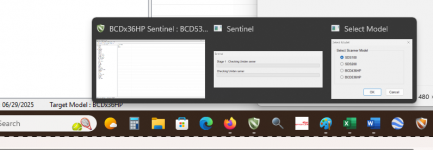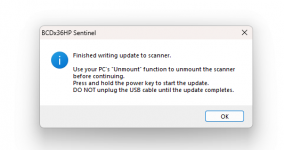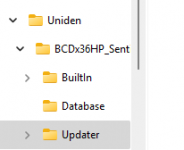I found a bit of a peculiar result when duplicating the steps.
After formatting the card (I used a spare blank card that I had available)m I set the target model, in Sentinel, to the initial configuration for the x36HP (BCDx36HP), then did the 'clear user data' from the drop-down Scanner menu in Sentinel.
I then selected 'update firmware' in Sentinel, and (first try) got this screen:
View attachment 186044
You actually need a third screen where you can select the model. If you hover your mouse over Sentinel's icon on the task bar, you see this:
View attachment 186045
Click on the far right example so that you end up with this:
View attachment 186043
(When I tried this a second time, it did go, directly to the correct selection screen. When I try it more than once, about 50% of the time, I get the first incorrect selection screen shown above. Just be sure that you do have the correct one selected. (I presume you do, but since this is such an unusual scenario, I mentioned it again.)
Note that even though my 'target model' in Sentinel was set for the x36HP series scanner, Sentinel defaults to suggesting the firmware for the SDS100. However, if you use that screen & select the correct model, that will be the firmware file downloaded.
Once that is selected, and the process finishes, you'll see this:
View attachment 186048
Follow those instructions to install the downloaded file.
In between the last two steps above, did you look at the firmware folder, on your SD card, to verify that the correct file, 1.28.24 bin, was in the Firmware folder on your SD card?
I copied a firmware file for the 436HP to my One Drive account. (It's too large to be directly attached to a post.) You can find it
here and download it. Extract (unzip) the file so that you end up with just the firmware file, which can be copied into the Firmware folder on your SD card, Then you can follow the instructions just above on how to update the firmware.
That is a known good file, and was used to update both of my 436HP scanners. If you, again, get the checksum error message, I'm out of suggestions. Maybe you will get a helpful response directly from Uniden.
Good luck, and let us know if and when you get this straightened out, so that we can note for possible future use.