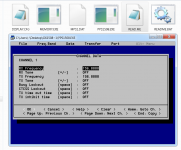Hello. I have someone who I have programmed/aligned several old radios for, now he has an old Standard GX1500U for me. For whatever reason I can find very little information about this radio online. All I have been able to find is that it was likely made in the early or mid 90s. I have found a service manual but does not cover the programming side, only some hardware alignment. I am in search of any info I can find- does it use radio service software/code plug software, or EEPROM programming? And if it does use an RSS or CPS does anyone know what it was called, model number, or where I might be able to find it? Also, is the programming cable a typical programming cable that uses the same jack as the microphone or something else? Thank you.
-
To anyone looking to acquire commercial radio programming software:
Please do not make requests for copies of radio programming software which is sold (or was sold) by the manufacturer for any monetary value. All requests will be deleted and a forum infraction issued. Making a request such as this is attempting to engage in software piracy and this forum cannot be involved or associated with this activity. The same goes for any private transaction via Private Message. Even if you attempt to engage in this activity in PM's we will still enforce the forum rules. Your PM's are not private and the administration has the right to read them if there's a hint to criminal activity.
If you are having trouble legally obtaining software please state so. We do not want any hurt feelings when your vague post is mistaken for a free request. It is YOUR responsibility to properly word your request.
To obtain Motorola software see the Sticky in the Motorola forum.
The various other vendors often permit their dealers to sell the software online (i.e., Kenwood). Please use Google or some other search engine to find a dealer that sells the software. Typically each series or individual radio requires its own software package. Often the Kenwood software is less than $100 so don't be a cheapskate; just purchase it.
For M/A Com/Harris/GE, etc: there are two software packages that program all current and past radios. One package is for conventional programming and the other for trunked programming. The trunked package is in upwards of $2,500. The conventional package is more reasonable though is still several hundred dollars. The benefit is you do not need multiple versions for each radio (unlike Motorola).
This is a large and very visible forum. We cannot jeopardize the ability to provide the RadioReference services by allowing this activity to occur. Please respect this.
Programming an old Standard GX1500U
- Thread starter knockoffham
- Start date