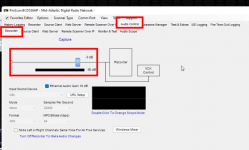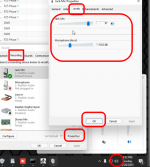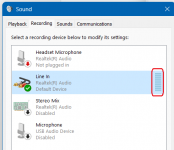- Joined
- Jan 11, 2005
- Messages
- 95
- Reaction score
- 7
I was wondering if anyone else is having issues with very very very low audio when using the recording function in Proscan using Windows 11 Pro. For what every reason I either get no audio or very very very low audio to the point the volume has to be totally up and I still cant hear it. I am not sure if it is a Proscan issue or Windows Issue. I am leaning to Windows but that's me. This is happen on all 12 scanners except the SDS200 and that is coming over ip. I have tried all the setting in Proscan and Windows Mixer and cant get it to work. I have changed out and switch up all the scanners, wiring and sounds cards to rule out it being one thing. The only thing I cant change is Proscan and Windows 11 Pro. All my computer's have both of them. Any help would be grateful.