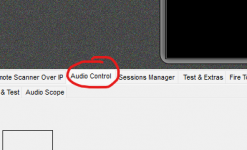Hi:
I have an SDS200 scanner and I am trying to setup Proscan. My PC has an Intel Core i7 processor with Windows 11.
The Comm Port Settings screen isn't working for me. Obviously I am doing something wrong.
Could some one please lend me a hand.
Thanks very much.
I have an SDS200 scanner and I am trying to setup Proscan. My PC has an Intel Core i7 processor with Windows 11.
The Comm Port Settings screen isn't working for me. Obviously I am doing something wrong.
Could some one please lend me a hand.
Thanks very much.