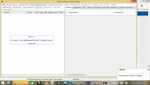I recently purchased an SDS100 scanner. I programmed it with Sentinel Software. I have loaded the premier trial version of Proscan and I cant get a reconized comm port. I'm running Win 8.1 When I go to device manager the serial port indicates an error but I cannot update the existing driver or load a new one. Any suggestions?
You are using an out of date browser. It may not display this or other websites correctly.
You should upgrade or use an alternative browser.
You should upgrade or use an alternative browser.
Proscan Software
- Thread starter KAUC1632
- Start date
- Status
- Not open for further replies.
Did you install the serial port driver?
See this link:
 info.uniden.com
info.uniden.com
The page references the 325P2, but the driver is the same for the SDS100 and other current model scanners.
See this link:
BCD325P2 < UnidenMan4 < TWiki
The page references the 325P2, but the driver is the same for the SDS100 and other current model scanners.
I go to this link and I get the following: uniden_usbser and I click on that and it opens up to Uniden_usbser security catalog and Uniden_usbser set up information. Neither of which open up a driver to install. Can you please advise further?Did you install the serial port driver?
See this link:
BCD325P2 < UnidenMan4 < TWiki
info.uniden.com
The page references the 325P2, but the driver is the same for the SDS100 and other current model scanners.
There is no "install" or "setup" file needed. Save the zipped file, uniden_usbser.zip to your PC.I go to this link and I get the following: uniden_usbser and I click on that and it opens up to Uniden_usbser security catalog and Uniden_usbser set up information. Neither of which open up a driver to install. Can you please advise further?
Then, use Windows Explorer, WinZip, 7Zip, or another compressed file to extract the file folder.
Inside the folder are two files.
The file with the *.inf extension is the driver.You can leave it wherever it is after you extract it, or copy it down into the driver folder in Windows (that's not really necessary, but you can do that)
Now that the extracted file uniden_usbser.inf file is on your PC, go to the Device Manager. On older versions of Windows, that was a separate control panel icon. Later Windows versions (like the Windows 7 machine I am using at the moment) have the Device Manager under the System icon.
Click on Device Manager to open it.
Find the Ports listings and click to expand it.
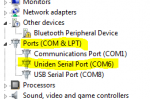
You indicate you see an error on the port, right?
<Right><Click> on the port that indicates an error (usually a yellow exclamation mark).
You'll get a pop-up menu like this:
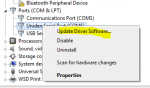
Select the "Update..." option.
At the next screen, you can tell Windows to check for the correct driver, & it should find it, as long as you have the extracted (not zipped) files saved on your PC.
Or, use the 'Browse My Computer......' option and then browse to wherever you saved the file, then click on the *.inf file.
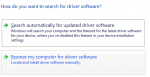
That same driver is used for both HP models, as well as the 325P2 & 996P2, the 436HP/536HP, and SDS100/SDS200 scanners.
While my screenshot shows it on Com 6, your PC may use a different one. Also, you may see the Com Port number different if you later use a different USB port, instead of the one used initially.
Once you get the driver installed correctly, then, in ProScan , use the CommPort link at the top of the ProScan window, and let Auto Detect find it, then you can set that selection in ProScan.
Thank you I'll give this a tryThere is no "install" or "setup" file needed. Save the zipped file, uniden_usbser.zip to your PC.
Then, use Windows Explorer, WinZip, 7Zip, or another compressed file to extract the file folder.
View attachment 87496
Inside the folder are two files.
View attachment 87497
The file with the *.inf extension is the driver.You can leave it wherever it is after you extract it, or copy it down into the driver folder in Windows (that's not really necessary, but you can do that)
Now that the extracted file uniden_usbser.inf file is on your PC, go to the Device Manager. On older versions of Windows, that was a separate control panel icon. Later Windows versions (like the Windows 7 machine I am using at the moment) have the Device Manager under the System icon.
View attachment 87498
Click on Device Manager to open it.
Find the Ports listings and click to expand it.
View attachment 87499
You indicate you see an error on the port, right?
<Right><Click> on the port that indicates an error (usually a yellow exclamation mark).
You'll get a pop-up menu like this:
View attachment 87504
Select the "Update..." option.
At the next screen, you can tell Windows to check for the correct driver, & it should find it, as long as you have the extracted (not zipped) files saved on your PC.
Or, use the 'Browse My Computer......' option and then browse to wherever you saved the file, then click on the *.inf file.
View attachment 87505
That same driver is used for both HP models, as well as the 325P2 & 996P2, the 436HP/536HP, and SDS100/SDS200 scanners.
While my screenshot shows it on Com 6, your PC may use a different one. Also, you may see the Com Port number different if you later use a different USB port, instead of the one used initially.
Once you get the driver installed correctly, then, in ProScan , use the CommPort link at the top of the ProScan window, and let Auto Detect find it, then you can set that selection in ProScan.
Regards
Good deal. Enjoy the scanner & the software.Voila!!!!! It worked!
Thank you!
On to my next issue. I cannot get Proscan to read my scanner. I need to select at least one favorite to open. How do I do that? File open and then what? And I believe scanner must be in mass storage mode, correct?Good deal. Enjoy the scanner & the software.
The path is wrong if you're trying to open the Sentinel Favorites. Navigate to your Documents folder then Uniden and so forth like this: \Documents\Uniden\BCDx36HP\FavoriteLists
TailGator911
Silent Key/KF4ANC
FWIW, I got so frustrated trying to run radio (and others) software programs on Win 8.1 that I gave up and bought another laptop with Win10 (same as desktop). Took the S out of the equation and it's a brand new world. Sometimes internet sleuthing can saves you lots of money.
sacscorpio
Newbie
I have ProScan as well but my SDS100 and SDS200 will not show up as a port on Windows 10. It shows as a drive, and I can use Sentinel with no issues but I would prefer to use ProScan. Any suggestions on getting the port to show up?
If the scanners are showing up as drives, then you are using mass storage mode for them. Mass Storage has to be used for writing program and database updates to the scanners, as well as firmware updates.I have ProScan as well but my SDS100 and SDS200 will not show up as a port on Windows 10. It shows as a drive, and I can use Sentinel with no issues but I would prefer to use ProScan. Any suggestions on getting the port to show up?
For ProScan to communicate with the scanners, they have to be in Serial mode. Have you installed the Serial Port driver that is required:
The driver can be found here:
BCD325P2 < UnidenMan4 < TWiki
See the instructions in post 4 above if you need more details on how to install the driver file.
Proscan Software
I recently purchased an SDS100 scanner. I programmed it with Sentinel Software. I have loaded the premier trial version of Proscan and I cant get a reconized comm port. I'm running Win 8.1 When I go to device manager the serial port indicates an error but I cannot update the existing driver or...
When you first connect the USB cable to the scanner & the PC, you'll get a prompt to choose Mass Storage Mode by pressing the E/Enter key, or Serial mode by pressing the .no key. To up;oad or download programming or the database, use Mass Storage mode. To connect the scanner to the PC, then view the scanner display on your PC, and/or use the logging feature of ProScan, you need to be in Serial mode.
sacscorpio
Newbie
Thank you so much hiegtx. That worked and it worked great! Learning every day!
belvdr
No longer interested in living
- Joined
- Aug 2, 2013
- Messages
- 2,567
From their web site: ProScanAre keys for Proscan issued only on Monday's if you were to purchase today which is the 7th of June ?
Emphasis is mine
- You will be directed to the PayPal web site. After your order is processed, the receipt with key will be displayed and emailed to you.
Keys are sent to your email address automatically at time of purchase.Are keys for Proscan issued only on Monday's if you were to purchase today which is the 7th of June ?
Lost keys are usually sent same day requested.
- Joined
- Jan 15, 2007
- Messages
- 7,469
Got keys after ordering this morning, now tinkering with the product on my laptop, is there anyway to get my scanner to be received on my android phone if I run a private stream of it?
Yes, use the built-in webserver feature of Proscan and once setup properly, you can view and listen to your scanner on your phone's web browser.
.
- Status
- Not open for further replies.
Similar threads
- Replies
- 44
- Views
- 3K
- Replies
- 11
- Views
- 572
- Replies
- 9
- Views
- 825