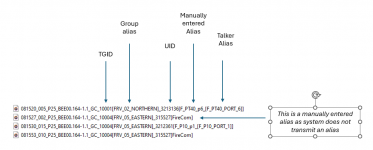scannerbox
Member
Trunking Recorder v3.6.5899 has been released
The release can be found at Trunking Recorder - Recording audio from trunked radio systems monitored by Unitrunker, SDRTrunk, ProScan, and DSDPlus
The full list of changes since 3.5:
The release can be found at Trunking Recorder - Recording audio from trunked radio systems monitored by Unitrunker, SDRTrunk, ProScan, and DSDPlus
The full list of changes since 3.5:
- Added support for importing DSDPlus MP3 recorded calls.
- Ability to set call purging per Talkgroup and per System overriding the global default number of days to save. To keep calls forever set the number of days to save to "0". Individual "private" calls will use the global days to save since they are not part of a Talkgroup. Patch calls will only get purged when all Talkgroups are ready to be purged.
- Ability to Edit the Call Text and Notes from web interface.
- Added automatic reloading the Web Server external SSL Certificate if it changes each night.
- Added a visual indicator on the web interface for when a call has been played.
- Added error detection to web interface PDF export button if it fails to load.
- Modified Print button to only export visible columns.
- Modified PDF export to remove odd new line characters in patch calls.
- Modified Excel formatting so Excel correctly display text values instead of treating them as numbers.
- Improved handling of Call imports (SDRTrunk and ProScan) when using a network drive (either mapped or full UNC path) hosted on a Linux machine.
- Added Call Import/Save option to "not import calls longer than". If a call is longer than the specified milliseconds the entire call will not be imported and the file will be deleted. Default value is "0" which will import all calls.
- Fixed the Favorite menu help text in Trunking Recorder not displaying.
- Fixed SDRTrunk import failing if the Trunking Recorder generated Call Filenames contained invalid characters.
- Fixed ProScan import where Frequency could contain slot number. Slot will be stored in LCN field.
- Fixed issue with SDRTrunk imports where coping multiple recording files at the same time would sometimes only import the first file until additional recordings were created.
- SDRTrunk recordings that are invalid and cannot ever be imported will be removed after 1 hour automatically (These are usually 0kB files that were created when SDRTrunk crashed during the middle of a call).
- Reduced Call Upload timeout settings for Broadcastify.
- Reduced the number of call upload retries.
- Removed the wait time between call uploads when "skew" is too long to help speed up the uploads.
- Increased the Azure Speech-to-text transcription Key length limit to 256 characters.
- Fixed purge issue if calls already existed in PurgeCalls table.
- Moved Sunday morning SQLite database optimization to run after recording purge process instead of midnight if call purge is enabled.
- Added better error handling of web server Public URL.
- Split the Admin No Call has been imported notification so SDRTrunk, ProScan, and DSDPlus each have their own settings.