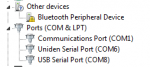tommypickles
Member
I have a new SDS200. I have been able to upload a code plug I built using this software. Now I am trying to use the virtual control and am having no luck getting the computer/software to see the 200 using the serial port mode. (Using front miniUSB)
E-mailed the company and they just said to read software manual.
Went to the Uniden site to see if I could download any necessary drivers and had no luck there either.
I have the same software for the 996p2 and have had no problems with it.
What am I missing?
Running windows 7 64 bit OS.
Thank you
E-mailed the company and they just said to read software manual.
Went to the Uniden site to see if I could download any necessary drivers and had no luck there either.
I have the same software for the 996p2 and have had no problems with it.
What am I missing?
Running windows 7 64 bit OS.
Thank you