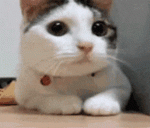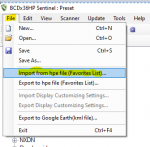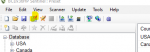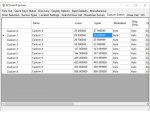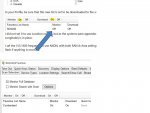Try this attached Favorites list. You'll have to save it to your PC, in a location where you can easily find it.
Go to where you saved the file. You will need to extract the Cumberland.hpe file from the compressed (zipped) file. You can do that by <right><clicking> on the file, using Windows Explorer (called File Explorer in Windows 10.
Once you have extracted Cumberland.hpe, open Sentinel on your PC.
In Sentinel, use the 'Import from hpe file' option under the drop-down File menu.
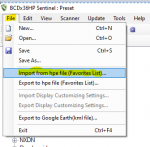
Sentinel will ask you whether to add it to an existing Favorites list, or create a new one.
Create a new one.
Once you have saved the new list to your PC, open your Profile in Sentinel by either using that option under the drop-down Edit menu, or by clicking on the small icon that looks like a pencil laying on a piece of paper.
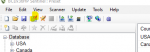
In your Profile, be sure that this new list is set to be downloaded to the scanner, as well as be monitored.
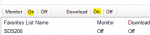
I did not set it to use Location control, but as the systems were appended from the main database in Sentinel, location data (including Latitude & Longitude) is in place.
I set the 155.1600 frequency to use NXDN, with both RAN & Area settings set as search. That frequency is also set so that the white Alert light will flash if anything is received.
When you get this one nailed down try 155.0025 as a new EMS frequency.
I have also programmed that one, also set to flash the Alert light, and also set as Search..
Besides your county (Cumberland), I also included the counties immediately around yours, as well as the two Tennessee counties right across the state line. You, of course, can delete any of these additional areas, or simply set them as Avoid.