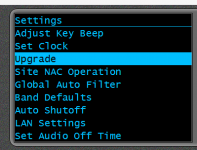How do you save key entry after you enter into scanner? i purchased these keys as well but cant get scanner to save them for some reason.
Go to the scanner's menu, and scroll down to
Settings and select it by pressing the Enter key.
Look for the line labeled Upgrade.
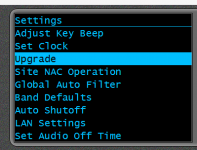
Once you access that, you'll see the three upgrades available. Select the one you want to enter. Uniden emails you a receipt for the purchase and the purchased key's number. You can also check the key's numbers in "My Scanners" on the MyUniden site after logging in.
You rotate the scroll knob to fill in each letter, as well as the 'Dashes' (
-) between them. Scroll to the character, then use the soft keys (under the keypad) to move the cursor to the next slot. The left side key, normally used for systems, moves the cursor left. The right side, channel, key, moves it to the right. Scroll to fill in each character, then move to the right, for the next one. The characters are
A thru
F, and numbers
0 through 9. Be careful. You might the character
B for an
8, or vice versa. Enter all the groups of characters.
Do not press the Enter key until you have entered all the characters as well as the dashes between them. That's the thing that trips so many people up, pressing the Enter key after each character. You'll get an error for invalid key if you hit Enter too soon.