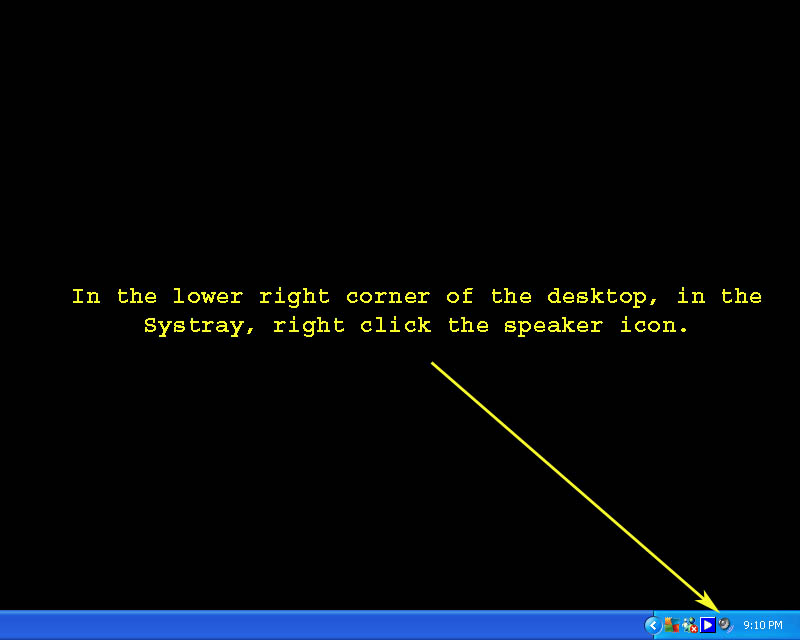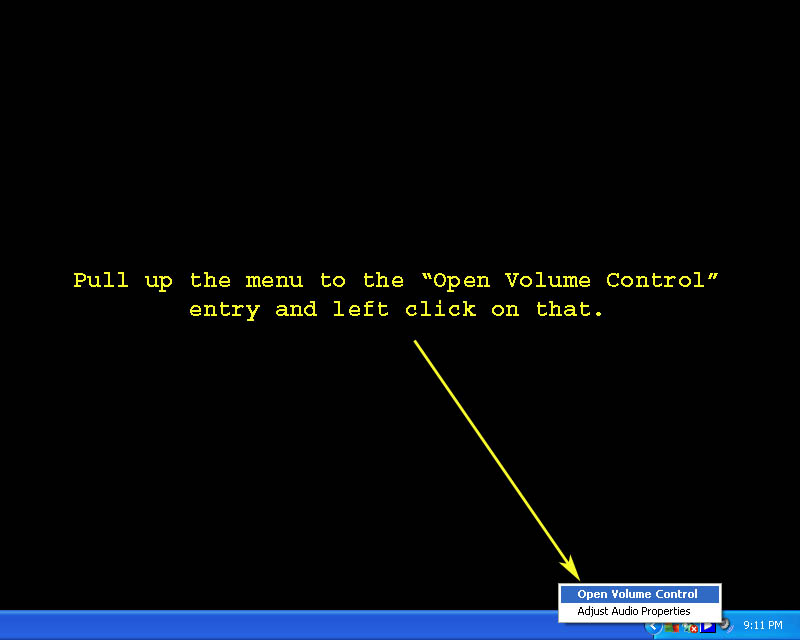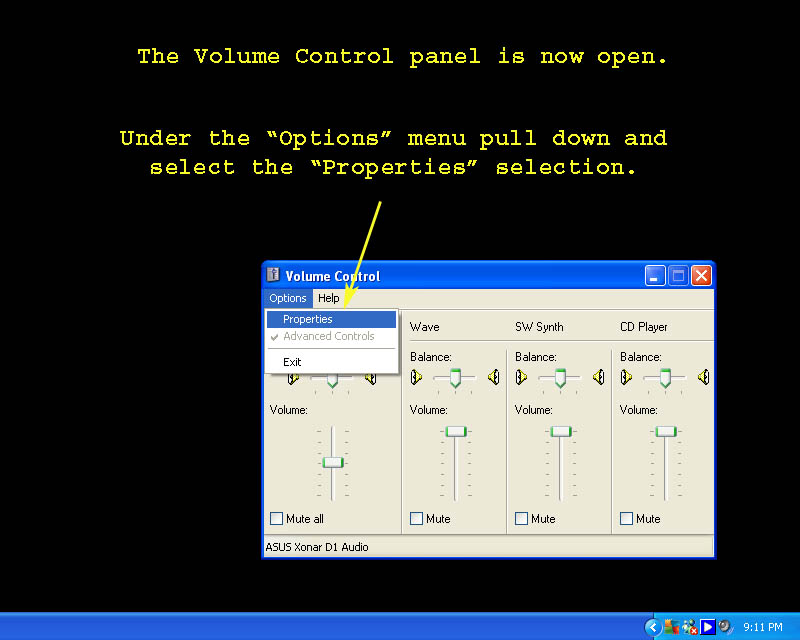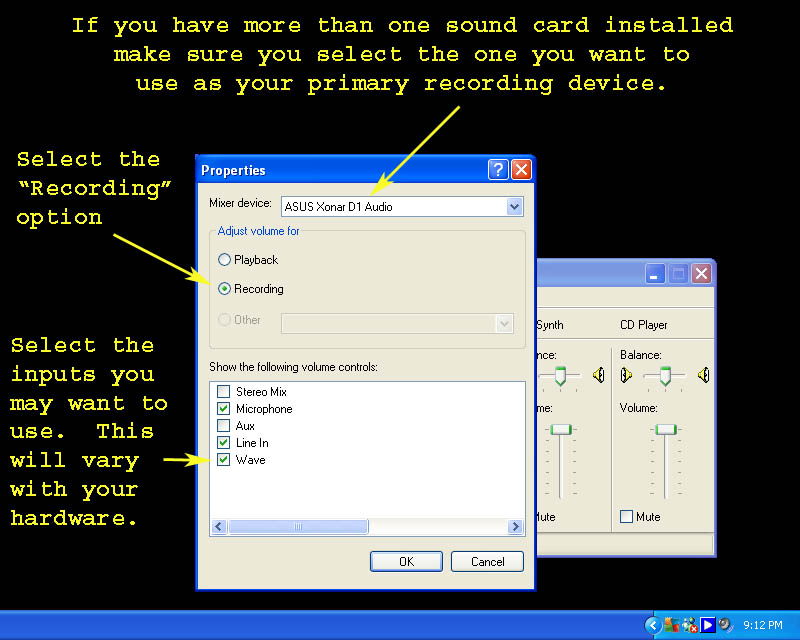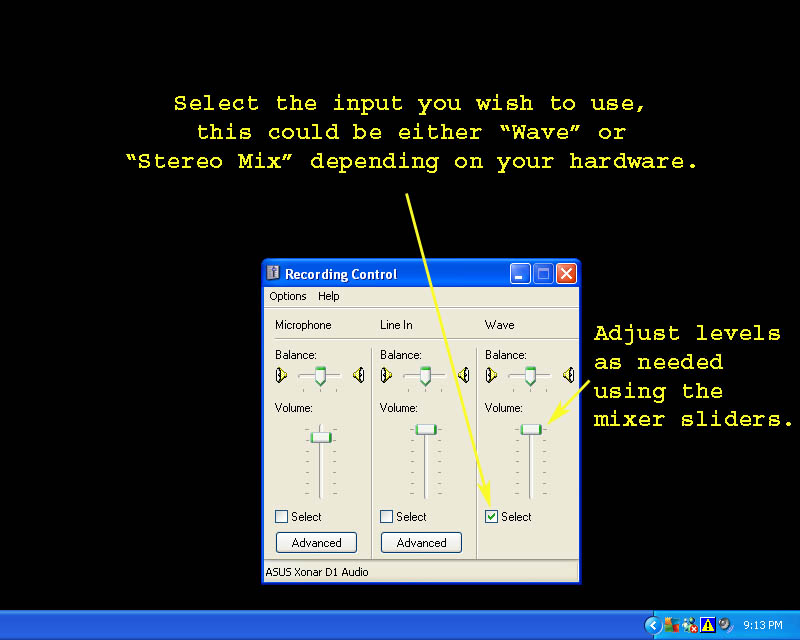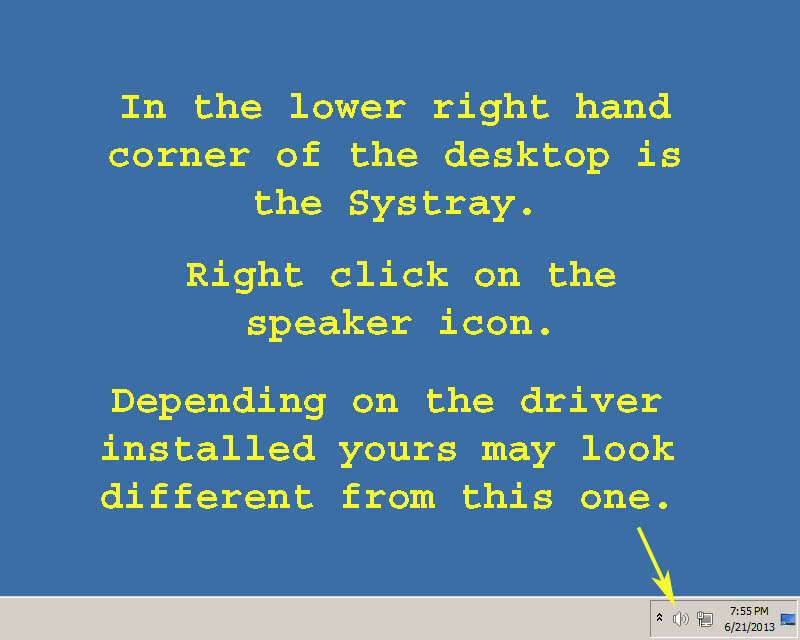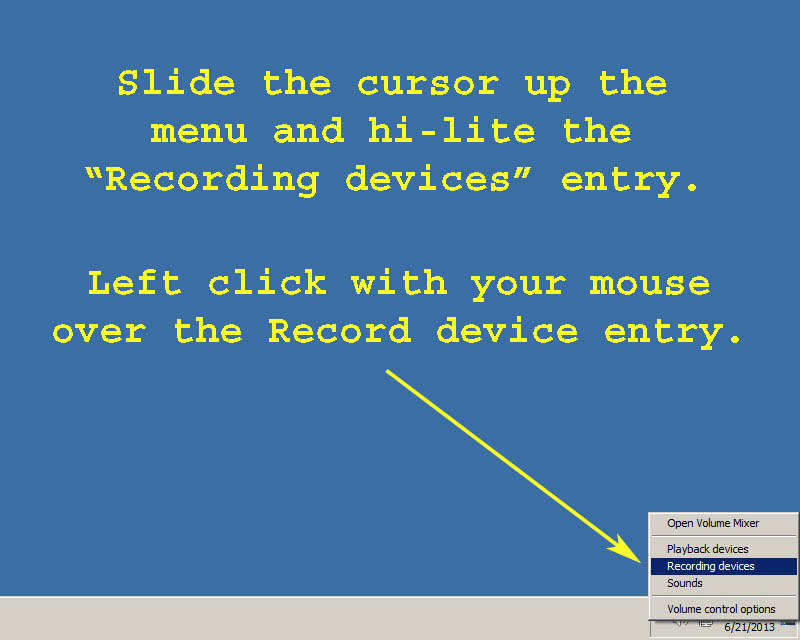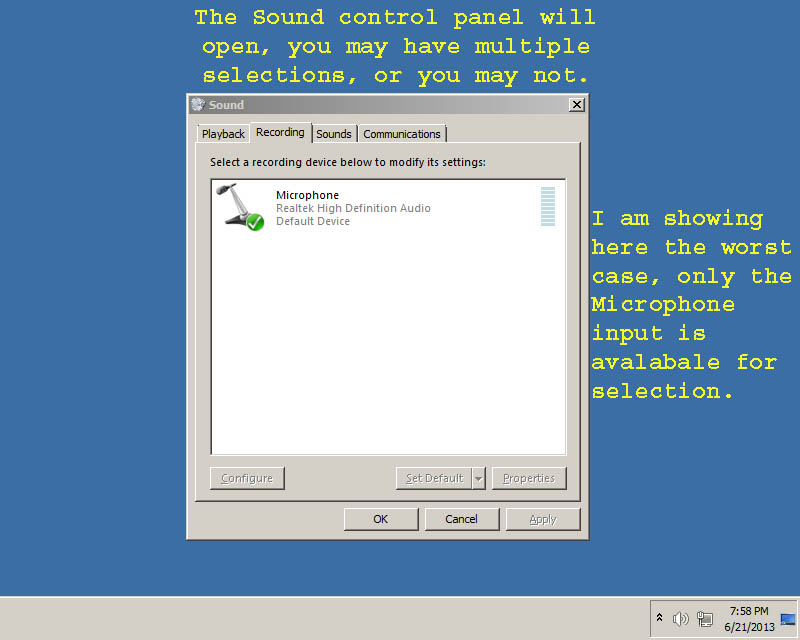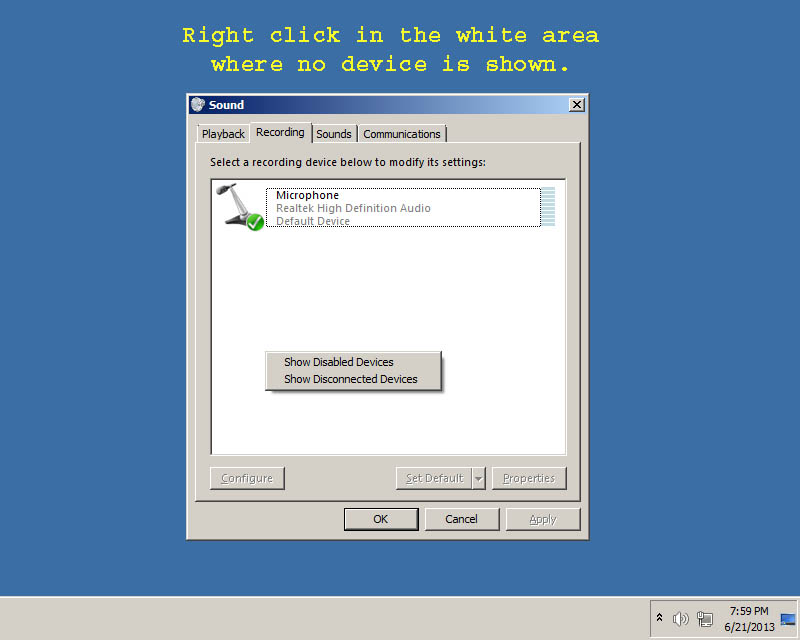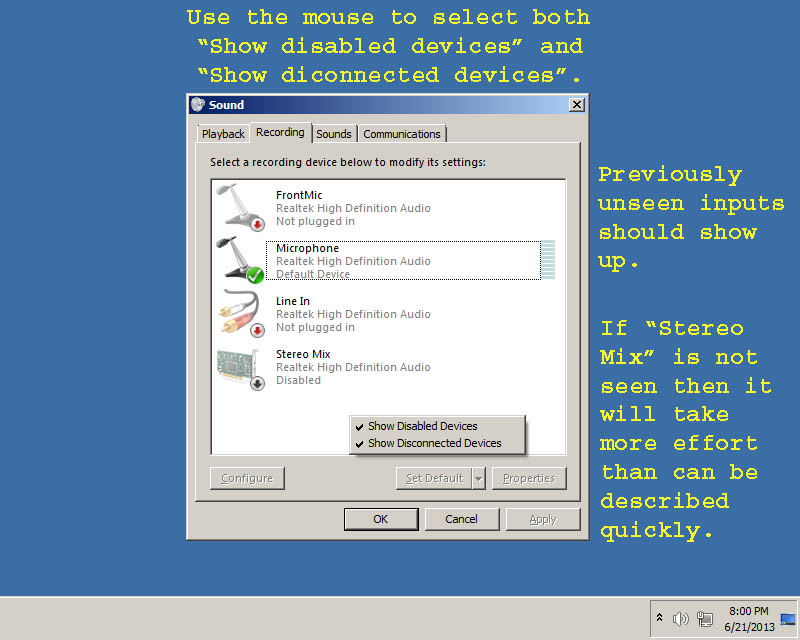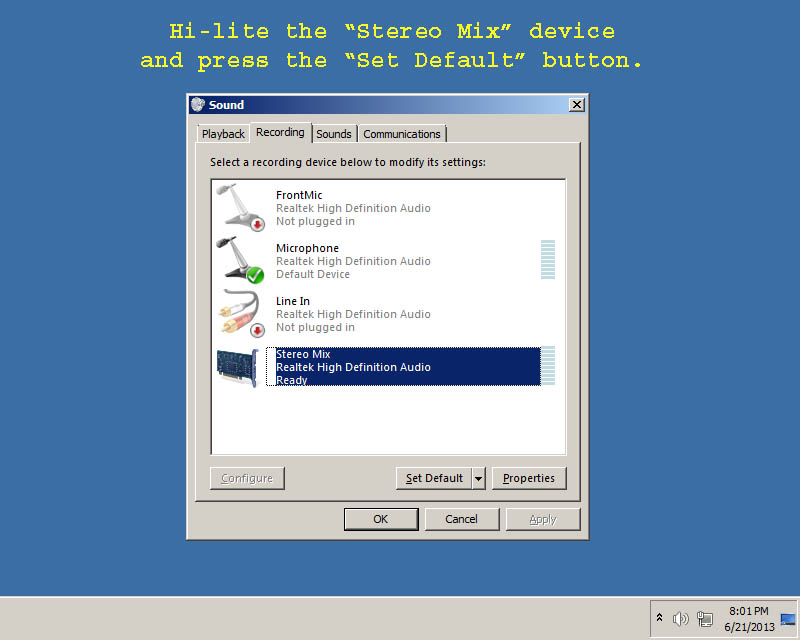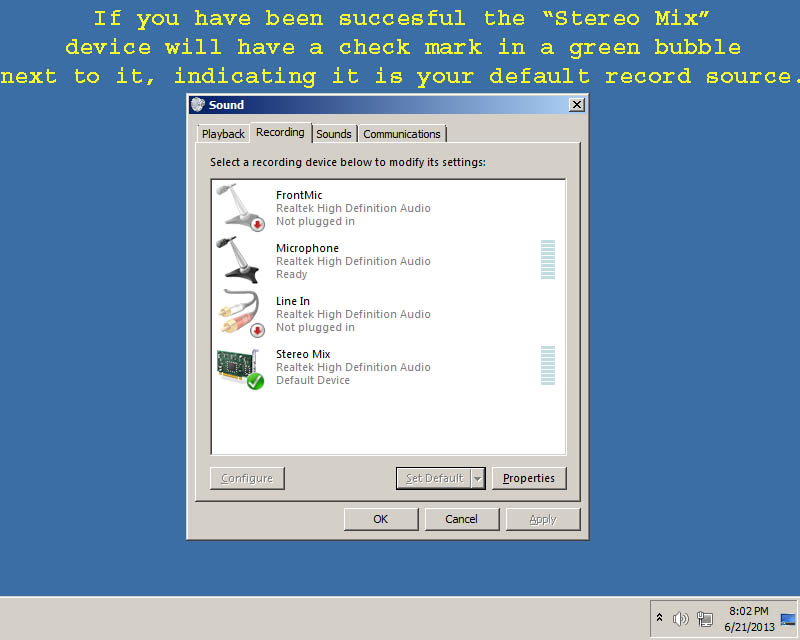Token
Member
First things first, I am not a computer guy, I am a hardware guy (mostly tube type), what follows is just what I have noticed and found to work. I make no claims to being any kind of expert, just a sometimes frustrated user that might have encountered the same kind of problems as other users, and might have a solution for some of those other users. If I am making a major error I am sure someone will point it out and we can all learn. If there is an easier way to do the same thing then I hope someone will speak up.
A question that comes up regularly is: How do I get the audio from my SDR to a piece of recording or decoding software on the same PC?
Many times the suggestion is to get a program like VAC (Virtual Audio Cable) that is designed specifically to do this. I have never yet used VAC or any program like it. So far I have always been able to achieve the same results using only the software provided under Windows, and using the "default record source" that has been a part of Windows for a long time. Default record source just tells Windows what input to look at as its primary recorded sound input, but also this is what can be sent to almost any software in the PC, not just recording software.
The following posts are not going to answer the question for everyone, but it does work on most PCs that I have tried, depending on the specific hardware and device drivers involved. I know that some older sound cards do not support this operation, and some modern hardware does support the operation but the drivers are not configured for it, leaving the user potentially high and dry.
Over the years I have set up dozens of machines to record audio from an internal source. Currently here at the house in the radio listening area I have 6 PCs running 7 SDRs, and every PC can record the audio or decode from its associated SDR/s. The operating systems used are Windows XP Pro (3 machines), Vista (one machine), and Windows 7 Ultimate (2 machines). Only one machine gave me significant trouble setting up the audio, one of the Windows 7 machines included a driver that did not support the required mixing, and I had to resort to editing the .inf file associated with the sound card.
In the planned posts I will not be covering the specifics of the software you want to use for decode / record, there are far too many possibilities out there. However I find that in most cases all you have to do is set up the audio input of the software (such as fldigi or similar) to use the "default recording source" or "primary capture device", some wording along those lines, varying with each piece of software. I suppose individuals could add specifics for each piece of software as the questions come up.
There may be variations in what the screens look like in your specific instance, but the general idea should be similar to what I lay out in the following posts. I will do Windows XP first and then Windows 7. Maybe later I will include Vista. I have not tried this under Windows 8, but I do have a machine here with that OS and I might try it and see some day.
Lastly, although this is nothing but selecting intended functions under the OS I am not responsible if you brick your sound setup following these guidelines. I would suggest before you make any potentially intrusive adjustments that you create a Restore Point with your current or known good configuration.
T!
A question that comes up regularly is: How do I get the audio from my SDR to a piece of recording or decoding software on the same PC?
Many times the suggestion is to get a program like VAC (Virtual Audio Cable) that is designed specifically to do this. I have never yet used VAC or any program like it. So far I have always been able to achieve the same results using only the software provided under Windows, and using the "default record source" that has been a part of Windows for a long time. Default record source just tells Windows what input to look at as its primary recorded sound input, but also this is what can be sent to almost any software in the PC, not just recording software.
The following posts are not going to answer the question for everyone, but it does work on most PCs that I have tried, depending on the specific hardware and device drivers involved. I know that some older sound cards do not support this operation, and some modern hardware does support the operation but the drivers are not configured for it, leaving the user potentially high and dry.
Over the years I have set up dozens of machines to record audio from an internal source. Currently here at the house in the radio listening area I have 6 PCs running 7 SDRs, and every PC can record the audio or decode from its associated SDR/s. The operating systems used are Windows XP Pro (3 machines), Vista (one machine), and Windows 7 Ultimate (2 machines). Only one machine gave me significant trouble setting up the audio, one of the Windows 7 machines included a driver that did not support the required mixing, and I had to resort to editing the .inf file associated with the sound card.
In the planned posts I will not be covering the specifics of the software you want to use for decode / record, there are far too many possibilities out there. However I find that in most cases all you have to do is set up the audio input of the software (such as fldigi or similar) to use the "default recording source" or "primary capture device", some wording along those lines, varying with each piece of software. I suppose individuals could add specifics for each piece of software as the questions come up.
There may be variations in what the screens look like in your specific instance, but the general idea should be similar to what I lay out in the following posts. I will do Windows XP first and then Windows 7. Maybe later I will include Vista. I have not tried this under Windows 8, but I do have a machine here with that OS and I might try it and see some day.
Lastly, although this is nothing but selecting intended functions under the OS I am not responsible if you brick your sound setup following these guidelines. I would suggest before you make any potentially intrusive adjustments that you create a Restore Point with your current or known good configuration.
T!