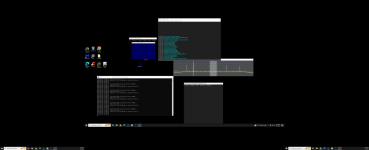N1XDS
ÆS Ø
- Joined
- Nov 3, 2004
- Messages
- 1,983
Why are you using SDR++ when you have the paid version of DSDPlus?I have for DSDPLUS 2.465. I am using a RTL 2832 usb dongle
Why are you using SDR++ when you have the paid version of DSDPlus?
You can use the FMP24 program that comes with dsdplus fastlane for your frequency tuner.
Look at the vc.bat and cc.bat and the 1R.bat. Those files will be helpful plus the notes.txt and dsdplus.txtI never used FMP24 so I wouldn't know how to set it up.to make it work
I never used FMP24 so I wouldn't know how to set it up.to make it work
Just run:
FMP24-CC.bat and 1R.bat
Then, in the main DSDPlus Event Window, under the Menu system, go to CTRL and make sure you have "Combined CC/VC Monitoring" set instead of passive monitoring.
It's that easy to get it going. Really, that easy.
If you've already been in the DSDPlus menu fumbling with things you haven no idea about, close DSDPLus and then delete the DSDPlus.bin file.
Then run FMP24-CC.bat and 1R.bat
Mike
I'm picking up the signal from the system I am wanting to listen to but its not decoding anything? I think its something to do with FMP24 how do I change the step size?
DSD+ 1R input set to > Use direct FMP+ linking
Output Speakers virtual audio cable?
Do I need to switch it over to System audio?
Control is set: CC/VC combined
Source: No audio source do I need to change that to something?
P25: Phase 1 and Phase 2 on some channelsOutput should be speakers (if you expect to hear anything).
There is no option for "No Audio source". I suspect you mean "No source audio monitoring", and that's fine. You don't want to monitor/hear the source audio if you are trying to decodea digital system, because all you will hear is the digital system.
What type of system are you trying to decode?
NXDN48: BW: 4.0
NXDN96 / DMR: BW: 7.6
P25: BW: 9.5 or 12.5
Forget about step size. Just click center on the signal you want to monitor. Or if you know the precise frequency of the control channel or conventional channel you want to monitor, type it in and hit enter (when focused on FMP24).
P25: Phase 1 and Phase 2 on some channels

Houston County Government (GA) Trunking System, Various, Georgia
Houston County Government (GA) Trunking System Profilewww.radioreference.com
Figure out which one of the "red" channels is actually the current control channel. Focus on FMP24, type in the frequency and hit Enter. You'll see that it's center on the [hopefully] strong signal . Then you should start seeing things in the DSDPlus main window (Event Window).
Mike

Are you running the paid version (Fast Lane) ?
If you are, and you are running FMP24-CC.bat and 1R.bat (NO other batch file, manmade or otherwise, just THOSE batch files), then you should be fine.
Right now, FMP24 and DSDPlus are not talking to each other (see the error in the command window).
If you are using Fast Lane and you are running FMP24-CC.bat and 1R.bat (and you have never edited either one of those batch files), and INPUT --> Use Direct FMPx Linking is selected, then FMP24 and DSDPlus should be communicating with each other.
Are you running the paid version (Fast Lane) ?
If you are, and you are running FMP24-CC.bat and 1R.bat (NO other batch file, manmade or otherwise, just THOSE batch files), then you should be fine.
Right now, FMP24 and DSDPlus are not talking to each other (see the error in the command window).
If you are using Fast Lane and you are running FMP24-CC.bat and 1R.bat (and you have never edited either one of those batch files), and INPUT --> Use Direct FMPx Linking is selected, then FMP24 and DSDPlus should be communicating with each other.