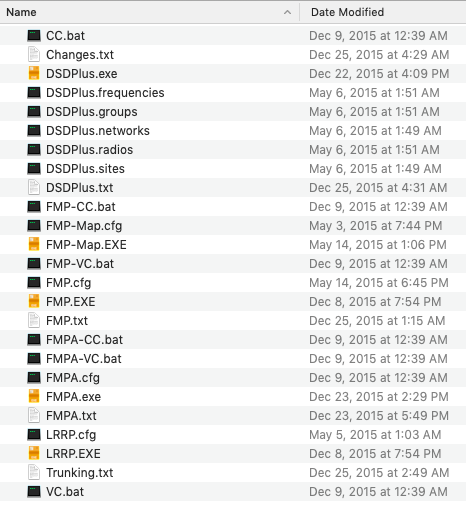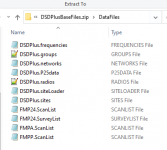NEXEDGE systems:
1) Open the DSDPlus.networks file
2) Add the network using the following format NEXEDGEXX, SYSID, "SYSTEM NAME" where NEXEDGEXX is either NEXEDGE48 or NEXEDGE96, SYSID is the decimal system ID provided by RR, and system name is the system name
3) Open the DSDPlus.sites file
4) Add sites using the following format NEXEDGEXX, SYSID, SITEID, "SITE NAME" where NEXEDGEXX is same as step 2, SYSID is same as step 2, SITEID is the two digit site number from RR (if there's more than two digits use the last two), and site name is the site name
5) Open the DSDPlus.siteLoader file
6) Add the network using the following format NEXEDGEXX, SYSID, 0, "SYSTEM NAME", values same as step 2
7) Add the sites below the network using the following format NEXEDGEXX, SYSID, SITEID, "SITE NAME", values same as step 4
8) Open the DSDPlus.frequencies file
9) Add the frequencies each site uses with the following format NEXEDGEXX, SYSID, SITEID, CHANNELID, FREQ, 0, 0 where NEXEDGEXX is same as step 2, SYSID is same as step 2, SITEID is same as step 4, CHANNELID is the obtained from Radio Reference (click on the individual site for more details), and FREQ is the channel frequency corresponding to the site
10) Open FMP24 and DSDPlus, open the site loader, and pick a site. Now you're listening!
11) At this point you can open the DSDPlus.groups file and start filling in talkgroup IDs when they start populating
Connect+ systems:
1) Open the DSDPlus.networks file
2) Add the network using the following format Con+, SYSID, "SYSTEM NAME" where SYSID is the decimal system ID provided by RR, and system name is the system name
3) Open the DSDPlus.sites file
4) Add sites using the following format Con+, SYSID, SITEID, "SITE NAME" where SYSID is same as step 2, SITEID is the site number from RR, and site name is the site name
5) Open the DSDPlus.siteLoader file
6) Add the network using the following format Con+, SYSID, 0, "SYSTEM NAME", values same as step 2
7) Add the sites below the network using the following format Con+, SYSID, SITEID, "SITE NAME", values same as step 4
8) Open the DSDPlus.frequencies file
9) Add the frequencies each site uses with the following format Con+, SYSID, SITEID, CHANNELID, FREQ, 0, 0 where SYSID is same as step 2, SITEID is same as step 4, CHANNELID is the LSN obtained from Radio Reference (click on the individual site for more details), and FREQ is the channel frequency corresponding to the site
10) Open FMP24 and DSDPlus, open the site loader, and pick a site. Now you're listening!
11) At this point you can open the DSDPlus.groups file and start filling in talkgroup IDs when they start populating
Capacity+ systems:
1) Open the DSDPlus.networks file
2) Add the network using the following format Cap+, SYSID, "SYSTEM NAME" where SYSID is a fake number. The developer recommends using the unique ID from the corresponding RR page, which is the numbers at the end of the URL.
3) If the system has multiple sites, open the DSDPlus.sites file
4) If the system has multiple sites, add them using the following format Cap+, SYSID, SITEID, "SITE NAME" where SYSID is from step 2, site ID is the numerical site ID from Radio Reference, and site name is the site name
5) Open the DSDPlus.frequencies file
6) Add each frequency for the system using the following format Cap+, SYSID, SITEID, CHANNELID, FREQ, 0, 0 where SYSID is from step 2, SITEID is from step 4, CHANNELID is the LSN from the site detail page in Radio Reference, and FREQ is the frequency from the Radio Reference
7) Open the DSDPlus.siteLoader file
8) If there's multiple sites, add the network using the following format Cap+, SYSID, 0, "SYSTEM NAME", values same as step 2
9) Add the sites using the following format Cap+, SYSID, SITEID, "SITE NAME", values same as step 4
If there's only one site, use 1 for the site ID
10) Open FMP24 and DSDPlus, open the site loader, and pick a site. Now you're listening!
11) At this point you can open the DSDPlus.groups file and start filling in talkgroup IDs when they start populating
TIII will have to wait for another time, there's no operational systems near me to learn with.