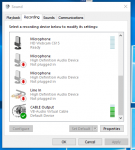You are using an out of date browser. It may not display this or other websites correctly.
You should upgrade or use an alternative browser.
You should upgrade or use an alternative browser.
SDR Sharp question
- Thread starter jrl44430
- Start date
- Status
- Not open for further replies.
br0adband
Member
As I understand it, RAW in tuning mode provides you the raw baseband audio with absolutely no filtering or processing applied to it whatsoever and that means no modulation of any kind either, it's pretty nasty stuff to attempt to listen to. 
br0adband
Member
I can't imagine why you'd want to do such a thing myself, I'm sure you have a reason but if you have a radio that's already tapped that can monitor a given frequency why wouldn't you be using that as the device for monitoring? If it's a digital mode you're tuning in on a given frequency you could pipe that into DSD+ and probably get some audible decode working, but SDR# isn't really going to be of much use in that respect.
It might be possible to use the "IQ from Sound Card" option as the Source and pipe the audio to SDR# but there's still going to be issues along the way I suppose.
It might be possible to use the "IQ from Sound Card" option as the Source and pipe the audio to SDR# but there's still going to be issues along the way I suppose.
I am running DSD+. Since I am just trying to decode a single frequency I set up VC bat with my mic input. When I then run VC it says assuming FMP is signal source. All I get is unsquelched audio and data noise from the speakers. In the bat I set -i1 and -01.. Those are the mic input and speaker output. The OS system is Vista.
I'd suggest rather than trying to use VC.bat, just make your own with the settings you want. I'm fairly sure VC.bat is supposed to be used in conjunction with FMP that follows the control channel for DSD+. Since you're using a tapped source you don't need DSD to follow anything.
For example just make a .bat with: DSDPlus -i1 -o1
and run it. You can further modify it with -f1 if you're just monitoring P25, -Pwav if you like percall recording, etc (it's all in DSDplus.txt)
For example just make a .bat with: DSDPlus -i1 -o1
and run it. You can further modify it with -f1 if you're just monitoring P25, -Pwav if you like percall recording, etc (it's all in DSDplus.txt)
slicerwizard
Member
Sounds like you're using the VC.bat file that comes with DSD+. That bat file has -rv (DSD+ role is trunked voice follower) in it. But you're just feeding DSD+ from a tapped scanner, correct? So there is no voice following going on (that requires that DSD+ be paired with a version of FMP). DSD+ is even warning you that by using -rv, you've implied that FMP is the audio source, which will disable auto polarity detection and that's a very bad thing to do when using a tapped scanner.
The four batch files are for running a full trunk following setup. If you're just using a single copy of DSD+ with a tapped scanner, you really should create and use your own batch file.
Since the inputs and outputs you want to use are both 1, and 1 is the default, you don't need any command line parameters to run DSD+. You could just double click on DSDPlus.exe and away you go. If you don't get good decoding, the signal is weak/bad or your tap is no good. What does the audio waveform look like during an active call or while parked on a control channel? Post a screen grab or some recorded raw audio.
The four batch files are for running a full trunk following setup. If you're just using a single copy of DSD+ with a tapped scanner, you really should create and use your own batch file.
Since the inputs and outputs you want to use are both 1, and 1 is the default, you don't need any command line parameters to run DSD+. You could just double click on DSDPlus.exe and away you go. If you don't get good decoding, the signal is weak/bad or your tap is no good. What does the audio waveform look like during an active call or while parked on a control channel? Post a screen grab or some recorded raw audio.
I removed the -rv and the FMP source went away. The waveform is flat line. The built in microphone picks up unsquelched sound from the speakers and increases the amplitude of the waveform as the volume is turned up. Its like the data is not being read by DSD from the mic jack.. The tap works as I can hear it through headphones. Just about ready to give up.
I'm not sure how to do a screen shot. I think there is something wrong with the mic circuit in the computer. Unitrunker also will not decode with the tap but will with the inline CC channel from the 996P2. The tapped audio goes right to the computer speakers controlled by the volume control.
br0adband
Member
Most Windows based computers usually have a Windows-based keyboard so, a full screenshot is as simple as pressing the PrintScreen key (usually above the upper right side of the numeric keypad) but if it's a laptop you might have to press a Fn key + the PrintScreen key (it might say PrntScrn or something similar, might be in a different color like blue, and printed on the sides of the keys in some cases).
Doing that "copies" the image of the screen to the Clipboard (internal memory) which can then be pasted to an image editor like using Paint (comes with Windows since forever) after which you can edit/crop/etc or just save the entire screenshot and then use an image host like PostImage.org or ImageVenue.com to share a link you can paste into a post so we'll see it here.
And don't give up, these are just steps along the way to getting things working. The only surefire way to never ever get it working is giving up.
Ugh, that didn't come out sounding right but the point holds.
Doing that "copies" the image of the screen to the Clipboard (internal memory) which can then be pasted to an image editor like using Paint (comes with Windows since forever) after which you can edit/crop/etc or just save the entire screenshot and then use an image host like PostImage.org or ImageVenue.com to share a link you can paste into a post so we'll see it here.
And don't give up, these are just steps along the way to getting things working. The only surefire way to never ever get it working is giving up.
Ugh, that didn't come out sounding right but the point holds.
Go to Control Panel, click Sound, then click the "Recording" tab at the top beside Playback. When you have your tap connected to your mic input, are there green bars that come up to the right of your input named "Microphone"?
I added an example from my PC, in this case the input is named "CABLE Output" and the green bars signify there is sound passing through. If there are no green bars, it means that there isn't audio being sent to the correct port. EDIT: You'll have to wait until your radio tunes to a voice channel though, and then check if there are green bars.
I added an example from my PC, in this case the input is named "CABLE Output" and the green bars signify there is sound passing through. If there are no green bars, it means that there isn't audio being sent to the correct port. EDIT: You'll have to wait until your radio tunes to a voice channel though, and then check if there are green bars.
Attachments
- Status
- Not open for further replies.
Similar threads
- Replies
- 4
- Views
- 422
- Replies
- 12
- Views
- 995