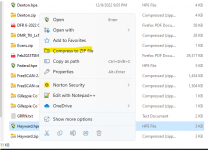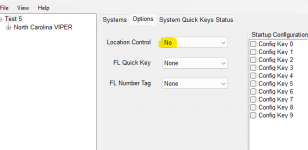For the Favorites list that you are using, did you create them by appending from the main database, or did you manually create them in Sentinel.
When you travel, are you scanning only your Favorites lists? Or are you using the main database along with your GPS.
If you'll post your Favorite lists, we can take a look to see if something was overlooked or has an error.
Select the drop-down File menu in Sentinel.
To do that, click on the drop-down File menu in Sentinel.
Select "Export to hpe file (Favorites lists)
View attachment 148207
Sentinel will generate a pop-up window with all your lists displayed. Pick the list you want,
Then, you'll get a box for you to choose which systems to export. Make sure
all of them are checked, & press OK to proceed.
Sentinel will generate the *.hpe file and give you the option where to save it. (The default name will be that of the source Favorites list, but you can, instead, use a different name.) Note where the file is being saved. (The default is usually the Documents folder, but you can save elsewhere if you want.)
Repeat the export process for each of your Favorites lists.
Once your files are saved, open Windows Explorer (called File Explorer on some Windows versions).
Find your saved file(s).
If you exported more than one list, hold down the Control key. While holding the key, select each of your lists.
View attachment 148208
You want to compress these to a Zip file. You cannot attach an hpe file to a post, but you can do that with a Zip file. (If you don't see the 'Compress' choice, you should see, instead, "Send To". Use that, which will pop-out a menu on where to send it. One of the options will be to compress the file. Use that.)
Once you have the Zip file created, you can attach it to a post. Then we can open it & see what might need changes or adjustments.