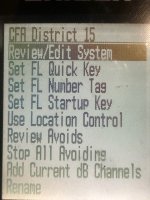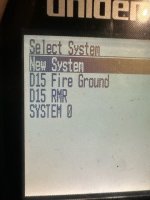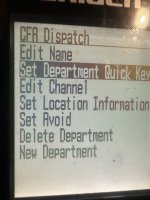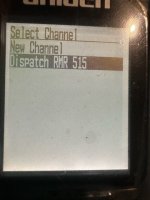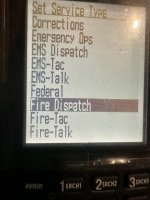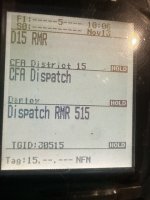Good afternoon everyone. I am in Ballarat in Central Victoria . I hope this is in the correct forum .
I got a brand new UBCD436PT after using a UBCD396XT for 13 years and can`t get it to do what it is meant to do.
I am a not a technically minded radio person but have had the UBCD396XT scanning CFA victoria and previously the police frequencies when they were not encrypted with success but it was a learning curve for about 2 years while i learned to program it.
The new UBCD436PT is a whole new concept to me.No scan or hold button and the way they work has thrown me for a start . It has the Micro SD card to scan the CFA and other services and the supplier has stated that to access the region i want that all i need to do is type in the number and Enter. That is not working. They didn`t give me much direction on what might be wrong ,so i have come here for help . I mainly use region 15 to access the CFA, DELWP, SES etc and their supplimentary instructions state to press 15 and ENTER and it will scan all those services. NO GO . All it does is say quick keys on or off each time i do it and it won`t scan unless i go back to the menu button .It never worked from the time i got the scanner . The full database is turned on with no AVOIDS , ALL lists is ON ,the system Quick keys says no Quick keys assigned , but the SET quick key status for each service is switched ON and the services i want are set in the favourites list and all other services like METRO are turned off . Yet all i get is the scanner stuck on either DELWP for a couple of minutes or Victorian SMR MPT or it goes to custom scan and nothing happens. I have not been able to listen to anything ,but my old scanner is purring away hitting on everything. What have i done wrong ? What do i need to press on or off to get it all to work ? I just want to simply scan my region`s services and those close by . Thankyou for any help. FOZ
I got a brand new UBCD436PT after using a UBCD396XT for 13 years and can`t get it to do what it is meant to do.
I am a not a technically minded radio person but have had the UBCD396XT scanning CFA victoria and previously the police frequencies when they were not encrypted with success but it was a learning curve for about 2 years while i learned to program it.
The new UBCD436PT is a whole new concept to me.No scan or hold button and the way they work has thrown me for a start . It has the Micro SD card to scan the CFA and other services and the supplier has stated that to access the region i want that all i need to do is type in the number and Enter. That is not working. They didn`t give me much direction on what might be wrong ,so i have come here for help . I mainly use region 15 to access the CFA, DELWP, SES etc and their supplimentary instructions state to press 15 and ENTER and it will scan all those services. NO GO . All it does is say quick keys on or off each time i do it and it won`t scan unless i go back to the menu button .It never worked from the time i got the scanner . The full database is turned on with no AVOIDS , ALL lists is ON ,the system Quick keys says no Quick keys assigned , but the SET quick key status for each service is switched ON and the services i want are set in the favourites list and all other services like METRO are turned off . Yet all i get is the scanner stuck on either DELWP for a couple of minutes or Victorian SMR MPT or it goes to custom scan and nothing happens. I have not been able to listen to anything ,but my old scanner is purring away hitting on everything. What have i done wrong ? What do i need to press on or off to get it all to work ? I just want to simply scan my region`s services and those close by . Thankyou for any help. FOZ