- Joined
- Jan 15, 2007
- Messages
- 7,476
Even though ProScan is not currently supporting the actual waterfall view on it's virtual display at this time, when the waterfall is running, the soft keys and the keypad buttons on the virtual display can be used as well as the keys on the scanner to quickly control the waterfall settings and parameters that just require a couple of keystrokes, although it's probably just as easy to use those keys on the scanner.......... But :
Using ProScan's "Shortcuts" feature is a fantastic tool for the waterfall controls that require stepping through menu items.
For instance, to quickly start one of the Preset Waterfalls, or your own Custom Waterfalls.... by using the "Shortcuts" section of ProScan's "Scanner Control" box, you can start those waterfalls with just one hotkey on your computer's keyboard whether you're in scanning mode or already using the waterfall for something else.
As an example... to add the preset "Air Band" waterfall to the shortcuts drop down menu, copy and paste this entire line exactly as shown (without the quotes) into the ProScan shortcuts section of the scanner control box by using "Edit Shortcuts" :
"Preset Air Band Waterfall, Alt+1, Menu {Waterfall, Start Preset Waterfall, Air Band}"
And then "save" the file. You should then see the Preset Air Band Waterfall shortcut with it's assigned hotkey in the shortcuts dropdown menu as in this example.
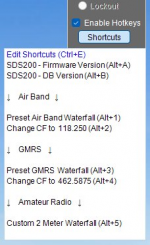
When you hit the Alt+1 hotkey (hold down Alt while pressing 1) while focus is on the ProScan window (or just double click that line in the shortcut drop down), ProScan will drill down through the menu commands very quickly, and start the preset Air Band waterfall on the scanner.
You can add many more shortcuts for waterfall menu items by following a similar structure, such as other preset waterfalls, your 10 custom waterfalls, change center frequency etc. The shortcut menu can also be grouped by topic with dividers as shown if you like.
Although you can change the center frequency on a running waterfall through the keypad, you could also have shortcuts setup to change it to a specific frequency with just one hotkey on the keyboard. If I had an air band waterfall already running with a CF of 127.00 MHz, I could use the following shortcut (without the quotes) to very quickly change the center frequency to 118.250 MHz (always add trailing zeros to your frequency to fill all 6 places to the right of the decimal after "Frequency=")...
"Change CF to 118.250, ALT+2, Menu {Waterfall, Edit Current, Set Center Frequency=118.250000, Menu Out}"
This is my Custom 2 Meter Waterfall shortcut set to a center frequency of 146.00 MHz, a 5.76 MHz span, and named "2 Meter".....
Custom 2 Meter Waterfall, Alt+5, Menu {Waterfall, Start Custom Waterfall, 2 Meter}
One note here:
If you haven't yet permanently dismissed the 2.88 MHz Audio nag screen, a shortcut that starts a waterfall will stop at that screen before continuing to the waterfall and wait for your input.
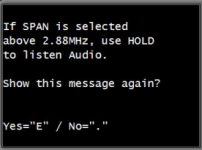
Just hit "NO." on the keypad when you first see the nag screen and none of the shortcuts will stop there again.
ProScan Shortcuts is an extremely versatile feature as it can be used for most all menu operations on most supported Uniden scanners except earlier non-DMA types.
Using ProScan's "Shortcuts" feature is a fantastic tool for the waterfall controls that require stepping through menu items.
For instance, to quickly start one of the Preset Waterfalls, or your own Custom Waterfalls.... by using the "Shortcuts" section of ProScan's "Scanner Control" box, you can start those waterfalls with just one hotkey on your computer's keyboard whether you're in scanning mode or already using the waterfall for something else.
As an example... to add the preset "Air Band" waterfall to the shortcuts drop down menu, copy and paste this entire line exactly as shown (without the quotes) into the ProScan shortcuts section of the scanner control box by using "Edit Shortcuts" :
"Preset Air Band Waterfall, Alt+1, Menu {Waterfall, Start Preset Waterfall, Air Band}"
And then "save" the file. You should then see the Preset Air Band Waterfall shortcut with it's assigned hotkey in the shortcuts dropdown menu as in this example.
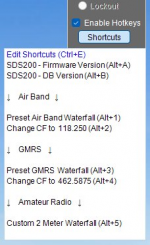
When you hit the Alt+1 hotkey (hold down Alt while pressing 1) while focus is on the ProScan window (or just double click that line in the shortcut drop down), ProScan will drill down through the menu commands very quickly, and start the preset Air Band waterfall on the scanner.
You can add many more shortcuts for waterfall menu items by following a similar structure, such as other preset waterfalls, your 10 custom waterfalls, change center frequency etc. The shortcut menu can also be grouped by topic with dividers as shown if you like.
Although you can change the center frequency on a running waterfall through the keypad, you could also have shortcuts setup to change it to a specific frequency with just one hotkey on the keyboard. If I had an air band waterfall already running with a CF of 127.00 MHz, I could use the following shortcut (without the quotes) to very quickly change the center frequency to 118.250 MHz (always add trailing zeros to your frequency to fill all 6 places to the right of the decimal after "Frequency=")...
"Change CF to 118.250, ALT+2, Menu {Waterfall, Edit Current, Set Center Frequency=118.250000, Menu Out}"
This is my Custom 2 Meter Waterfall shortcut set to a center frequency of 146.00 MHz, a 5.76 MHz span, and named "2 Meter".....
Custom 2 Meter Waterfall, Alt+5, Menu {Waterfall, Start Custom Waterfall, 2 Meter}
One note here:
If you haven't yet permanently dismissed the 2.88 MHz Audio nag screen, a shortcut that starts a waterfall will stop at that screen before continuing to the waterfall and wait for your input.
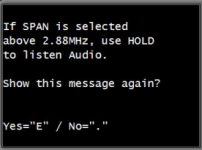
Just hit "NO." on the keypad when you first see the nag screen and none of the shortcuts will stop there again.
ProScan Shortcuts is an extremely versatile feature as it can be used for most all menu operations on most supported Uniden scanners except earlier non-DMA types.

