I have programmed Favorites Lists into my BCD436HP. Once it locks on a programmed frequency, it no longer resumes scanning after the broadcast ceases. Is there some setting that I need to change? Thank you in advance!
You are using an out of date browser. It may not display this or other websites correctly.
You should upgrade or use an alternative browser.
You should upgrade or use an alternative browser.
What am I doing wrong?
- Thread starter heymoe1
- Start date
- Status
- Not open for further replies.
What are you listening to we need info?
wtp
Member
| Set Delay Time This sets (in seconds) the amount of time the scanner stays on a channel after the transmission has ended before moving to the next channel. A negative delay will force a resume after that number of seconds. The default setting is 2 seconds. |
| -10 -5, 0, 1, 2, 3, 4, 5, 10, or 30 sec. |
| Set Hold Time This sets (in seconds) the amount of time the scanner will scan the System before moving on to the next system. All (Unavoided) channels will be scanned at least once regardless of this setting. The scanner moves to the next system after the hold time expires, any current transmission ends, and the channel delay time expires. The default (and recommended) setting is 0 seconds. they are not the same thing. |
| Enter the hold time 0-255 (sec.) |
Power off and on
Delay time = 2
Hold time = 0
Delay time = 2
Hold time = 0
Squelch setting perhaps. . .
Sounds like you have a P25 control channel programmed as conventional.
Without having any documentation, how can I determine if that might be my issue?
Squelch setting perhaps. . .
Squelch setting perhaps. . .
I checked that, and doesn't seem to be the issue!
Did you import this from the database or do it by hand?
What is the frequency the scanner hangs on?
Where did you get your information?
Do you know the difference between CONVENTIONAL and TRUNKING?
Where did you get your information?
Do you know the difference between CONVENTIONAL and TRUNKING?
What is the frequency the scanner hangs on?
Where did you get your information?
Do you know the difference between CONVENTIONAL and TRUNKING?
Basic knowledge
I have programmed Favorites Lists into my BCD436HP. Once it locks on a programmed frequency, it no longer resumes scanning after the broadcast ceases. Is there some setting that I need to change? Thank you in advance!
A little helpWhat is the frequency the scanner hangs on?
Providing a more precise location & an actual frequency would be a big help to getting you a satisfactory answer.
A specific source of the info would help as well..
An FCC License?
A specific system?
An existing system?
A new system?
A RR DB Page?
A Wiki Page?
A system in the Uniden DB?
A link?
A Screenshot?
A Video?
Sharing a programming file?
An Emission Type?
An Agency name?
My ex-wife's cousin told me?
AM, FM, NFM, HEX, DEC, CTCSS, DCS, Color Code, RAN, NAC, Conventional, Trunked, Motorola, P25 Phase 1, P25 Phase 2, DMR, NXDN?
I've read the whole thread, Still I'm at a loss.. But I really, really hope you get it resolved.. We'd be glad to help..
You are not explaining your problem to the ones that want to help you are not new but here goes PLEASE READ. IF YOU STILL WANT HELP GIVE US THE INFORMATION SO WE CAN HELP.
What all new people to the hobby need to learn and answer these questions.
1. What is it you want to hear? (Police, Fire, EMS, what is the range you expect (how far do you want to hear)?
2. Where are you located?
3. What is your budget?
4. Do your homework What Type Systems are in use in your area. (P25, DMR, NXDN, SIMULCAST, TRUNKING)?
5. How technological savvy are you?
6. Do you want a Base Mobile or Handheld?
7. Do you understand BASIC COMPUTER COMMANDS (DOS COMMANDS)?
8. If needed can you put up your own outside antenna?
9. If you require assistance PLEASE LIST
A. Where you are.
B. What type Scanner you have.
C. How you are trying to program it (by hand or Software and IF BY SOFTWARE WHAT BRAND AND VERSION.
D. What problem you are having.
Answering all the above questions will give you the best option to buy the scanner that best works in your requirements and get you the best assistance from the members here.
There is not 1 member here that can answer a question posted this way. MY SCANNER DOES NOT RECEIVE.
What all new people to the hobby need to learn and answer these questions.
1. What is it you want to hear? (Police, Fire, EMS, what is the range you expect (how far do you want to hear)?
2. Where are you located?
3. What is your budget?
4. Do your homework What Type Systems are in use in your area. (P25, DMR, NXDN, SIMULCAST, TRUNKING)?
5. How technological savvy are you?
6. Do you want a Base Mobile or Handheld?
7. Do you understand BASIC COMPUTER COMMANDS (DOS COMMANDS)?
8. If needed can you put up your own outside antenna?
9. If you require assistance PLEASE LIST
A. Where you are.
B. What type Scanner you have.
C. How you are trying to program it (by hand or Software and IF BY SOFTWARE WHAT BRAND AND VERSION.
D. What problem you are having.
Answering all the above questions will give you the best option to buy the scanner that best works in your requirements and get you the best assistance from the members here.
There is not 1 member here that can answer a question posted this way. MY SCANNER DOES NOT RECEIVE.
For an introduction to trunked systems, see this Wiki page:Basic knowledge
Trunking Basics - The RadioReference Wiki
By hand
If I'm reading your comments correctly, you are using a Favorites list that you created. However, if that list was correct, you would not be having this issue. If you sincerely want help resolving this, then you need to provide a more detailed description of your programming. It would be best if you attached a copy of your programming file. Follow the instructions below on how to create and post a copy of your file. The file will be an *.hpe file, exported from Sentinel.
Attaching an *.hpe file to a post
Use Sentinel to "read from scanner" if you have made changes on the scanner that were not also made in Sentinel. If nothing was changed only on the scanner, proceed to the next step.
Click on the drop-down File menu.
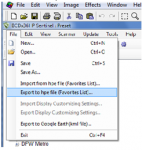
Select export the resulting Favorites list(s) into an *.hpe file.
Sentinel will ask you to select the list to export, and then you can choose whether to export all of the systems, or select only the ones to include. Be sure that you include the system that the scanner is getting stuck on.
Then, attach that to a post and upload so that we can take a peek & see if anything is out of place. The Export function is listed under the File drop-down menu. If you have more than one list, export each Favorites list separately.
Note: To upload an *.hpe file, to the Forums, you must change the file extension to one acceptable per forum requirements. To do that, note where your exported *.hpe file is saved on your PC.
Using Windows Explorer, find the file.
There are two ways to do this. You can either change the file extension itself, or compress the file using 7-Zip or another file utility. The *.zip file extension can be attached to a post and uploaded to the Forums.
Or, using Windows Explorer, rename your file one of these two ways:
For illustration, let's call your exported file 'MyFile.hpe' (without the quotes).
<Right><Click> on the file & choose Rename from the pop-up menu.
You can then rename your file to MyFile.txt, or MyFile.hpe.txt in order to attach it to a post. Whoever views the file will need to reset the file name back to MyFile.hpe, then it can be imported into Sentinel for viewing.
(You can also use Windows Explorer. <Right> click on the *.hpe file you exported. Then, from the pop-up menu, select Send to and choose the option to add the file to a compressed folder. That compressed folder can be attached to a post here in the forums.)
This way, someone can take a look at your file, and make a suggestion as to what needs to be added or changed.
- Status
- Not open for further replies.
Similar threads
BCD436HP/BCD536HP:
How to program and use BCD436HP as a "normal" scanner?
- Replies
- 15
- Views
- 793
- Replies
- 2
- Views
- 324
- Replies
- 18
- Views
- 780
- Replies
- 4
- Views
- 417

