You are using an out of date browser. It may not display this or other websites correctly.
You should upgrade or use an alternative browser.
You should upgrade or use an alternative browser.
OP25 Windows 11 + VirtualBox + Ubuntu 18.04.5: not finding the Nooelec RTLSDR
- Thread starter maus92
- Start date
- Status
- Not open for further replies.
iMONITOR
Silent Key
Are your USB ports working correctly for anyother USB devices? I've never had any luck getting USB ports working on Linux running in Virtual Box under Windows.
boatbod
Member
First thing to investigate is whether VirtualBox is seeing the RTL devices and handing over control of them to Ubuntu. Normally you have to tell VirtualBox when you want to grab a usb device for the guest os.
The answer is IDK. The KBM is USB and they work. A USB SD card reader was not recognized, but the RTL device in the same header was seen by Virtual Box. I tried with and without a filter, but OP25 still threw the fatal error.Are your USB ports working correctly for anyother USB devices? I've never had any luck getting USB ports working on Linux running in Virtual Box under Windows.
wgbecks
Active Member
Typically, this is an indication that you have inadvertently missed setting up a passthrough for the RTL device in your Virtual Machine.
Here's the fix... Shutdown your Ubuntu VM. Go go to settings for your VM in the Virtualbox Control Panel, click into the USB
configuration section, select (check) the USB3.0 (xHCI) Controller option (Yes USB-3) then click on the "Green colored +" icon, look for and select the the RTL Device that should now appear in the the dialog box. Selecting the RTL device will configure the VM to virtualize (passthrough) this device for use with Ubuntu.
Important Note: If you don't see the RTL device while performing the above steps, then you'll need to download and run Zadig to install the
the required Windows device driver software before you'll be able to use the RTL with your VM.
Once the Windows driver has been installed and the device has been set to passthrough to the Ubuntu VM, then you can start Ubuntu, open a terminal session and enter the command "lsusb" (without the quotes) and should see the RTL device appear in the list as shown below.
op25@op25-VirtualBox:~$ lsusb
Bus 002 Device 001: ID 1d6b:0003 Linux Foundation 3.0 root hub
Bus 001 Device 003: ID 0bda:2838 Realtek Semiconductor Corp. RTL2838 DVB-T
Bus 001 Device 002: ID 80ee:0021 VirtualBox USB Tablet
Bus 001 Device 001: ID 1d6b:0002 Linux Foundation 2.0 root hub
op25@op25-VirtualBox:~$
The reasoning to select the interface USB3.0 (xHCI) controller is to give the RTL device a higher priority in the processing of the USB device from
the Windows OS to your VM OS that usually clears up any latency that often results in choppy audio in op25.
Bill
Here's the fix... Shutdown your Ubuntu VM. Go go to settings for your VM in the Virtualbox Control Panel, click into the USB
configuration section, select (check) the USB3.0 (xHCI) Controller option (Yes USB-3) then click on the "Green colored +" icon, look for and select the the RTL Device that should now appear in the the dialog box. Selecting the RTL device will configure the VM to virtualize (passthrough) this device for use with Ubuntu.
Important Note: If you don't see the RTL device while performing the above steps, then you'll need to download and run Zadig to install the
the required Windows device driver software before you'll be able to use the RTL with your VM.
Once the Windows driver has been installed and the device has been set to passthrough to the Ubuntu VM, then you can start Ubuntu, open a terminal session and enter the command "lsusb" (without the quotes) and should see the RTL device appear in the list as shown below.
op25@op25-VirtualBox:~$ lsusb
Bus 002 Device 001: ID 1d6b:0003 Linux Foundation 3.0 root hub
Bus 001 Device 003: ID 0bda:2838 Realtek Semiconductor Corp. RTL2838 DVB-T
Bus 001 Device 002: ID 80ee:0021 VirtualBox USB Tablet
Bus 001 Device 001: ID 1d6b:0002 Linux Foundation 2.0 root hub
op25@op25-VirtualBox:~$
The reasoning to select the interface USB3.0 (xHCI) controller is to give the RTL device a higher priority in the processing of the USB device from
the Windows OS to your VM OS that usually clears up any latency that often results in choppy audio in op25.
Bill
Last edited:
iMONITOR
Silent Key
First thing to investigate is whether VirtualBox is seeing the RTL devices and handing over control of them to Ubuntu. Normally you have to tell VirtualBox when you want to grab a usb device for the guest os.
VirtualBox allows me to enable USB but as I recall Linux doesn't see them. It's been a few years, perhaps I should revisit it and try again but it won't be for awhile. My son has open heart surgery coming up soon and my mind is stress. I try to keep at my hobbies to keep my mind off things but it just doesn't work.
lwvmobile
DSD-FME
Not sure if you are using the open source version of VirtualBox or the binaries from the Oracle website, but you'll need to install the virtualbox-ext-pack. If you can't install the virtualbox-ext-pack package (in my instance, it whined about unresolvable dependencies involving python2) go ahead and grab the correct deb file (assuming you're using ubuntu) or the appropriate one for your distro AND the extension pack. The links can be found here.
 www.virtualbox.org
www.virtualbox.org
Uninstall the open source version if you have it (if you can't install the ext-pack from your package manager that is like me) and install the deb file using:
If you have issues with installing due to python2 dependencies, just do a quick
This will allow you to install virtualbox 6.1 on Ubuntu but will change the default python to python2 instead of python3, so just a heads up. I don't think this will cause any issues, but I could be wrong.
Continuing along, you can re-run the dpkg -i command if you need to leave the terminal open and issue a command to put your current user in the vboxusers group so you can access USB
where <USERNAME> is the name of the user running virtualbox.
Give it a reboot and when rebooted, open up VirtualBox and install the extension pack by going to file>preferences>extensions and selection the extension pack you downloaded, and going through the okay/agree process until its satisfied.
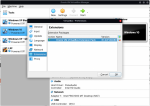
Now, you can open your VM and when its booted go to Devices>USB at the top or go to settings and USB, tell it you have a USB 2.0 or 3.0 (not 1.1) and you should now see all your USB devices available to pass to your VM. I tried to get a screenshot while the VM was open, but I can't get the shot so just roll with it. Hope this helps.
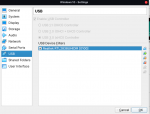
Downloads – Oracle VirtualBox
Uninstall the open source version if you have it (if you can't install the ext-pack from your package manager that is like me) and install the deb file using:
Code:
sudo dpkg -i virtualbox-6.1_6.1.22-144080~Ubuntu~eoan_amd64.debIf you have issues with installing due to python2 dependencies, just do a quick
Code:
sudo apt install python-is-python2This will allow you to install virtualbox 6.1 on Ubuntu but will change the default python to python2 instead of python3, so just a heads up. I don't think this will cause any issues, but I could be wrong.
Continuing along, you can re-run the dpkg -i command if you need to leave the terminal open and issue a command to put your current user in the vboxusers group so you can access USB
Code:
sudo usermod -aG vboxusers <USERNAME>where <USERNAME> is the name of the user running virtualbox.
Give it a reboot and when rebooted, open up VirtualBox and install the extension pack by going to file>preferences>extensions and selection the extension pack you downloaded, and going through the okay/agree process until its satisfied.
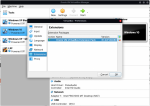
Now, you can open your VM and when its booted go to Devices>USB at the top or go to settings and USB, tell it you have a USB 2.0 or 3.0 (not 1.1) and you should now see all your USB devices available to pass to your VM. I tried to get a screenshot while the VM was open, but I can't get the shot so just roll with it. Hope this helps.
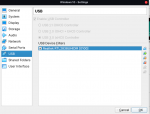
I'm actually running Ubuntu in a VB VM installed on Win 11. Looks like you are running Win 10 / 11 in a VB VM installed in Ubuntu.Not sure if you are using the open source version of VirtualBox or the binaries from the Oracle website, but you'll need to install the virtualbox-ext-pack. If you can't install the virtualbox-ext-pack package (in my instance, it whined about unresolvable dependencies involving python2) go ahead and grab the correct deb file (assuming you're using ubuntu) or the appropriate one for your distro AND the extension pack. The links can be found here.
Downloads – Oracle VirtualBox
www.virtualbox.org
Uninstall the open source version if you have it (if you can't install the ext-pack from your package manager that is like me) and install the deb file using:
Code:sudo dpkg -i virtualbox-6.1_6.1.22-144080~Ubuntu~eoan_amd64.deb
If you have issues with installing due to python2 dependencies, just do a quick
Code:sudo apt install python-is-python2
This will allow you to install virtualbox 6.1 on Ubuntu but will change the default python to python2 instead of python3, so just a heads up. I don't think this will cause any issues, but I could be wrong.
Continuing along, you can re-run the dpkg -i command if you need to leave the terminal open and issue a command to put your current user in the vboxusers group so you can access USB
Code:sudo usermod -aG vboxusers <USERNAME>
where <USERNAME> is the name of the user running virtualbox.
Give it a reboot and when rebooted, open up VirtualBox and install the extension pack by going to file>preferences>extensions and selection the extension pack you downloaded, and going through the okay/agree process until its satisfied.
View attachment 106752
Now, you can open your VM and when its booted go to Devices>USB at the top or go to settings and USB, tell it you have a USB 2.0 or 3.0 (not 1.1) and you should now see all your USB devices available to pass to your VM. I tried to get a screenshot while the VM was open, but I can't get the shot so just roll with it. Hope this helps.
View attachment 106753
Thx - after a restart of the host computer, the Ubuntu VM is now showing the RTL2838 device, and gqrx finds and runs it. I had enabled USB, and enabled the filter. Curiously, the VB VM doesn't seem to recognize USB 2.0 or USB 3.0 / 3.1 controllers which are installed on the machine. The device is plugged into a USB 3.0 port on the case, I will try to move ports and see what happens.Typically, this is an indication that you have inadvertently missed setting up a passthrough for the RTL device in your Virtual Machine.
Here's the fix... Shutdown your Ubuntu VM. Go go to settings for your VM in the Virtualbox Control Panel, click into the USB
configuration section, select (check) the USB3.0 (xHCI) Controller option (Yes USB-3) then click on the "Green colored +" icon, look for and select the the RTL Device that should now appear in the the dialog box. Selecting the RTL device will configure the VM to virtualize (passthrough) this device for use with Ubuntu.
Important Note: If you don't see the RTL device while performing the above steps, then you'll need to download and run Zadig to install the
the required Windows device driver software before you'll be able to use the RTL with your VM.
Once the Windows driver has been installed and the device has been set to passthrough to the Ubuntu VM, then you can start Ubuntu, open a terminal session and enter the command "lsusb" (without the quotes) and should see the RTL device appear in the list as shown below.
op25@op25-VirtualBox:~$ lsusb
Bus 002 Device 001: ID 1d6b:0003 Linux Foundation 3.0 root hub
Bus 001 Device 003: ID 0bda:2838 Realtek Semiconductor Corp. RTL2838 DVB-T
Bus 001 Device 002: ID 80ee:0021 VirtualBox USB Tablet
Bus 001 Device 001: ID 1d6b:0002 Linux Foundation 2.0 root hub
op25@op25-VirtualBox:~$
The reasoning to select the interface USB3.0 (xHCI) controller is to give the RTL device a higher priority in the processing of the USB device from
the Windows OS to your VM OS that usually clears up any latency that often results in choppy audio in op25.
Bill
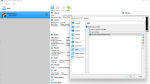
I have had >99% success rate with guest OSes accessing USBs, its only very bizarre oddball hardware that i've had issues with. I would likely point towards the hardware not being passed thru, more a host configuration not a client.Are your USB ports working correctly for anyother USB devices? I've never had any luck getting USB ports working on Linux running in Virtual Box under Windows.
Do you have the Guest Additions installed to that VM? On the host, look under "Devices" on the menubar and see if the "Insert Guest Additions CD Image" is enabled. Then, under the "Enable USB Controller" it should list USB 2 & 3.Thx - after a restart of the host computer, the Ubuntu VM is now showing the RTL2838 device, and gqrx finds and runs it. I had enabled USB, and enabled the filter. Curiously, the VB VM doesn't seem to recognize USB 2.0 or USB 3.0 / 3.1 controllers which are installed on the machine. The device is plugged into a USB 3.0 port on the case, I will try to move ports and see what happens.
View attachment 106769
Last edited:
@maus92, you see how @lwvmobile has 2 additional items under "Enable..." and yours doesn't? You're missing packages, extension packs or guest additions.
OK, I did install the extension pack for the more modern flavors of USB. The VM will not start, I might have to reinstall Ubuntu. First trying to delete and re-enable the USB filter. The VM will start using the original 1.1 controller.
EDIT: Confirming the VM will not start when any other flavor of USB is selected. I guess the Extension Pack has to be installed before creating the Ubuntu VM.
EDIT: Confirming the VM will not start when any other flavor of USB is selected. I guess the Extension Pack has to be installed before creating the Ubuntu VM.
Last edited:
wgbecks
Active Member
This really is usually quite straight forward. I would suggest you delete the Ubuntu VM to include the option to delete all files
the rebuild the Ubuntu VM. Once you get the new Ubuntu VM up then move forward with the installation of the Extension pack.
To do this you'll need to install make and gcc first, else the extension pack install script will abort.
BTW, I have been running Ubuntu VM's on Oracle VirtualBox on several machines for a number of years and have had excellent
performance with little problems getting them working.
Feel free to PM me to establish contact if you need any assistance to get things up and working..
Bill
the rebuild the Ubuntu VM. Once you get the new Ubuntu VM up then move forward with the installation of the Extension pack.
To do this you'll need to install make and gcc first, else the extension pack install script will abort.
BTW, I have been running Ubuntu VM's on Oracle VirtualBox on several machines for a number of years and have had excellent
performance with little problems getting them working.
Feel free to PM me to establish contact if you need any assistance to get things up and working..
Bill
lwvmobile
DSD-FME
You might not have to redo the entire installation of Ubuntu. Just make a new VM and connect the vdi hard drive image you already have for Ubuntu to it and see if that boots. If that doesn't work, then maybe try removing the extension, rebooting, redownload the extension and set it up again, reboot and give it a shot.
Another thing to consider, Windows 11 might not be compatible with the VirtualBox ext pack when Windows 11 is the host OS. It occurred to me last night after writing my post that I had the setup wrong because I wasn't paying attention and read the entire thing as installing Windows 11 in a Ubuntu VirtualBox session.
Another thing to consider, Windows 11 might not be compatible with the VirtualBox ext pack when Windows 11 is the host OS. It occurred to me last night after writing my post that I had the setup wrong because I wasn't paying attention and read the entire thing as installing Windows 11 in a Ubuntu VirtualBox session.
lwvmobile
DSD-FME
Verified that the extension is causing the issue. If I remove it, I can install Ubuntu again. Oh well, not worth fighting that battle, considering repurposing a laptop to run linux instead.
That's about the best way to go if you ask me, especially if you get a cheap SSD (like ADATA) and put in an older but still capable machine. The speeds and responsiveness will be pretty phenomenal compared to using a VM, that's for sure.
I was thinking it might be a Win 11 / VB extension incompatibility.You might not have to redo the entire installation of Ubuntu. Just make a new VM and connect the vdi hard drive image you already have for Ubuntu to it and see if that boots. If that doesn't work, then maybe try removing the extension, rebooting, redownload the extension and set it up again, reboot and give it a shot.
Another thing to consider, Windows 11 might not be compatible with the VirtualBox ext pack when Windows 11 is the host OS. It occurred to me last night after writing my post that I had the setup wrong because I wasn't paying attention and read the entire thing as installing Windows 11 in a Ubuntu VirtualBox session.
wgbecks
Active Member
FWIW, You don't actually need the VB Extension to get USB devices working, at least on Windows-10 Pro. I always install the Extension Pack on all of my Ubuntu VM's but as a test, I build a clean Ubuntu 18.04.5 VM this afternoon but omitted the Extension Pack and was able to pass both an RTL and an Airspy SDR through to op25 and all worked. Of course, other nice things don't work without it but most noticeably is the inability
to obtain full screen on the Ubuntu VM.
I haven't any experience with Windows 11 but you might try rebuilding without the Extension and see what happens.
to obtain full screen on the Ubuntu VM.
I haven't any experience with Windows 11 but you might try rebuilding without the Extension and see what happens.
I did eventually get the RTL device recognized before installing the extension according to lsusb, and I got it to run gqrx (once) as I mentioned - but I was unhappy that the VM did not recognize a flash drive that had various cfg.json files I wrote for op25. Thus I tried the extension to enable more USB flavors, and to hopefully make the VM more reliable. Didn't work. The last thing I will try is to uninstall VB as it was originally installed under Win 10, then reinstall now that the host machine is running Win 11, then try an Ubuntu VM again.
- Status
- Not open for further replies.
Similar threads
- Replies
- 0
- Views
- 875
- Replies
- 2
- Views
- 877


