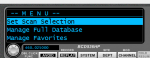I have recently purchased a Uniden 436 scanner and I'm slowly figuring it out. Awesome, powerful scanner
I've made some favorite lists and have been experimenting with what works best for me.
What I'm most happy with is the standard download of frequencies that comes from inputting the zipcode. There are a few that I don't want on that list though. I'm trying to read from scanner to Sentinel so I can see all the frequencies on my computer so I can delete those I don't want.
When I read from scanner to Sentinel, it seems like it downloads but I can't seem to find the file so I can modify it. Any ideas? Thanks Tom
Since you are, apparently, scanning using the main database and your location, there is no "file" being downloaded for you to review. However, you can approximate the list in either the scanner, or in Sentinel.
On the scanner:
First, make sure that you have the correct location set, and also review &/or update the range.
(For an explanation as to how range works, see
How it Works: Location, Location, Location )
You apparently already have the Full Database enabled. If not, enable it entering the
Menu and selecting
Set Scan Selection
At the next screen,
Set Lists to Monitor, make sure that
Full Database is set to
On. You can toggle it on or off by pressing the
E key when that line is highlighted.
Once you have set that on (or verified that it was already on), press
Menu to back up one screen.
Scroll to
Set Nationwide Systems and press
E to select
Select Nationwide Systems
On the
Select Nationwide Systems screen, you'll see various categories that are not necessarily unique to any one state. Scroll down through the list, and use the
E key to enable, or disable, various Nationwide systems. (Some of these may be ones that you are wanting to exclude from scanning.)
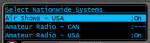
Once you've made your selections, press
Menu twice to get back to the initial menu screen
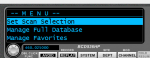
Scroll down & select
Manage Favorites
At the next screen, select
New Favorites List

At the next screen, scroll down until you see
Add Current dB Channels

Select that. You'll get a prompt to confirm you want to do that.
This will then create a Favorites list based on your location, range, and service type selections. In other words, a list created with what you are scanning when using location and just the main database. The scanner will give it a default name, such as FAVORITES 0 or Favorites 1. You can edit the name to something else.
Now, you can read that back into Sentinel, and edit however you wish. In your Profile (in Sentinel), change your scan selection to download and monitor the new Favorites list instead of the full database. You can set the new list to use Location Control, either by editing the list in Sentinel to make that change, or changing it once downloaded to the scanner.
If what you want to change is really just cutting out some of the Nationwide Systems, you can do just that on the scanner itself, without creating a Favorites list.
You can also partially duplicate this process in Sentinel. Set your Location, Range, and Service Types, then choose
Add Channels on Range... from the drop-down
Edit Menu.

However, creating this in Sentinel, you do not have the option to specifically exclude any of the
Nationwide Systems. You could, however, delete (or avoid) the unwanted ones before writing the list to the scanner.