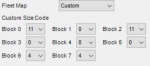Paysonscanner
Active Member
- Joined
- Mar 1, 2019
- Messages
- 650
I'm very gradually getting used to our new Uniden BC325P2. The instructions are pretty minimal so I'm trying to learn as I go by clicking on everything. The dilemma I face right now is I can't get an old Type I trunked system to work. I have the fleet map and have successfully programed the system into the PSR-500/600's I have and experience no problems. The system has 14 frequencies at one site and the data channel rotates every 24 hours to a new frequency.
I noticed when I tried to program the system that there is a maximum of 10 frequencies for one site. I picked the 10 most likely frequencies that handle the data, but any one of the 14 is used at times. How to I get a 14 frequency system programmed into the radio?
By the way, the Uniden instructions are printed using such a small font that I have to get out a magnifying glass on most days to read them. Those of us who have had lens replacement surgery and chose to maximize distance vision, don't see that well close up. Others who are 60-65 years old and older, often don't have very good close up vision. My now 93 year old Daddy can't read them at all and using a magnifying glass is hard for him due to some shaking. Maybe I should post this comment in the Uniden forum. I bought the "Easier to Read" manual when I ordered the radio. The font is larger, but the instructions are not all that good. The instructions for the ProScan software are minimal and don't get into the specifics of things, like this 1 site, 14 frequency issue I'm having here. I had no problem programming the multi-site Arizona Public Service (electric utility) system into the radio with a simple download from the RR Database, but this older Type I system is a mystery. Did I miss something that helps?
A couple of places where the ProScan software is outstanding. First, the "fill down" feature is incredibly useful for things like inserting multiple lines of the same tone on each frequency. Second, the ability to go into my Win500 software, copy a list of frequencies or talkgroups, then retrieve them in the clipboard of the ProScan software for importing into a BC325P2 file is amazing. This was hard to do, if not impossible, using the StarrSoft software for GRE radios. This is saving oodles of time, while I build my new program for the 325, using existing programs of the GRE PSR-500/600 files that my late Hubby wrote and rewrote for nearly 10 years. I don't know if any other software has this feature, but to me it is about as useful as any feature for any software. Thank you so much!
I noticed when I tried to program the system that there is a maximum of 10 frequencies for one site. I picked the 10 most likely frequencies that handle the data, but any one of the 14 is used at times. How to I get a 14 frequency system programmed into the radio?
By the way, the Uniden instructions are printed using such a small font that I have to get out a magnifying glass on most days to read them. Those of us who have had lens replacement surgery and chose to maximize distance vision, don't see that well close up. Others who are 60-65 years old and older, often don't have very good close up vision. My now 93 year old Daddy can't read them at all and using a magnifying glass is hard for him due to some shaking. Maybe I should post this comment in the Uniden forum. I bought the "Easier to Read" manual when I ordered the radio. The font is larger, but the instructions are not all that good. The instructions for the ProScan software are minimal and don't get into the specifics of things, like this 1 site, 14 frequency issue I'm having here. I had no problem programming the multi-site Arizona Public Service (electric utility) system into the radio with a simple download from the RR Database, but this older Type I system is a mystery. Did I miss something that helps?
A couple of places where the ProScan software is outstanding. First, the "fill down" feature is incredibly useful for things like inserting multiple lines of the same tone on each frequency. Second, the ability to go into my Win500 software, copy a list of frequencies or talkgroups, then retrieve them in the clipboard of the ProScan software for importing into a BC325P2 file is amazing. This was hard to do, if not impossible, using the StarrSoft software for GRE radios. This is saving oodles of time, while I build my new program for the 325, using existing programs of the GRE PSR-500/600 files that my late Hubby wrote and rewrote for nearly 10 years. I don't know if any other software has this feature, but to me it is about as useful as any feature for any software. Thank you so much!