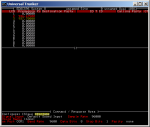MNRotrMedic
Member
- Joined
- Feb 3, 2005
- Messages
- 147
- Reaction score
- 0
Forgive my asking what is undoubtedly a common question.
I want to start using Unitrunker to start monitoring some of the trunked systems in my area with the software. I have PRO96Com running on the (MN) state ARMER system but there's a local UHF Motorola Type II system that i also want to monitor w/ software.
I have a tapped PRO-95 locked onto the local control channel and a feed from the scanner to the mic input on my laptop. Unitrunker isn't doing anything at all.
I'm not sure if i need to select a source inside of the program or what? Is there a way to determine if the tap is operating as it's supposed to?
Any help would be appreciated.
I want to start using Unitrunker to start monitoring some of the trunked systems in my area with the software. I have PRO96Com running on the (MN) state ARMER system but there's a local UHF Motorola Type II system that i also want to monitor w/ software.
I have a tapped PRO-95 locked onto the local control channel and a feed from the scanner to the mic input on my laptop. Unitrunker isn't doing anything at all.
I'm not sure if i need to select a source inside of the program or what? Is there a way to determine if the tap is operating as it's supposed to?
Any help would be appreciated.