I set up a Zello channel about six months ago using an older Windows laptop and found that it worked well. However, I am a Pi tinkerer and kept searching for a means to set up a Zello feed from a pi. Zello does not support Linux software, thus the disconnect. I tried using an Android phone as the feed source but found reliability to be lacking:
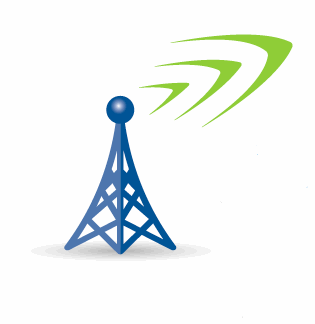
 forums.radioreference.com
forums.radioreference.com
I then found that the raspberry pi can run the AndroidOS and loaded emteria (emteria.com) on a pi3. Once this was running, the Zello Android app was loaded. The audio was recognized as soon as the usb sound card was plugged in. Set up VOX and the feed was on-line. The free Evaluation Version of emteria reboots every 8 hours. Licenses are available at about $20 per device. Not too bad if you want to run one feed but adds up if you want several.
Further research found a couple free pi-compatible Android OS’s. These are not as well-developed or documented as emteria. I tried two of them and was successful using one called LineageOS to set up the Zello app on my pi3. It has been streaming for 24 hours now.
Briefly, how it goes:
1. Download v16 to your computer. LineageOS 16.0 (Android 9)
2. Unzip the download and flash to an SD card (instructions are in the above link).
3. Insert the card into the pi3, connect keyboard/mouse/hdmi monitor, then power it up. The first time starting may take a few minutes (5).
4. Once loaded, finish the configuration (time zone, wifi, etc.)
5. I had issues with the display running off the edges of the monitor, making it difficult to check options. After much fooling around, i discovered that it was a TV display setting rather than a pi setting that corrected this.
6. Read the FAQ section on the LineageOS page linked above.
7. From your computer, go to Zello for Android - Zello and download the Zello.apk. Save it to a usb stick. (If you are good with Android, you might be able to do this from the pi)
8. Put the usb stick into the pi. Go to the Files or Downloads app and find the drive just inserted. Navigate to zello.apk and double click to install.
9. Remove that stick and insert your usb sound card.
9. Open the app and sign in to your Zello account.
10. Connect to your chosen Zello channel.
11. Click the Settings button upper right then choose Options/Buttons/VOX button. Check both boxes, Show and Keep. Set Sensitivity high and Tailor low. You will want to adjust these as desired later.
12. The VOX button should now be on your main Zello screen lower left. Click this to start voice activation.
13. Adjust volume levels/sensitivity etc. to levels that work.
14. Go through the Zello options and also the Developer Options (lineage) to pick the ones that you may need for your setup. Things like autostart Zello, automatically connect to wifi, don’t sleep, etc.
One advantage that I found to the emteriaOS was the ability to enable VNC allowing remote access. I haven’t yet figured out if this is possible with lineageOS. Maybe something like install the teamviewer app?
Give it a try and good luck!
Streaming from Android Smartphone to Zello
I know this topic has been beaten like a dead horse, but this one has a twist.... Here is the plan. Using an old android phone connected to WiFi and with Zello installed, I plan to stream audio from my scanner to my smartphone and to a Zello channel with the VOX feature enabled. Going to do...
I then found that the raspberry pi can run the AndroidOS and loaded emteria (emteria.com) on a pi3. Once this was running, the Zello Android app was loaded. The audio was recognized as soon as the usb sound card was plugged in. Set up VOX and the feed was on-line. The free Evaluation Version of emteria reboots every 8 hours. Licenses are available at about $20 per device. Not too bad if you want to run one feed but adds up if you want several.
Further research found a couple free pi-compatible Android OS’s. These are not as well-developed or documented as emteria. I tried two of them and was successful using one called LineageOS to set up the Zello app on my pi3. It has been streaming for 24 hours now.
Briefly, how it goes:
1. Download v16 to your computer. LineageOS 16.0 (Android 9)
2. Unzip the download and flash to an SD card (instructions are in the above link).
3. Insert the card into the pi3, connect keyboard/mouse/hdmi monitor, then power it up. The first time starting may take a few minutes (5).
4. Once loaded, finish the configuration (time zone, wifi, etc.)
5. I had issues with the display running off the edges of the monitor, making it difficult to check options. After much fooling around, i discovered that it was a TV display setting rather than a pi setting that corrected this.
6. Read the FAQ section on the LineageOS page linked above.
7. From your computer, go to Zello for Android - Zello and download the Zello.apk. Save it to a usb stick. (If you are good with Android, you might be able to do this from the pi)
8. Put the usb stick into the pi. Go to the Files or Downloads app and find the drive just inserted. Navigate to zello.apk and double click to install.
9. Remove that stick and insert your usb sound card.
9. Open the app and sign in to your Zello account.
10. Connect to your chosen Zello channel.
11. Click the Settings button upper right then choose Options/Buttons/VOX button. Check both boxes, Show and Keep. Set Sensitivity high and Tailor low. You will want to adjust these as desired later.
12. The VOX button should now be on your main Zello screen lower left. Click this to start voice activation.
13. Adjust volume levels/sensitivity etc. to levels that work.
14. Go through the Zello options and also the Developer Options (lineage) to pick the ones that you may need for your setup. Things like autostart Zello, automatically connect to wifi, don’t sleep, etc.
One advantage that I found to the emteriaOS was the ability to enable VNC allowing remote access. I haven’t yet figured out if this is possible with lineageOS. Maybe something like install the teamviewer app?
Give it a try and good luck!

