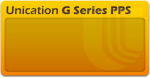I like how APX software lets me customize the programming software w/ a logo/text. I ALSO wanted to customize my pager's homescreen down to the pixel, font, color. Noticed all this is fairly easy to do. Here's what the software + my pager looks like after doing both modifications below...of course they're separate and you could do either one only.
Album:
To customize the PPS software header w/ your logo + text
To customize your pager's (G2 thru G5) banner w/ any custom image
Note: The below instructions aren't necessary because you can entirely do this within PPS. But, it's what happens behind the scenes in PPS to customize the banner, should you be interested...or find yourself struggling in the future.
A few tips:
Album:
To customize the PPS software header w/ your logo + text
- In Windows' File Explorer, navigate to PPS's install directory, click on the folder w/ version of PPS you're using, then click into "LogoBar" folder. For my PPS version 3.16 Beta24, the path is
C:\Unication\G_Series_PPS_V00-03-16_Beta24\LogoBar - To change the "U" logo, replace
Unicationlogo.pngwith your preferred logo. This file should be 54x60 pixels, PNG format. Use colors that show against the green background at top of PPS. - To change the "G Series PPS" tagline, replace
ProductName.pngwith your preferred image. This file should be 190x30 pixels, PNG format. Use colors that show against the PPS's default green software background. - If you want to customize the "About" window within PPS, I also attached the image to edit. Look for
AboutBack.pngit's in the same directory above. File is 418x216 pixels, PNG format.
To customize your pager's (G2 thru G5) banner w/ any custom image
Note: The below instructions aren't necessary because you can entirely do this within PPS. But, it's what happens behind the scenes in PPS to customize the banner, should you be interested...or find yourself struggling in the future.
- In Windows' File Explorer, navigate to where PPS saves your user-profile's files. This is different than above location. For PPS version 3.16 Beta24, my user directory is here
C:\ProgramData\Unication\G_Series_PPS_V00-03-16_Beta24\UserData\DataBase\Organization - You'll want to fine the "profile" to edit. For me, I just edited/saved in PPS so it's the most recent one. In Windows' File Explorer, I sort the Organization folder (step above) by "Date Modified". The
.dbfiles change dates when you edit a profile, but the corresponding folders do not. So I find the most recently edited .db, which for me is named something like0ebddr7b-a0e2-5e1r-b29e-4t43r2fddah1.dbThen open the corresponding folder with the same name ("0ebddr7b-a0e2-5e1r-b29e-4t43r2fddah1") - In this folder is a
Customer.pngfile. That's the image you want to edit. PPS generates this image in the software when you customize the home screen. Instead, I open in my favorite image editor and change as I like >> save back into this folder >> then in PPS program the pager. Done! This file should be 320x75 pixels, PNG format. The default background color is Black (hex #000000), but a transparent background shows up just as well...maybe better.
A few tips:
- I've attached the original Unication images. In case you accidentally overwrite.
- I edit images using free Photo Editor : Pixlr.com - free image editing online site, but any image editor will work perfectly.
- It's easiest to open the original file (to set the correct cavas size), delete the image there, then add my own image/logo/text.