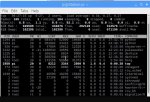Since the Pi3 was introduced over a year ago, setting up a reliable audio streamer using it has been challenging. Most of the instructions were based on the previous versions of the Pi and the earlier Raspbian OS.
Darksnow is a graphical user interface (gui) for the darkice streaming program. Others had reported problems making it work on a RPi and likewise I couldn't get it working when I first tried using it. That was unfortunate as many people dislike working at the command line and using text editors that are not intuitive. The problem I discovered is that the package managers included with Raspbian retrieve the 0.6 version of Darksnow rather than the 0.7.1 version. The 0.6 version does not work.
The newest release of Rasbian Jessie (PIXEL) has many improvements including a much shinier desktop that is much more responsive. The most recent release is available at the downloads section of raspberrrypi.org.
Here are the steps to make it work:
Darkice/darksnow on Raspberry Pi3
Image an SD card with the most current version of Raspbian Jessie (the full version, not lite)
Insert card into pi3 with keyboard/mouse, usb sound card, ethernet, and hdmi monitor connected.
Turn on monitor to hdmi input and power up pi.
Click on raspberry in upper left of menu bar. Choose Preferences/Raspberry Pi Configuration. In the first tab, enable vnc. In the second tab, optionally change hostname to darksnow. In the localization tab, set all your local information. Close the configuration windows. You do not need to reboot at this time.
Open the chromium web browser. Navigate to darksnow.radiolivre.org. (A Portuguese language version opens by default. Click Nope in the translation box and a link to the English version is behind it.) In the download source section click 0.7.1 to start the download. This only takes a few seconds, then close the web browser.
Open a Terminal window using the Terminal icon in the menu bar. At the command prompt ($), make the following entries:
$ sudo apt-get update
(Takes about a minute)
$ sudo apt-get install gtk+2.0
(Takes about 5 min)
$ sudo apt-get install darkice
$ cd Downloads
$ tar -zxvf darksnow-0.7.1.tar.gz
$ cd darksnow-0.7.1
$ ./configure --prefix=/usr
$ make
$ sudo make install
$ sudo reboot
This will reboot your pi. After it reboots and returns to the Pixel desktop,open a Terminal window. At the prompt:
$ darksnow
This will launch a window where you enter your broadcastify information in the server tab. In the audio settings tab use:
mp3
constant
16
22050
0.1
16
1-mono
10
hw;1,0.
Then File/Save Configuration
Then start your stream using the start button at the bottom of the page.
If you want to use wifi it can be enabled from the icon in the upper right.
If you want to work headless and connect through VNC you can connect to the pi at darksnow.local::5900 from another computer on the same network as the pi. This assumes that you changed the hostname to darksnow near the beginning of these instructions.
Try this out and let us know if it works!
Darksnow is a graphical user interface (gui) for the darkice streaming program. Others had reported problems making it work on a RPi and likewise I couldn't get it working when I first tried using it. That was unfortunate as many people dislike working at the command line and using text editors that are not intuitive. The problem I discovered is that the package managers included with Raspbian retrieve the 0.6 version of Darksnow rather than the 0.7.1 version. The 0.6 version does not work.
The newest release of Rasbian Jessie (PIXEL) has many improvements including a much shinier desktop that is much more responsive. The most recent release is available at the downloads section of raspberrrypi.org.
Here are the steps to make it work:
Darkice/darksnow on Raspberry Pi3
Image an SD card with the most current version of Raspbian Jessie (the full version, not lite)
Insert card into pi3 with keyboard/mouse, usb sound card, ethernet, and hdmi monitor connected.
Turn on monitor to hdmi input and power up pi.
Click on raspberry in upper left of menu bar. Choose Preferences/Raspberry Pi Configuration. In the first tab, enable vnc. In the second tab, optionally change hostname to darksnow. In the localization tab, set all your local information. Close the configuration windows. You do not need to reboot at this time.
Open the chromium web browser. Navigate to darksnow.radiolivre.org. (A Portuguese language version opens by default. Click Nope in the translation box and a link to the English version is behind it.) In the download source section click 0.7.1 to start the download. This only takes a few seconds, then close the web browser.
Open a Terminal window using the Terminal icon in the menu bar. At the command prompt ($), make the following entries:
$ sudo apt-get update
(Takes about a minute)
$ sudo apt-get install gtk+2.0
(Takes about 5 min)
$ sudo apt-get install darkice
$ cd Downloads
$ tar -zxvf darksnow-0.7.1.tar.gz
$ cd darksnow-0.7.1
$ ./configure --prefix=/usr
$ make
$ sudo make install
$ sudo reboot
This will reboot your pi. After it reboots and returns to the Pixel desktop,open a Terminal window. At the prompt:
$ darksnow
This will launch a window where you enter your broadcastify information in the server tab. In the audio settings tab use:
mp3
constant
16
22050
0.1
16
1-mono
10
hw;1,0.
Then File/Save Configuration
Then start your stream using the start button at the bottom of the page.
If you want to use wifi it can be enabled from the icon in the upper right.
If you want to work headless and connect through VNC you can connect to the pi at darksnow.local::5900 from another computer on the same network as the pi. This assumes that you changed the hostname to darksnow near the beginning of these instructions.
Try this out and let us know if it works!
Last edited: