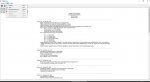Here are my current instructions as of 3/18/2017:
The procedure to change firmware....\
The following assumes you already have installed either the pro-668/psr-800/pro-18 drivers, You have sourced firmware ws1080 ver 4.5 (ask someone to send it to you), The GREFWTOOL ver 0.2.0.3 tool downloaded and installed. The latest version of ezscan software for the WS1080 (FREE from whistler) on your computer and you have archived your data and have the ws1080 driver
RadioReference.com - Scanner Frequencies and Radio Frequency Reference...
1) Start the GREFwTool
2) Take the batteries out of your scanner and unplug it
3) Press and hold the Menu button while inserting the USB cable (one end already plugged into the computer).
4) Once plugged in, let go of the Menu button. Wait for the beep from your computer. It could take up to 30 seconds.
5) In GREFwTool go to Settings and press Rescan. The COM port should be filled in.
5a) Also under settings: For Scanner Type use the pulldown to select the scanner you are using (i.e. Pro-668).
5b) For Firmware use the pulldown to select what you want the scanner to become (WS1080)
DO NOT Download the most current firmware (ver 4.6 won’t install as of this writing)
6) Select the Connect To Scanner icon
7) Select the Update Firmware in Scanner icon in GREFwtool. Then locate and Select firmware ver 4.5. It will install and you should see a percentage of completion bar. The scanner will shut down when done.
Install the ws1080 driver,
8) Go into EZScan (not IScan) do the DSP Update, library updates and/or restore from archive or transfer database if needed. via the cable or card reader
9)Turn your scanner on, if it shows the Whistler logo, loads fine and works, put the batteries in and enjoy the fruit of Eric's work!!!