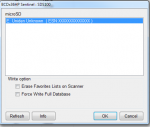Let's take this step by step.
I'm using a card reader, and a new blank card. However, if you install a new card, correctly, in the scanner, then power up the scanner & get into "Mass Storage Mode, the steps would be the same.
Starting with a blank card:
Start the SD Card Formatter.
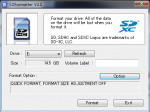
The formatter program "sees the card", in this case under drive E. The actual drive letter you'd see would be influenced by how many other drives are on your PC, both hard drives as well as CD or DVD drives.
Click Format to format the card.
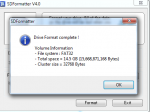
Now. either leaving the card in a reader, or with the card in the scanner, and the scanner is in "Mass Storage Mode", go into Sentinel.
Select the Clear User Data option under the Scanner menu.
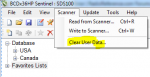
With a blank card, whether in a reader, or in the scanner, with the scanner in Mass Storage Mode, you'll see this:
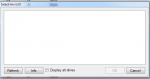
Select Display all drives.
Sentinel then sees the blank drive,
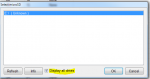
Select OK & Sentinel will create the needed file folders on the card.
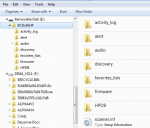
See next post to continue (there is a limit on the number of screen shots that can be used in a post).
I'm using a card reader, and a new blank card. However, if you install a new card, correctly, in the scanner, then power up the scanner & get into "Mass Storage Mode, the steps would be the same.
Starting with a blank card:
Start the SD Card Formatter.
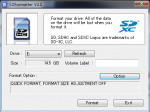
The formatter program "sees the card", in this case under drive E. The actual drive letter you'd see would be influenced by how many other drives are on your PC, both hard drives as well as CD or DVD drives.
Click Format to format the card.
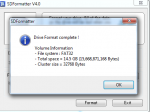
Now. either leaving the card in a reader, or with the card in the scanner, and the scanner is in "Mass Storage Mode", go into Sentinel.
Select the Clear User Data option under the Scanner menu.
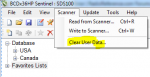
With a blank card, whether in a reader, or in the scanner, with the scanner in Mass Storage Mode, you'll see this:
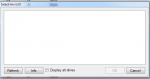
Select Display all drives.
Sentinel then sees the blank drive,
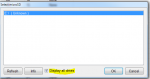
Select OK & Sentinel will create the needed file folders on the card.
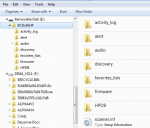
See next post to continue (there is a limit on the number of screen shots that can be used in a post).