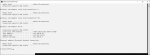Ok thanks but feel free to chime in if you think of a question and the computer never got connected when I tried to hard wire it. So I went back to wifi.That may be the problem. I never got around to test it that way to see if that config will work. I see that bharvey2 is providing very good help so I'll stay out of the way. If all else fails then perhaps connect the scanner directly to the router and see if that works like it did before or another problem was introduced.
Need help with buying a Router.
- Thread starter tnbound
- Start date
- Status
- Not open for further replies.
it won't let me copy it.
Use Ctrl-C and not the mouse right button. That is after the data is selected.
That may be the problem. I never got around to test it that way to see if that config will work. I see that bharvey2 is providing very good help so I'll stay out of the way. If all else fails then perhaps connect the scanner directly to the router and see if that works like it did before or another problem was introduced.
That was my next step. What I think is happening is this:
The scanner has a manually set IP configuration that would match the OP's local network.
The wirelessly connected computer gets an IP address assigned by the router. It's address falls in line with the rest of the network and the scanner's IP address configuration.
The scanner was originally connected to the router and was communicating with other network devices, including the computer and as such, the computer knows where to find the scanner.
The computer's wired network adapter is set to DHCP and is expecting an address lease from the router. Since it isn't connected to the
And while the computers connected wirelessly, you connected the scanner directly to the computer via an ethernet cable and NOT to the router, is that correct? (Sorry to harp on this. As stated earlier it can be done but it is unconventional and won't work unless both devices are configured properly.)
Yes to the computer
Can you open a command prompt on your computer (If you don't see an icon, type CMD in your run box and start it from there.) Type:
ipconfig (hit enter key) and copy the results to a post.
I just learned how to do this today. But I am having trouble it won't let me copy it.
An alternative to the copy/paste command is to make sure that the CMD window is active (you can type in it) at this point press "Ctrl", "Alt" and and "Print" buttons simutaneously, this will copy it to the clipboard. Then you should be able to paste into the RR forum screen as a photo.
Windows IP Configuration
Wireless LAN adapter Local Area Connection* 1:
Media State . . . . . . . . . . . : Media disconnected
Connection-specific DNS Suffix . :
Wireless LAN adapter Local Area Connection* 10:
Media State . . . . . . . . . . . : Media disconnected
Connection-specific DNS Suffix . :
Ethernet adapter Ethernet:
Connection-specific DNS Suffix . :
Link-local IPv6 Address . . . . . : fe80::a4bc:8566:fb3b:73d7%5
Autoconfiguration IPv4 Address. . : 169.254.115.215
Subnet Mask . . . . . . . . . . . : 255.255.0.0
Default Gateway . . . . . . . . . :
Wireless LAN adapter Wi-Fi:
Connection-specific DNS Suffix . :
Link-local IPv6 Address . . . . . : fe80::6819:b35a:9df4:7577%8
IPv4 Address. . . . . . . . . . . : 192.168.0.50
Subnet Mask . . . . . . . . . . . : 255.255.255.0
Default Gateway . . . . . . . . . : 192.168.0.1
Ethernet adapter Bluetooth Network Connection:
Media State . . . . . . . . . . . : Media disconnected
Connection-specific DNS Suffix . :
C:\Users\hfinz> Media State . . . . . . . . . . . : Media disconnected
'Media' is not recognized as an internal or external command,
operable program or batch file.
C:\Users\hfinz> Connection-specific DNS Suffix . :
'Connection-specific' is not recognized as an internal or external command,
operable program or batch file.
C:\Users\hfinz>
C:\Users\hfinz>Wireless LAN adapter Local Area Connection* 10:
'Wireless' is not recognized as an internal or external command,
operable program or batch file.
C:\Users\hfinz>
C:\Users\hfinz> Media State . . . . . . . . . . . : Media disconnected
'Media' is not recognized as an internal or external command,
operable program or batch file.
C:\Users\hfinz> Connection-specific DNS Suffix . :
'Connection-specific' is not recognized as an internal or external command,
operable program or batch file.
C:\Users\hfinz>
C:\Users\hfinz>Ethernet adapter Ethernet:
'Ethernet' is not recognized as an internal or external command,
operable program or batch file.
C:\Users\hfinz>
C:\Users\hfinz> Connection-specific DNS Suffix . :
'Connection-specific' is not recognized as an internal or external command,
operable program or batch file.
C:\Users\hfinz> Link-local IPv6 Address . . . . . : fe80::a4bc:8566:fb3b:73d7%5
'Link-local' is not recognized as an internal or external command,
operable program or batch file.
C:\Users\hfinz> Autoconfiguration IPv4 Address. . : 169.254.115.215
'Autoconfiguration' is not recognized as an internal or external command,
operable program or batch file.
C:\Users\hfinz> Subnet Mask . . . . . . . . . . . : 255.255.0.0
'Subnet' is not recognized as an internal or external command,
operable program or batch file.
C:\Users\hfinz> Default Gateway . . . . . . . . . :
'Default' is not recognized as an internal or external command,
operable program or batch file.
C:\Users\hfinz>
C:\Users\hfinz>Wireless LAN adapter Wi-Fi:
'Wireless' is not recognized as an internal or external command,
operable program or batch file.
C:\Users\hfinz>
C:\Users\hfinz> Connection-specific DNS Suffix . :
'Connection-specific' is not recognized as an internal or external command,
operable program or batch file.
C:\Users\hfinz> Link-local IPv6 Address . . . . . : fe80::6819:b35a:9df4:7577%8
'Link-local' is not recognized as an internal or external command,
operable program or batch file.
C:\Users\hfinz> IPv4 Address. . . . . . . . . . . : 192.168.0.50
'IPv4' is not recognized as an internal or external command,
operable program or batch file.
C:\Users\hfinz> Subnet Mask . . . . . . . . . . . : 255.255.255.0
'Subnet' is not recognized as an internal or external command,
operable program or batch file.
C:\Users\hfinz> Default Gateway . . . . . . . . . : 192.168.0.1
'Default' is not recognized as an internal or external command,
operable program or batch file.
C:\Users\hfinz>
C:\Users\hfinz>Ethernet adapter Bluetooth Network Connection:
'Ethernet' is not recognized as an internal or external command,
operable program or batch file.
C:\Users\hfinz>
C:\Users\hfinz> Media State . . . . . . . . . . . : Media disconnected
'Media' is not recognized as an internal or external command,
operable program or batch file.
C:\Users\hfinz> Connection-specific DNS Suffix . :
'Connection-specific' is not recognized as an internal or external command,
operable program or batch file.
C:\Users\hfinz>
C:\Users\hfinz>C:\Users\hfinz>
The syntax of the command is incorrect.
C:\Users\hfinz>
Thanks Bob I learned something new right there.
Wireless LAN adapter Local Area Connection* 1:
Media State . . . . . . . . . . . : Media disconnected
Connection-specific DNS Suffix . :
Wireless LAN adapter Local Area Connection* 10:
Media State . . . . . . . . . . . : Media disconnected
Connection-specific DNS Suffix . :
Ethernet adapter Ethernet:
Connection-specific DNS Suffix . :
Link-local IPv6 Address . . . . . : fe80::a4bc:8566:fb3b:73d7%5
Autoconfiguration IPv4 Address. . : 169.254.115.215
Subnet Mask . . . . . . . . . . . : 255.255.0.0
Default Gateway . . . . . . . . . :
Wireless LAN adapter Wi-Fi:
Connection-specific DNS Suffix . :
Link-local IPv6 Address . . . . . : fe80::6819:b35a:9df4:7577%8
IPv4 Address. . . . . . . . . . . : 192.168.0.50
Subnet Mask . . . . . . . . . . . : 255.255.255.0
Default Gateway . . . . . . . . . : 192.168.0.1
Ethernet adapter Bluetooth Network Connection:
Media State . . . . . . . . . . . : Media disconnected
Connection-specific DNS Suffix . :
C:\Users\hfinz> Media State . . . . . . . . . . . : Media disconnected
'Media' is not recognized as an internal or external command,
operable program or batch file.
C:\Users\hfinz> Connection-specific DNS Suffix . :
'Connection-specific' is not recognized as an internal or external command,
operable program or batch file.
C:\Users\hfinz>
C:\Users\hfinz>Wireless LAN adapter Local Area Connection* 10:
'Wireless' is not recognized as an internal or external command,
operable program or batch file.
C:\Users\hfinz>
C:\Users\hfinz> Media State . . . . . . . . . . . : Media disconnected
'Media' is not recognized as an internal or external command,
operable program or batch file.
C:\Users\hfinz> Connection-specific DNS Suffix . :
'Connection-specific' is not recognized as an internal or external command,
operable program or batch file.
C:\Users\hfinz>
C:\Users\hfinz>Ethernet adapter Ethernet:
'Ethernet' is not recognized as an internal or external command,
operable program or batch file.
C:\Users\hfinz>
C:\Users\hfinz> Connection-specific DNS Suffix . :
'Connection-specific' is not recognized as an internal or external command,
operable program or batch file.
C:\Users\hfinz> Link-local IPv6 Address . . . . . : fe80::a4bc:8566:fb3b:73d7%5
'Link-local' is not recognized as an internal or external command,
operable program or batch file.
C:\Users\hfinz> Autoconfiguration IPv4 Address. . : 169.254.115.215
'Autoconfiguration' is not recognized as an internal or external command,
operable program or batch file.
C:\Users\hfinz> Subnet Mask . . . . . . . . . . . : 255.255.0.0
'Subnet' is not recognized as an internal or external command,
operable program or batch file.
C:\Users\hfinz> Default Gateway . . . . . . . . . :
'Default' is not recognized as an internal or external command,
operable program or batch file.
C:\Users\hfinz>
C:\Users\hfinz>Wireless LAN adapter Wi-Fi:
'Wireless' is not recognized as an internal or external command,
operable program or batch file.
C:\Users\hfinz>
C:\Users\hfinz> Connection-specific DNS Suffix . :
'Connection-specific' is not recognized as an internal or external command,
operable program or batch file.
C:\Users\hfinz> Link-local IPv6 Address . . . . . : fe80::6819:b35a:9df4:7577%8
'Link-local' is not recognized as an internal or external command,
operable program or batch file.
C:\Users\hfinz> IPv4 Address. . . . . . . . . . . : 192.168.0.50
'IPv4' is not recognized as an internal or external command,
operable program or batch file.
C:\Users\hfinz> Subnet Mask . . . . . . . . . . . : 255.255.255.0
'Subnet' is not recognized as an internal or external command,
operable program or batch file.
C:\Users\hfinz> Default Gateway . . . . . . . . . : 192.168.0.1
'Default' is not recognized as an internal or external command,
operable program or batch file.
C:\Users\hfinz>
C:\Users\hfinz>Ethernet adapter Bluetooth Network Connection:
'Ethernet' is not recognized as an internal or external command,
operable program or batch file.
C:\Users\hfinz>
C:\Users\hfinz> Media State . . . . . . . . . . . : Media disconnected
'Media' is not recognized as an internal or external command,
operable program or batch file.
C:\Users\hfinz> Connection-specific DNS Suffix . :
'Connection-specific' is not recognized as an internal or external command,
operable program or batch file.
C:\Users\hfinz>
C:\Users\hfinz>C:\Users\hfinz>
The syntax of the command is incorrect.
C:\Users\hfinz>
Thanks Bob I learned something new right there.
Let's try again:
That was my next step. What I think is happening is this:
The scanner has a manually set IP configuration that would match the OP's local network.
The wirelessly connected computer gets an IP address assigned by the router. It's address falls in line with the rest of the network and the scanner's IP address configuration.
The computer's wired ethernet adapter is set to DHCP and has no connection to the router and has no IP address. Connecting it to the scanner directly results in a mismatch and no communication occurs.
That was my next step. What I think is happening is this:
The scanner has a manually set IP configuration that would match the OP's local network.
The wirelessly connected computer gets an IP address assigned by the router. It's address falls in line with the rest of the network and the scanner's IP address configuration.
The computer's wired ethernet adapter is set to DHCP and has no connection to the router and has no IP address. Connecting it to the scanner directly results in a mismatch and no communication occurs.
TNbound:
1st, change the Gateway setting in your scanner to 192.168.0.1 Leave everything else in the scanner the same.
2. Disconnect the scanner if you have to (no antenna) and get it connected to the router. Reboot it and see if you can ping it in the CMD window. Type: ping 192.168.0.50 (enter key)
you should get 4 positive results, with ping times of 1ms or less. If so, try your Proscan program and see if it communicates with the scanner.
To be clear: The scanner will now be connected directly to the router and not to the computer.
1st, change the Gateway setting in your scanner to 192.168.0.1 Leave everything else in the scanner the same.
2. Disconnect the scanner if you have to (no antenna) and get it connected to the router. Reboot it and see if you can ping it in the CMD window. Type: ping 192.168.0.50 (enter key)
you should get 4 positive results, with ping times of 1ms or less. If so, try your Proscan program and see if it communicates with the scanner.
To be clear: The scanner will now be connected directly to the router and not to the computer.
TNBound:
Hold on I'm seeing a problem: can you type CLS in you CMD window (to clear the window contents and start fresh) and re-do the ipconfig routine and send it again?. I thought I saw an IP conflict but without see the actual window I can't be sure.
It looks like your scanner and computer have the same address. That'll cause problems.
Hold on I'm seeing a problem: can you type CLS in you CMD window (to clear the window contents and start fresh) and re-do the ipconfig routine and send it again?. I thought I saw an IP conflict but without see the actual window I can't be sure.
It looks like your scanner and computer have the same address. That'll cause problems.
Windows Console Host
C:\Users\hfinz>ping 192.168.0.50
Pinging 192.168.0.50 with 32 bytes of data:
Reply from 192.168.0.50: bytes=32 time<1ms TTL=128
Reply from 192.168.0.50: bytes=32 time<1ms TTL=128
Reply from 192.168.0.50: bytes=32 time<1ms TTL=128
Reply from 192.168.0.50: bytes=32 time<1ms TTL=128
Ping statistics for 192.168.0.50:
Packets: Sent = 4, Received = 4, Lost = 0 (0% loss),
Approximate round trip times in milli-seconds:
Minimum = 0ms, Maximum = 0ms, Average = 0ms
C:\Users\hfinz>
C:\Users\hfinz>
C:\Users\hfinz>ping 192.168.0.50
Pinging 192.168.0.50 with 32 bytes of data:
Reply from 192.168.0.50: bytes=32 time<1ms TTL=128
Reply from 192.168.0.50: bytes=32 time<1ms TTL=128
Reply from 192.168.0.50: bytes=32 time<1ms TTL=128
Reply from 192.168.0.50: bytes=32 time<1ms TTL=128
Ping statistics for 192.168.0.50:
Packets: Sent = 4, Received = 4, Lost = 0 (0% loss),
Approximate round trip times in milli-seconds:
Minimum = 0ms, Maximum = 0ms, Average = 0ms
C:\Users\hfinz>
C:\Users\hfinz>
Windows Console Host
C:\Users\hfinz>ping 192.168.0.50
Pinging 192.168.0.50 with 32 bytes of data:
Reply from 192.168.0.50: bytes=32 time<1ms TTL=128
Reply from 192.168.0.50: bytes=32 time<1ms TTL=128
Reply from 192.168.0.50: bytes=32 time<1ms TTL=128
Reply from 192.168.0.50: bytes=32 time<1ms TTL=128
Ping statistics for 192.168.0.50:
Packets: Sent = 4, Received = 4, Lost = 0 (0% loss),
Approximate round trip times in milli-seconds:
Minimum = 0ms, Maximum = 0ms, Average = 0ms
C:\Users\hfinz>
C:\Users\hfinz>
The ping results are good but see my previous post about the ipconfig. I think your computer might be pinging itself.
Yes I did CLS unless I missed a step.
Okay, now we'll see if DHCP is in operation and whether a IP conflict is in play. Perform the CLS command again and then you'll get fancy with the ipconfig command. after clearing the screen, type:
ipconfig /all (return)
You'll get a log more information. We want the details on the wireless LAN adapter and for the wired LAN adapter. Specifically we want info surrounding the addresses and whether DHCP is enabled. Just like below.

ipconfig /all (return)
You'll get a log more information. We want the details on the wireless LAN adapter and for the wired LAN adapter. Specifically we want info surrounding the addresses and whether DHCP is enabled. Just like below.

Okay, now we'll see if DHCP is in operation and whether a IP conflict is in play. Perform the CLS command again and then you'll get fancy with the ipconfig command. after clearing the screen, type:
ipconfig /all (return)
You'll get a log more information. We want the details on the wireless LAN adapter and for the wired LAN adapter. Specifically we want info surrounding the addresses and whether DHCP is enabled. Just like below.
View attachment 128643

Got it. As noted above on the DHCP Enabled line, your Wireless network adapter is getting its address from the router. This is fine. But, that being the case there is going to be an IP conflict with your scanner given the information you provided earlier. In a post above, you had the following from the scanner:
LAN Mode Manual
IP Address 192.168.0.50
Subnet Mask 255.255.255.0
Gateway 192.168.1.5
If so, "we have a problem Houston".
Confirm the above before doing the following:
The computer and the scanner can't have the same IP address. One has to change. It would be best to know the IP range the addresses that the router is handing out so we don't create a conflict again. If you enter 192.168.0.1 (That's the gateway) into a web browser, you should get the login web page of your router. Do you have login credentials for it? If you don't know what they are, you might find the default user name and password for you model printed on an ID tag or by searching for them on the web. If you can log it to it, you can get the IP address range given out by the router and assign a new, manual non conflicting address into the scanner and get you back in to operation once a connection to the router is established.
LAN Mode Manual
IP Address 192.168.0.50
Subnet Mask 255.255.255.0
Gateway 192.168.1.5
If so, "we have a problem Houston".
Confirm the above before doing the following:
The computer and the scanner can't have the same IP address. One has to change. It would be best to know the IP range the addresses that the router is handing out so we don't create a conflict again. If you enter 192.168.0.1 (That's the gateway) into a web browser, you should get the login web page of your router. Do you have login credentials for it? If you don't know what they are, you might find the default user name and password for you model printed on an ID tag or by searching for them on the web. If you can log it to it, you can get the IP address range given out by the router and assign a new, manual non conflicting address into the scanner and get you back in to operation once a connection to the router is established.
I did miss this message sorry I will try to connect now.TNbound:
1st, change the Gateway setting in your scanner to 192.168.0.1 Leave everything else in the scanner the same.
2. Disconnect the scanner if you have to (no antenna) and get it connected to the router. Reboot it and see if you can ping it in the CMD window. Type: ping 192.168.0.50 (enter key)
you should get 4 positive results, with ping times of 1ms or less. If so, try your Proscan program and see if it communicates with the scanner.
To be clear: The scanner will now be connected directly to the router and not to the computer.
No still not connecting.
I typed it in and a username and password was there but it wouldn't let me log in to it. I will check the router now and yes that LAN setting up above are what I am showing on the radio.Got it. As noted above on the DHCP Enabled line, your Wireless network adapter is getting its address from the router. This is fine. But, that being the case there is going to be an IP conflict with your scanner given the information you provided earlier. In a post above, you had the following from the scanner:
LAN Mode Manual
IP Address 192.168.0.50
Subnet Mask 255.255.255.0
Gateway 192.168.1.5
If so, "we have a problem Houston".
Confirm the above before doing the following:
The computer and the scanner can't have the same IP address. One has to change. It would be best to know the IP range the addresses that the router is handing out so we don't create a conflict again. If you enter 192.168.0.1 (That's the gateway) into a web browser, you should get the login web page of your router. Do you have login credentials for it? If you don't know what they are, you might find the default user name and password for you model printed on an ID tag or by searching for them on the web. If you can log it to it, you can get the IP address range given out by the router and assign a new, manual non conflicting address into the scanner and get you back in to operation once a connection to the router is established.
I'm sorry I misspoke the gateway is 192.168.0.1 and the rest is the same as above sorry.Got it. As noted above on the DHCP Enabled line, your Wireless network adapter is getting its address from the router. This is fine. But, that being the case there is going to be an IP conflict with your scanner given the information you provided earlier. In a post above, you had the following from the scanner:
LAN Mode Manual
IP Address 192.168.0.50
Subnet Mask 255.255.255.0
Gateway 192.168.1.5
If so, "we have a problem Houston".
Confirm the above before doing the following:
The computer and the scanner can't have the same IP address. One has to change. It would be best to know the IP range the addresses that the router is handing out so we don't create a conflict again. If you enter 192.168.0.1 (That's the gateway) into a web browser, you should get the login web page of your router. Do you have login credentials for it? If you don't know what they are, you might find the default user name and password for you model printed on an ID tag or by searching for them on the web. If you can log it to it, you can get the IP address range given out by the router and assign a new, manual non conflicting address into the scanner and get you back in to operation once a connection to the router is established.
- Status
- Not open for further replies.
Similar threads
- Replies
- 33
- Views
- 1K
- Replies
- 1
- Views
- 310
- Replies
- 4
- Views
- 387
- Replies
- 2
- Views
- 358