Let's See Your Boot Opening Screens + (Tutorial)
- Joined
- Jan 15, 2007
- Messages
- 7,488
is there a different way that this needs to be done with the updated firmware? I made sure that the image was a 24 bit bmp and that it's the correct size. But it will not show the image on boot
Firmware updates haven't affected graphic opening screens on any of my scanners. What scanner are you working with?
the SDS 100 from Uniden. Do the files also have to be a specific file size too?Firmware updates haven't affected graphic opening screens on any of my scanners. What scanner are you working with?
- Joined
- Jan 15, 2007
- Messages
- 7,488
Carefully recheck the criteria in the post linked below:the SDS 100 from Uniden. Do the files also have to be a specific file size too?
SDS100/SDS200: - opening.bmp issues
Hey y'all! I was going through some forums last night and I saw you're able to change the opening.bmp file and I was testing it out with some of the files other users provided and it worked no issues. However, when I tried to make my own photos, I can't get it to work. I used paint.net and...
Just be certain that you’re not transposing the height values with the width values. And also be certain that the file is written to the correct folder on the SD card.
Yes I changed to width to 240 and the height to 320. Saved it as a 24 bit bitmap and I put it in the bdc directory. Then I put it in the root directory when putting it in the scanner's dir didn't work.then when the photos I already have didn't work. I went and saved an image from a website and did the same thing to that to no avail. I double and triple checked photo size and name. And I tried croping and resizing the image. All to no avail. I did the changes within MS paintCarefully recheck the criteria in the post linked below:
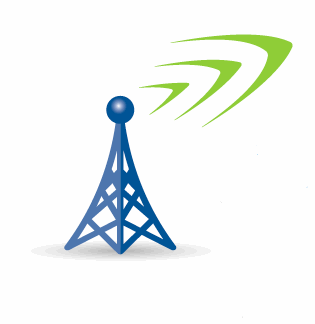
SDS100/SDS200: - opening.bmp issues
Hey y'all! I was going through some forums last night and I saw you're able to change the opening.bmp file and I was testing it out with some of the files other users provided and it worked no issues. However, when I tried to make my own photos, I can't get it to work. I used paint.net and...forums.radioreference.com
Just be certain that you’re not transposing the height values with the width values. And also be certain that the file is written to the correct folder on the SD card.
- Joined
- Jan 15, 2007
- Messages
- 7,488
Yes I changed to width to 240 and the height to 320. Saved it as a 24 bit bitmap and I put it in the bdc directory. Then I put it in the root directory when putting it in the scanner's dir didn't work.then when the photos I already have didn't work. I went and saved an image from a website and did the same thing to that to no avail. I double and triple checked photo size and name. And I tried croping and resizing the image. All to no avail. I did the changes within MS paint
Can you attach one of the images that's not working for you? You can't directly attach a bmp image to a post, so zip it first and then attach it to your post.
this is a Jpeg version. it is a resized to the proper size per the instructions. I changed it to a bmp inside ms paint and renamed it to opening and put it into the bcd dir. I added a Zip of the exact image i put in the scanner. I just tried putting the Zipped image in the scanner. I didn't have hopes for it to work. but i figured that i would try it. of course it didn't workCan you attach one of the images that's not working for you? You can't directly attach a bmp image to a post, so zip it first and then attach it to your post.
Attachments
Last edited:
- Joined
- Jan 15, 2007
- Messages
- 7,488
this is a Jpeg version. it is a resized to the proper size per the instructions. I changed it to a bmp inside ms paint and renamed it to opening and put it into the bcd dir. I added a Zip of the exact image i put in the scanner. I just tried putting the Zipped image in the scanner. I didn't have hopes for it to work. but i figured that i would try it. of course it didn't work
I think you need to review the criteria in this post one more time:
SDS100/SDS200: - opening.bmp issues
Hey y'all! I was going through some forums last night and I saw you're able to change the opening.bmp file and I was testing it out with some of the files other users provided and it worked no issues. However, when I tried to make my own photos, I can't get it to work. I used paint.net and...
As listed in that post, the size for the SDS100 image needs to be 240 width by 320 height.
I downloaded the image you attached to your post and you have the size set at 240 width x 380 height.

o
okay. somehow I made it 380. But when I fixed it to 320 it still won't show up on boot. I included a screen recording. Am I missing something?I think you need to review the criteria in this post one more time:
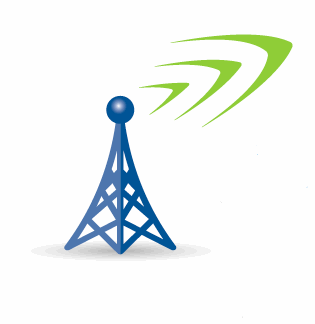
SDS100/SDS200: - opening.bmp issues
Hey y'all! I was going through some forums last night and I saw you're able to change the opening.bmp file and I was testing it out with some of the files other users provided and it worked no issues. However, when I tried to make my own photos, I can't get it to work. I used paint.net and...forums.radioreference.com
As listed in that post, the size for the SDS100 image needs to be 240 width by 320 height.
I downloaded the image you attached to your post and you have the size set at 240 width x 380 height.
View attachment 180732
Attachments
It's been years I done mine. I don't remember if I had that box checked or not on that Maintain aspect ratio. I can't find the setup file since I lost it last month on a hard drive.o
okay. somehow I made it 380. But when I fixed it to 320 it still won't show up on boot. I included a screen recording. Am I missing something?
I have to uncheck that box every time I change the image size. I have tried to uncheck it even after I open the image again. and it still doesn't show up on the scanner. I even tried taking all of the text out on the custom boot screen. even that hasn't workedIt's been years I done mine. I don't remember if I had that box checked or not on that Maintain aspect ratio. I can't find the setup file since I lost it last month on a hard drive.
Try take out .bmp after openingI have to uncheck that box every time I change the image size. I have tried to uncheck it even after I open the image again. and it still doesn't show up on the scanner. I even tried taking all of the text out on the custom boot screen. even that hasn't worked
Okay I really hate Windows. I did Save as again. But this time I removed the file extension and now it works. even though windows just puts the file extension back in. thank youMake sure you save as the pic shows
View attachment 180806
Are you able to see the pic show up on the scanner?Okay I really hate Windows. I did Save as again. But this time I removed the file extension and now it works. even though windows just puts the file extension back in. thank you
You can get awful creative like this. I've done my XP machine and a couple phones.
Curious, anyone try gif format? Also a TIF format should work given no compression.
'paint' will not work becaus the file headder is different. It must be converted to bitmap, and specifically 24 bit color.
Pixel height and width are specific. I think you can reduce it but it would be smaller on such displays.
Curious, anyone try gif format? Also a TIF format should work given no compression.
'paint' will not work becaus the file headder is different. It must be converted to bitmap, and specifically 24 bit color.
Pixel height and width are specific. I think you can reduce it but it would be smaller on such displays.
Last edited:
Yes, it is the display that determines the aspect or pixel height/width. The content doesn't matter as long as it is 24 bit color.I have to uncheck that box every time I change the image size. I have tried to uncheck it even after I open the image again. and it still doesn't show up on the scanner. I even tried taking all of the text out on the custom boot screen. even that hasn't worked
The end result file size is fixed, approximately H, in pixels times W, in pixels times 24.
yes thank youAre you able to see the pic show up on the scanner?
Similar threads
- Replies
- 10
- Views
- 5K




